The PCs nowadays come with a minimum of 500 GB hard-disk for the convenience of users, which was once not more than 100-150 GB. But, due to the rise of quality, the size of a particular file increases significantly, and to meet this, computers had to grow their storing capacity. But still, there are plenty of users who store the absurd amount of data on their computers, including myself, and due to this, the memory of their drive fills up quickly. Which further results in users are facing memory-related errors, among which there is a warning message that states Your Computer is Low on Memory Windows Save your Files and close these programs PC Error, which usually appears when Windows runs out of space. It is unable to store the data that needs to be kept while various applications are running on your PC. This error thus refers to a Low Virtual Memory, and this can lead to different issues like lags, and even malfunctioning of applications on the Windows 8 computer. The error of your computer is low on memory Windows, can also be caused due to some problem in the RAM modules or when the hard disk is having a problem when the free space of RAM is used up.
Your Computer is Low on Memory Save your Files and Close these Programs
Causes of Your Computer is Low on Memory Windows Error:
The reason behind this Your Computer is Low on Memory Windows Save your files and close these programs PC error can be numerous varying from computer to computer. And the most common ones are as follows:
- One of the reasons for Your Computer is Low on Memory error is that, at times, your PC does not have enough memory left for performing some actions, and as a result, the application stops working or just freezes at a given point. And to prevent any loss of information, the Windows notifies us with this error message.
- The second reason can be that your computer has been infected by some malicious programs which take up a lot of memory, and the Windows shows up Your Computer is Low on Memory error. If this is the case, then the only way to solve the problem is by getting a reliable anti-virus and scanning your PC thoroughly and then getting rid of this Your Computer is Low on Memory error issue.
- We know that our Computer has two types of memory. One is RAM, and the other is a Virtual Memory. Every program uses the memory of RAM to store data that is required to run a program. But, when the RAM is used up or full, then Windows will temporally move some of the information to our hard disk and store them in a file called the paging file. This is a step to free up the RAM. But, when the Computer has used up all of its RAM and is also running low on the Virtual Memory, then this Your Computer is Low on Memory error shows up. This will happen if you are running more applications than what the RAM can support. At times, some programs, even after its use, don’t clear up the memory in RAM and lead to Memory Overuse or Memory Leak, which in turn leads to this problem.
How to Fix & Solve Your Computer is Low on Memory Windows Error Issue
Steps to solve this Your Computer is Low on Memory Windows Save your Files and Close these programs PC Error issue –
1. Run the System Maintenance Program –
- Type Control Panel in the search box and select the Control Panel to open it.
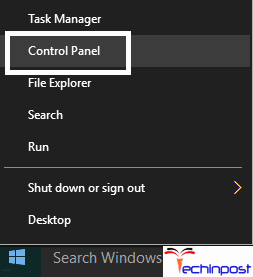
- Type troubleshoot inside the search box and then choose the Troubleshooting option.
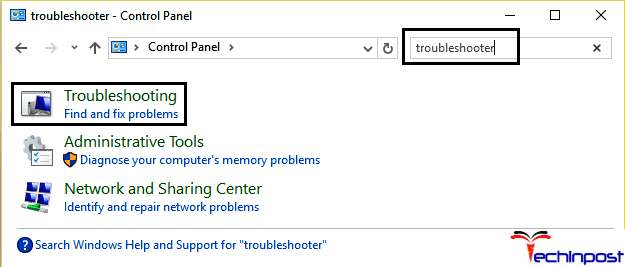
- Click on View all from the left-hand pane of the window.
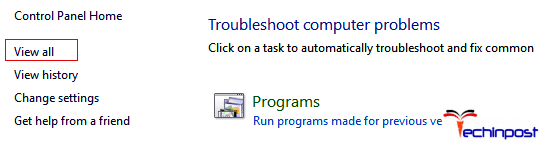
- Click on the System maintenance option and then follow all the prompts to fix the Your Computer is Low on Memory save your files and close these programs issue.
2. Increasing the Virtual Memory –
- Press the Windows + R key to open Run and then type sysdm.cpl Now click OK to open the System Properties.
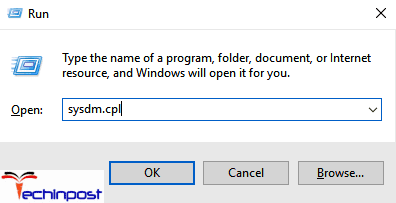
- Inside the System Properties, click on the Advanced tab and then under the Performance, click on the Settings option.
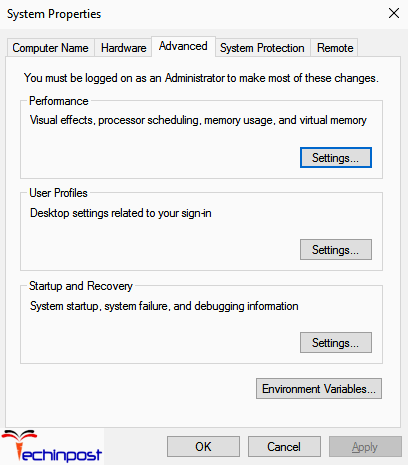
- Next, inside the Performance Options, click on the Advanced tab and click Change under the Virtual memory.
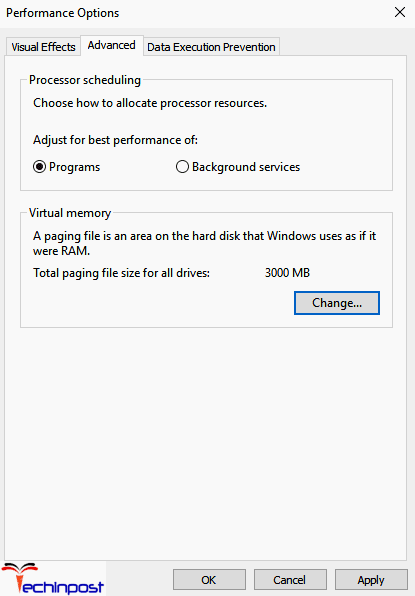
- Now uncheck the option Automatically manage paging file size for all Now highlight the system drive under the Paging file size. Then set some proper values in the fields under the Custom size option. Remember not to choose the No paging file option.
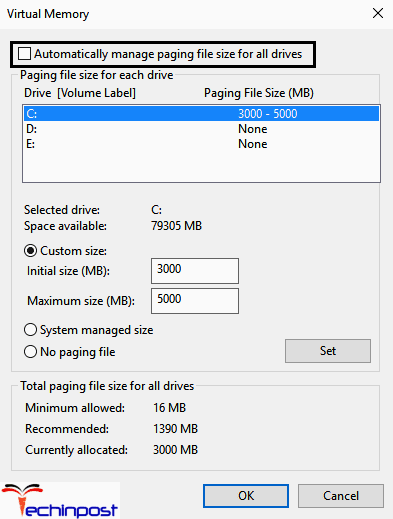
- Note that if you have increased the size, then reboot isn’t necessary. But in case you have reduced the size, you will need to restart your PC.
3. Disable the Windows Memory Warnings –
This Your Computer is Low on Memory Windows 10 error method applies to the users who have 4 GB or more RAM.
Here we are preventing the Diagnostics service from loading the RADAR that consists of 2 DLL files, namely the radardt.dll and the radarrs.dll.
- Press Windows + R key and then type Regedit and then press enter, for opening the Registry Editor.
- Now search for the following registry keys and then delete them completely:
[HKEY_LOCAL_MACHINE\SYSTEM\CurrentControlSet\Contro l\WDI\DiagnosticModules{5EE64AFB-398D-4edb-AF71-3B830219ABF7}]
[HKEY_LOCAL_MACHINE\SYSTEM\CurrentControlSet\Contro l\WDI\DiagnosticModules{45DE1EA9-10BC-4f96-9B21-4B6B83DBF476}]
[HKEY_LOCAL_MACHINE\SYSTEM\CurrentControlSet\Control\WDI\DiagnosticModules{C0F51D84-11B9-4e74-B083-99F11BA2DB0A}]
- Finally, reboot the PC for saving the changes that you just made.
4. Run Ccleaner to Fix the Registry Issues –
- Download and then install the CCleaner.
- Inside the Cleaner section, below the Windows tab, check all the following things for cleaning:
- Once you have checked the vital points, click the option Run Cleaner, and the CCleaner will start working.
- Further, select the Registry tab for cleaning the system efficiently and check the following options:
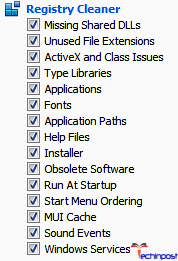
- Choose the option Scan for Issue and then allow the CCleaner to scan your system and then click on Fix Selected Issues.
- When the CCleaner asks you Do you want backup changes to the registry? You should select Yes.
- Once the backup is complete, choose the option Fix All Selected.’
- Finally, reboot your PC.
This method is good at fixing the Your Computer is Low on Memory Windows 7 64 bit issue in case the system is affected by some malware or any harmful or undetected virus.
Conclusion:
So, these were some of the most common reasons and solutions for the error Your Computer is Low on Memory Windows Save your files and close these programs PC error problem. We hope that these were helpful for you to fix the Your Computer is Low on Memory Windows 8 PC issue and if you face any trouble, even after following all these methods. Don’t forget, and we are always here to help our readers and viewers. So, just post a comment, and we will surely help you out.
If you are getting or facing any type of error problem while trying to solve Your Computer is Low on Memory windows, then comment down that error here below, or you can also directly email us.

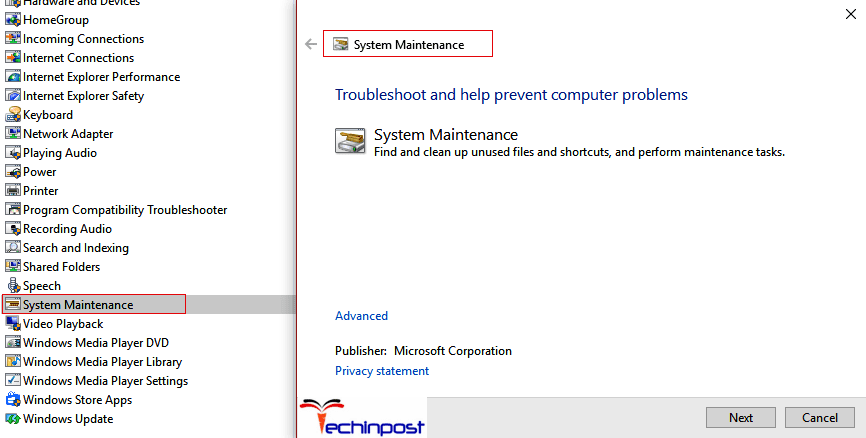
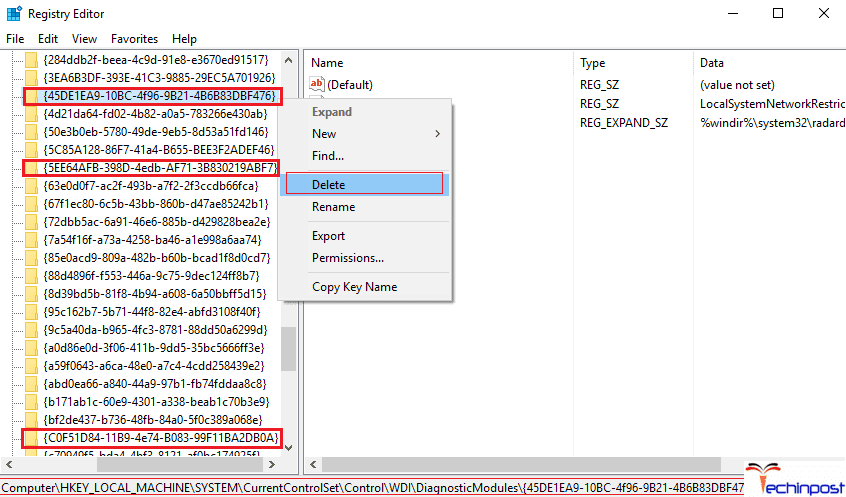




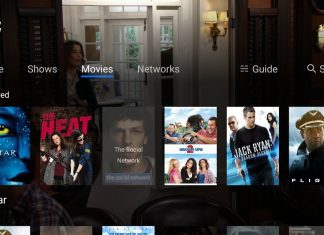
![[Buy Now] Chuwi Hi 8 Air Review Tablet PC (Buying Guide) Chuwi Hi 8 Air](https://www.techinpost.com/wp-content/uploads/2018/02/Chuwi-Hi-8-Air-tablet-DUal-os-955x520-1-324x235.jpg)





