When you run some utility softwares such as Tomcat server, internet download utility and so on, you might face Windows The System Cannot Find The Path Specified error. In this article, we will rectify this error and give a working solution for the same.
What is Windows The System Cannot Find The Path Specified Error?
While trying to run the Apache Tomcat server or using the internet service manager, you might run into the error message. Also, while running a downloading utility, you may face this error message. Although the fixed reason for facing this error is unclear, In this article, we’ll be running a thorough analysis of this problem and come to a few guaranteed working solutions.
Types of Windows The System Cannot Find The Path Specified Error –
This error could appear in many forms and while doing several tasks. Here are the most common types of these errors.
- Cd windows system32 config the system cannot find the path specified
- The system cannot find the path specified command prompt
- The system cannot find the path specified when running the Batch file
- The system cannot find the path specified photoshop
Causes of Windows The System Cannot Find The Path Specified Error –
Why does this error message occur? Some of the possible causes of this error messages are given below, such as.
- Invalid Path in your path directory.
- Wrong path in your path environment.
- Nonexistent file.
- Corrupted Software.
- Malware attack.
- Incomplete updates.
- Virus presence in your system.
- FTP publishing server installed on your system.
- IIS Metabase contains no information about the files on FTP publishing server.
How to Fix & Solve Windows The System Cannot Find The Path Specified Error Issue
You might be wondering whether your server is throwing a problem, or is it the downloading utility you’re using that’s causing the error message. The error message could appear in different notations, and it might strike as a different problem entirely. However, let me assure you that all of these problems have standard solutions that work for each of these problems.
1. Fix Directory of Files –
In this step, we’ll run a chain of commands on the command prompt to repair the registry of the software files and most probably that fixes it. Keep in mind that all these codes need to be run in the administrator mode.
- Log in to your computer
- Open the command prompt running it as administrator.
- Go to the home directory of C using cd.. command.
- Repeat the same cd.. command to go to the root directory.
- It should appear as C:\>
- Type the following command
dir Windows\System32\run
You should be able to see the directories and their correct path. Now you should be able to change the way accordingly.
2. Run a Full Scan of your Computer –
Sometimes due to the presence of a trojan virus, you miss a few files every time you do an installation. This error could be mitigated using the inbuilt windows defender antivirus by Microsoft. Follow these steps.
- Type Windows Defender in the search box.
- Â Run a full computer scan.
- Restart the computer after scan and termination of viruses.
That’s all, following these simple steps will get rid of all the viruses & The System Cannot Find The Path Specified Command Prompt issue on your computer.
3. Fix The System Cannot Find The Path Specified Error Manually –
The next approach to killing this error message will require some technical attentiveness, deleting these files you will be able to fix this error completely. You will need to take off these files from System startup. Next, unregister the corresponding DLLs. Stop these processes and remove the data (make sure they’re not in a folder)
- Rundll.exe
- Explorasi.exe
- Spoolsv32.exe
- Taskmgr.exe
- Regsvr.exe
- Svchost.exe
- Csrss.exe
- Sys.exe
- Winupdate.exe
*NOTE:Â These filed could recreate themselves or prevent you from removing them. In such case, turn on your computer in Safe mode and repeat the steps.
4. Update your Operating System –
You could be running into this The System Cannot Find The Path Specified Java problem due to an incomplete or not installed update for your windows pc. Here’s how you can do it.
- Log into your computer.
- Search for updates in the search box.
- Â Open Check for updates.
- Check for updates.
- Install the updates.
- Done!
5. Scan & Repair your Registry –
Another way to solve this error is to scan and repair your computer. In this segment, I’ll be showing you two ways to improve the registry.
(A) By SFC Scan:
- Open your command prompt in administrator mode.
- Type sfc /scannow.
- Hit Enter.
- This step will scan and repair the registry files.
Although this step takes about 15-20 minutes, it fixes the registry errors and gives you back a computer in good health.
(B) By DISM Scan:
- Open the command prompt as an administrator.
- Type DISM /Online /Cleanup-Image /RestoreHealth
- Hit enter.
- DISM will begin repairing your computer.
The DISM Command takes slightly longer than the SFC command but is a more advanced way to fix. The system cannot find the path specified Python error.
6. Clear the Temporary Files –
One more way to fix this error is to remove the temporary files from your computer. The temporary files are files that are created by software as a run time cache file which is repeatedly used on the startup of the software. To avoid the creation of data over and over, again and again, our computer makes a copy of these files in a temporary files folder to save the boot time.
Over a prolonged time, these files start to acquire significant space of your C drive (OS) and cause errors such as The system cannot find the path specified When running batch file. Follow these steps to do away with the error.
- Locate the Windows key on your keyboard.
- Press and hold the windows key with the letter R to open the run command.
- In run command type Temp and click enter.
- A window open will open with the name of temporary files.
- Remove these files with administrative power and skip those who are not removable.
- Repeat the first two steps and type %Temp% and hit Enter.
- Remove the files with administrative power and skip those who can’t be removed.
7. Contact Local IT Specialist –
It looks like you’ve encountered Physical damage to your hardware and must take it to an IT specialist who will work out a practical solution for your windows computer or laptop.
Conclusion:
Finally, I’d like to say that these Windows The System Cannot Find The Path Specified Command Prompt steps are pretty much straightforward, and a little effort from you will save you many dollars. Let me know if you face any challenge.
Hit the comment section if you love Windows The System Cannot Find The Path Specified Command Prompt article and Have a fabulous day!

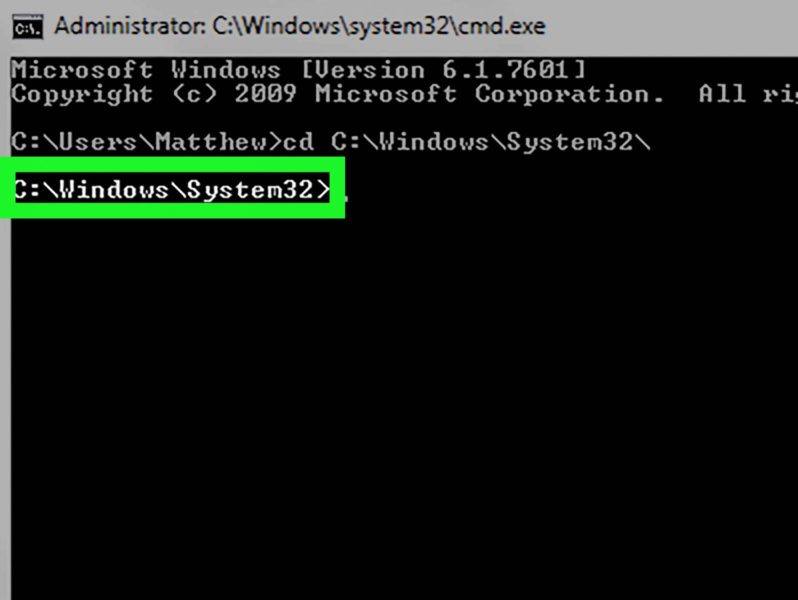
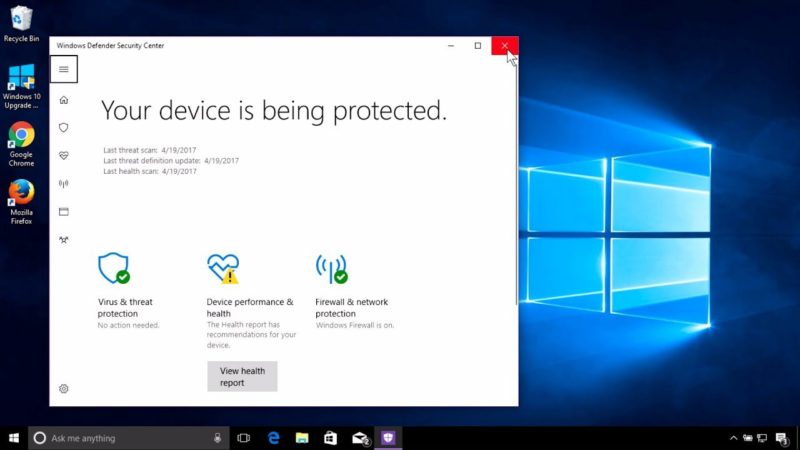
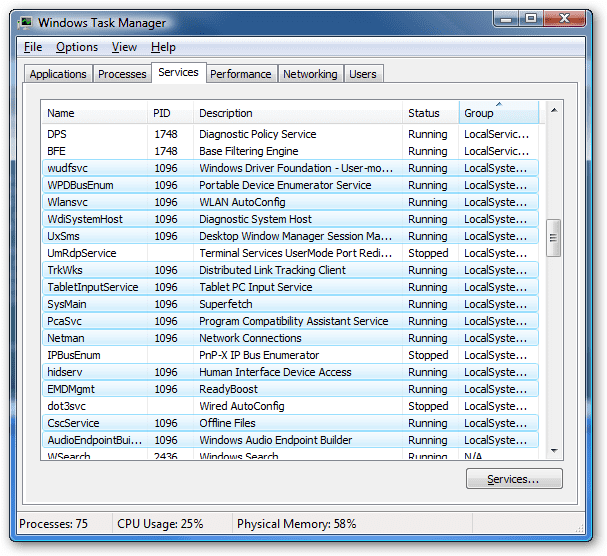
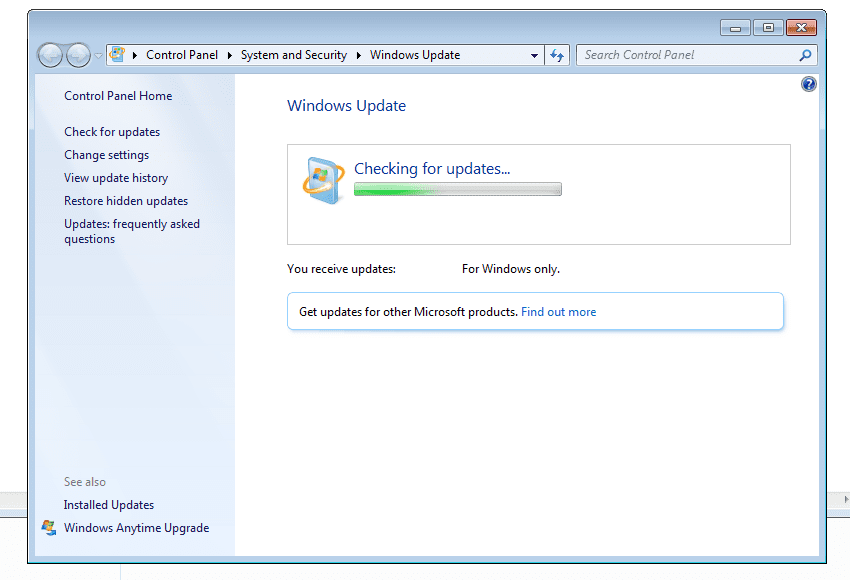
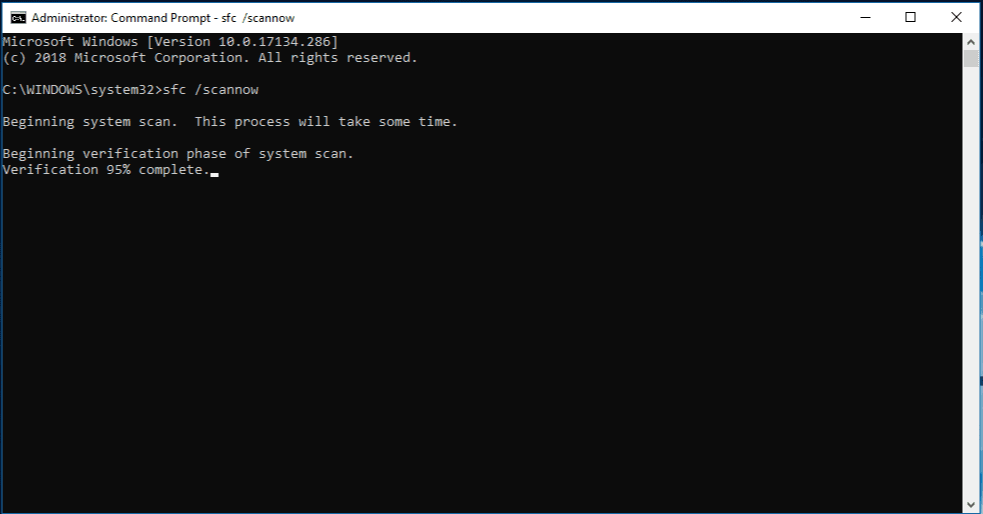
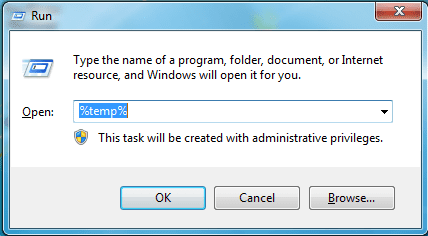




![[Buy Now] ENZ X36S Review Gaming Laptop (Buying Guide) ENZ X36S](https://www.techinpost.com/wp-content/uploads/2017/11/image001-7-324x235.png)
![[OVERVIEW] Fitbit Versa vs Ionic Review: Which is the Best? Fitbit Versa vs Ionic](https://www.techinpost.com/wp-content/uploads/2018/06/28735-60bf24075e7e275b37ffde763c868cbb-324x235.jpg)






