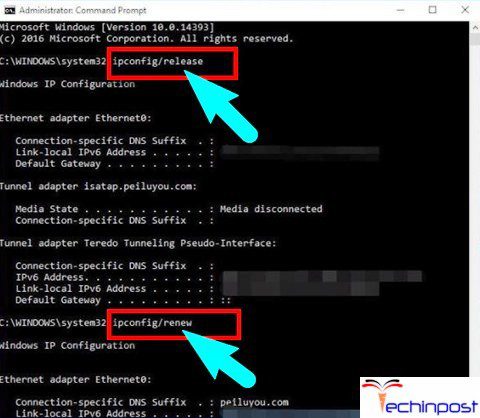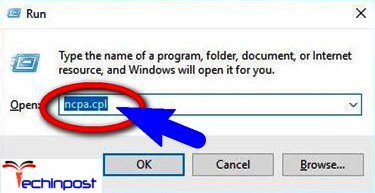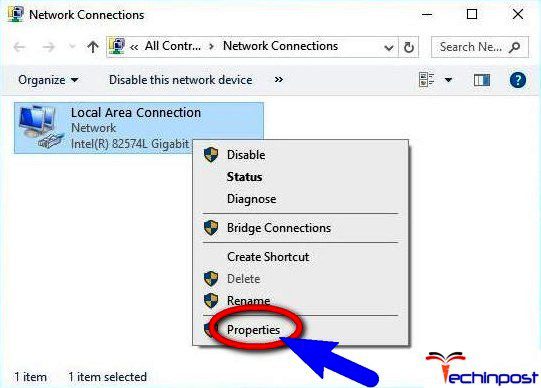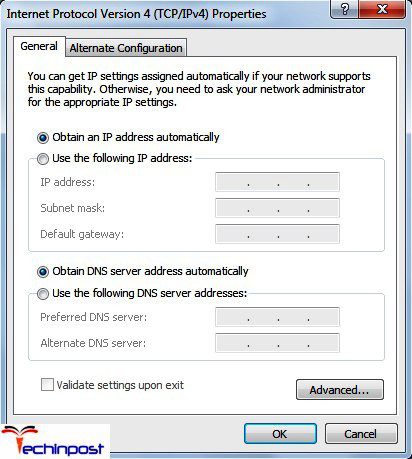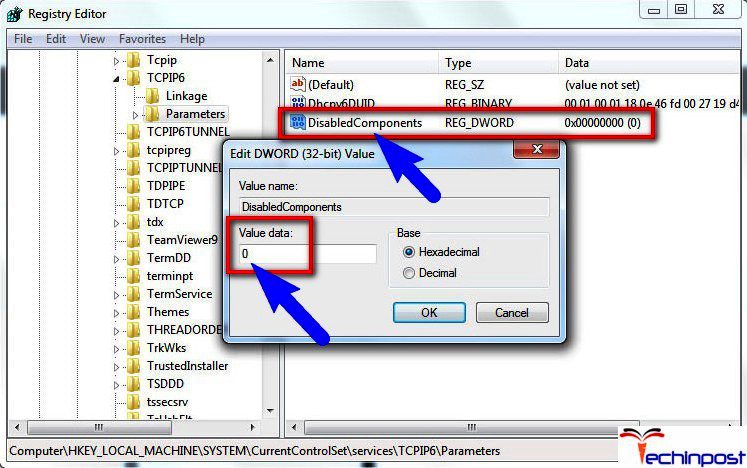If you generally have several devices connected to the home network, then you may occasionally meet up with a problem which is called the Network Error Windows has Detected an IP Address Conflict Windows Error code problem. You will get a small notification in the Windows.
When this thing happens, you will lose the connection to your network, or the connection will become unstable. So let us discuss why does this Network Error Windows has Detected an IP Address Conflict Windows takes place, and what can be done about it?
Every PC on a given network must possess a unique IP address. It is the only way for the router to keep track of where a request is coming from, or from where a network resource or a new web page is coming from, and also where the information that is arriving from the Internet or the Network is being delivered.
Whether your PC or laptop is the only one on your network or is it one of many, the IP addresses will get automatically assigned by the DHCP server, which is Dynamic Host Configuration Protocol server that is built into the router. It generally possesses a bunch of IP addresses from where it can choose, and then assign them to different devices that attempt to connect to the network. PCs and laptops get various IP addresses every time they come online.
At times, the DHCP server may inadvertently give two different devices a similar IP address. This Network error Windows has Detected an IP Address Conflict windows generally can happen when one device receives an IP address, and then after using it, the device is kept in the sleep mode. Thus on sensing that the given IP address is not in use, the DHCP server may hand the IP address to a second device on the same network. Now when the first device again comes online, it will be using the same IP address, and thus a conflict arises. At times, the DHCP servers can start malfunctioning, and therefore hand out a single IP address to more than one device. This Network Error Windows has Detected an IP Address Conflict Windows 7 problem tends to arise more often on some router models.
Now let us look into different methods of solving this problem.
How to Fix & Solve Network Error Windows has Detected an IP Address Conflict Windows Issue
So, here below, we are showing you some straightforward tips & tricky techniques for getting back from this Network Error Windows has Detected an IP Address Conflict Windows Error issue.
1. Restarting Your Router –
The router that you are using may fail to assign the appropriate IP addresses to the devices that are connected. This error Windows has Detected an IP Address Conflict fix Windows 10 may be a cause of the temporary glitch, and a simple reboot may solve this. For doing this, switch off the router and wait for 1 to 2 minutes before turning it on. After it is on, let it settle for another 2 to 3 minutes, and then you can connect your devices back.
2. Releasing & Refreshing IP Address –
First Type cmd within the search box from the Start menu later right-click on cmd and choose the run as administrator option.
In the command prompt window, you should type the commands given below and press Enter after each command:
- netsh int ip reset c:\resetlog.txt
- ipconfig /release
- ipconfig /renew
Now check again to see whether this Network Error Windows has Detected an IP Address Conflict hacker Virus issue is solved.
3. Removing Static IP –
Open Run dialog box by pressing the Windows key and R at the same time. Within the run dialog, you should type ncpa.cpl and then click on OK
In case you are using the wired internet connection, you should Right-click on the Local Area Connection, and if you are using Wi-Fi, you should Right-click on the Wireless Network Connection. Now click on the Properties from the drop-down menu.
Now you should double-click on the Internet Protocol Version 4 (TCP/IPv4) and then select Obtain an IP address automatically.
Select Obtain DNS server address automatically and then click OK > OK and then close all the windows.
Restart the system and check whether this error Windows has Detected an IP Address Conflict virus Hacker issue has been resolved.
4. Disabling IPv6 –
Similar default IPv6 addresses on various devices may lead this pop-up to appear. For getting rid out of this error Windows has Detected an IP Address Conflict Fix Windows 7 solution, and then this can be done by Disabling IPv6 through Registry Editor on All the Network Adapters.
Click on the Start menu and then type Regedit in the search box and click OK. In the User Account Control, dialog box click Continue.
Once the registry editor starts, you should navigate to this registry key.
HKEY_LOCAL_MACHINE\SYSTEM\CurrentControlSet\Services\Tcpip6\Parameters\
Double-click on the DisableComponent for changing entry.
If the DisableComponent entry is unavailable, then create it and in Edit menu of the registry editor, click on New and then click on DWORD (32-bit) value. Then type DisableComponent as the name, and then press Enter. Double-click on the newly created entry for editing.
0 will enable all the IPv6 components
Type 0ff for disabling all the Internet Protocol version 6 (IPv6) except for the IPv6 loopback interface. IPv6 will then be disabled on every interface after a system reboot so that it may solve this Network Error Windows has Detected an IP Address Conflict 2017 error.
If you are willing to enable it afterward, change the value to 0.
Conclusion:
So here above, these are some methods & guides for you for fixing & solving this type of Network Error Windows has Detected an IP Address Conflict Windows error code issue from your Windows PC. I hope these bridged connection error problem tips will be undoubtedly helpful for you.
If you are getting or facing any error problem while trying to solve Network Error Windows has Detected an IP Address Conflict Windows error, then comment down the error code here below in the comment section so that we can help you in that too.