When you try to open your external hard drive on the system or try to copy files from external hard drive, you get windows Error Performing Inpage Operation error. This problem also occurs during a direct installation of any program from the external hard drive. Now the reasons may vary either your system hard drive is corrupted or your external hard drive. Majorly this error has been seen on windows 7, but some people found this error in windows 10 as well. But do not worry today in this error solving guide on this error. We will troubleshoot this error using the best working methods.
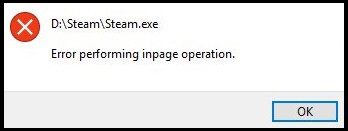
Causes Of Windows Error Performing Inpage Operation Error:
This error mainly caused by older hard drives due to sector corruption. This error may also occur due to a different filesystem. Apart from this virus attack can also result in this windows Error Performing Inpage Operation error. Let’s go through all the possible causes behind this error.
- Bad Sectors or Corrupted Hard drive
- Corrupted File System
- Virus, Malware or Adware attack
- Multiple Processes Running
- Different File system
- System not updated
- Hardware Errors
Similar Type of Windows Error Performing Inpage Operation Error:
- Windows 10 error
- Cannot open volume for direct access
- Outlook 2016
- Steam error 0x3e7
- Lotus not
How to Fix & Solve Windows Error Performing Inpage Operation Error Issue
As this error is related to the disk drive, we have gathered some methods that will fix this error by repairing, this error may also occur due to the pending system so make sure your system is up to date. Your USB drivers must be updated. Let’s go through all the methods.
1. Basic Troubleshooting –
Firstly when you get this d Error Performing Inpage Operation error, restart your system and again Reconnect the external hard drive. Kindly plug the USB to a different USB interface or port like USB 3.0/2.0. Make sure your USB ports are clean and connected properly. If you are getting this error in any program, make sure to update that program.
2. Updating your System –
The first you need to do is make sure your system is updated with the latest version for getting rid of this d Error Performing Inpage Operation Windows 7 error.
- STEP 1. Click on Start and Go to Settings

- STEP 2. Now click on to Update & Security

- STEP 3. Click on Windows Update on left side
- STEP 4. Click on Check for updates

- STEP 5. If any pending updates are available, it will be downloaded automatically
3. Use Windows CHKDSK Utility –
Many users have been saying that using the windows chkdsk utility has been fixed the steam Error Performing Inpage Operation error. This utility is beneficial in checking videos for error and fixing it. Follow the steps to see how it is done.
- STEP 1. Click on Start, type Run, and Hit Enter
- STEP 2. Type cmd in the Run box, and Hit Enter
- STEP 3. In the command window type chkdsk /r
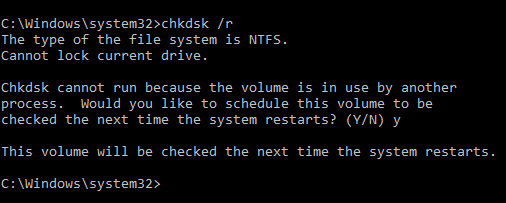
- STEP 4. Wait for the process to complete and then reboot the system
4. Using System File Scan Utility –
With this drive is not accessible Error Performing Inpage Operation error method, we will restore the health of the file system, which gets affected when you do not defragment your hard drive. This creates errors while connecting external drive, as well as shows errors, occasionally while a service is running.
- STEP 1. Click on Start, type Run, and Hit Enter
- STEP 2. Type cmd, to enter into the command line
- STEP 3. Type the command sfc /scannow
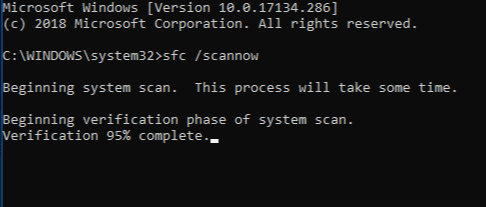
- STEP 4. Wait until the process finishes
- STEP 5. Restart your System
5. Updating the USB Driver –
Make sure that your driver is updated. Due to corrupted or outdated drivers, this steam Error Performing Inpage Operation Windows 10 error may show up, so kindly update the drivers by following the steps below.
- STEP 1. Click on Start, type Run and Hit Enter
- STEP 2. In the run box type devmgmt.msc and Hit Enter
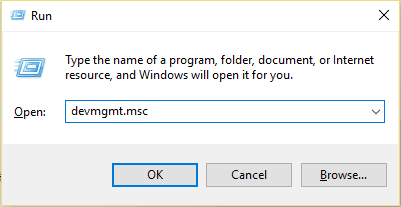
- STEP 3. In the device management window, look for Universal Serial Bus controllers
- STEP 4. Expand it, and right-click on the USB driver
- STEP 5. Now simply click on Update Driver Software
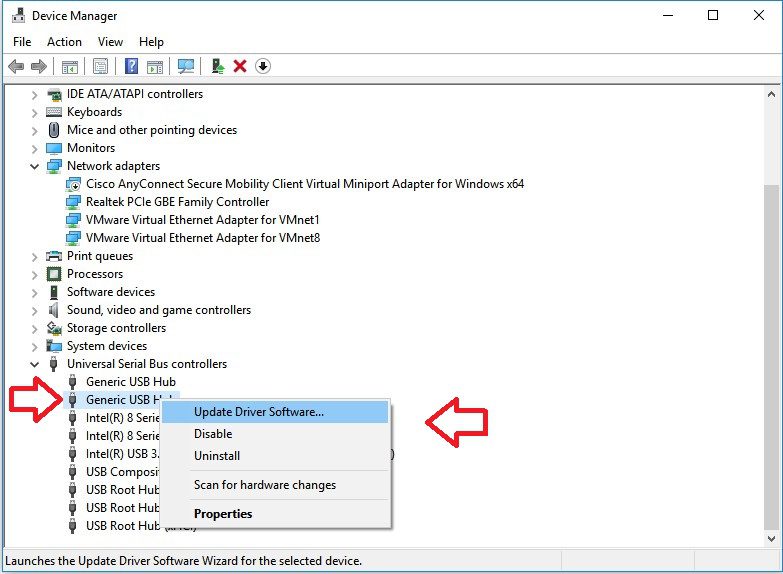
- STEP 6. It will automatically download and install the update from the Internet
6. Scanning System for Virus –
In this outlook 2016 Error Performing Inpage Operation Windows 8 method, we will scan the system for any virus or malware, virus interferes with the services and creates a load on the CPU as well as RAM. This results in random reboots and errors.
- STEP 1. Click on Start and Type Windows Defender

- STEP 2. Click on Open Windows Defender Security Center
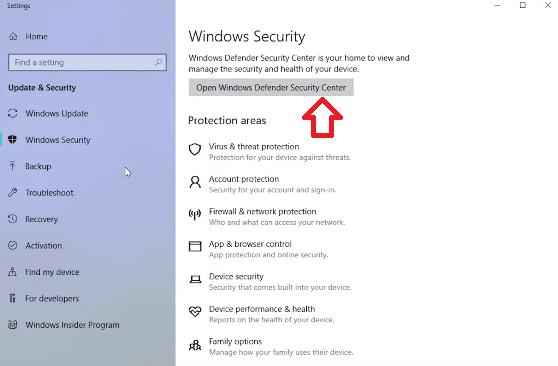
- STEP 3. Click on Virus & threat protection
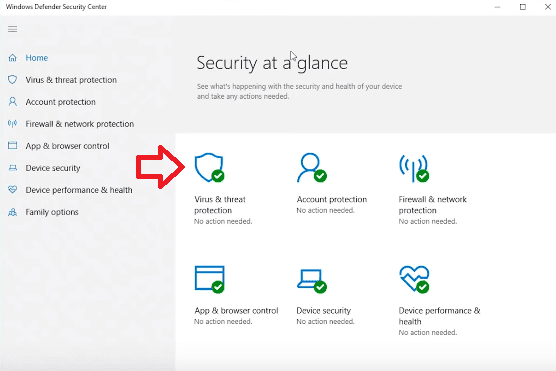
- STEP 4. Now, Simply Click on Scan Now Button
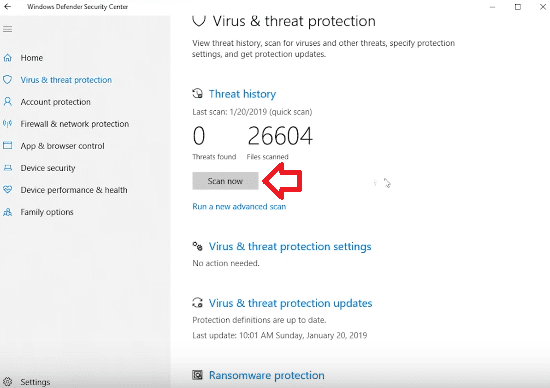
- STEP 5. After a successful scan, it will show if there is any virus or file that can be harmful.
- STEP 6. Kindly remove them and restart your system
Conclusion:
In this article, we have briefly talked about all the causes and effects on the system by windows Error Performing Inpage Operation error. We have briefly discussed all the methods step by step so that you can quickly fix this error. However, if the error still persists after trying all the methods, we suggest that you should perform a system restore.
We hope these windows Error Performing Inpage Operation error article solves your problem; for more articles on error fixing, follow us. Thank You!



![[Buy Now] Anycubic PHOTON Complete 3D Printer Review ‘Offer’ Price Anycubic PHOTON](https://www.techinpost.com/wp-content/uploads/2018/02/2018-02-19_151248-324x235.png)







