Many times when some users try to launch an application in Windows 7, 8, or 10, they have reported that the application was not opening, or Windows Defender This Program is Blocked by Group Policy Windows PC Error problem. They saw an error message which states that the particular application can’t be opened.
This shows an error code message looks like,
For more information contact your system administrator
Windows defender This Program is Blocked by Group Policy error issue as in most cases is caused by some affected user who enables the Software Restriction Policy and then forgets about it or when another application or some bug somehow allows the Software Restriction Policy.
There are different possible causes for Windows Defender This Program is Blocked by Group Policy Windows PC Error issue, and there are also some prospective solutions for This Program is Blocked by Group Policy windows. Let us discuss 3 of them.
How to Fix & Solve This Program is Blocked by Group Policy Windows Error Issue
1: Disabling the Software Restriction Policy by using a.BAT File –
Open a new Notepad.
Type or paste the following into the Notepad:
REG ADD HKLM\SOFTWARE\Policies\Microsoft\Windows\Safer\CodeIdentifiers\ /v DefaultLevel /t REG_DWORD /d 0x00040000 /f
Now click on save to save the document and then go to the location where you want to save it.
Then open the drop-down menu of Save as the type and then click on All Files.
You may name the file as your wish but end it with a.BAT extension. For example, solution.bat and click on Save.
Now navigate to the location where you have saved the.BAT file and then double-click it for launching it.
If a pop-up asks to confirm the action, confirm it.
The .BAT file starts a Command Prompt and then executes the command written in it. Once this is done, restart your PC.
After your computer restarts, windows defender This Program is Blocked by Group Policy Windows 7 PC error problem should be solved.
2: Deleting all Configured Group Policies by using the Registry Editor –
When the group policy has been configured to a network, the registry values of the created group policy are then added to the registries of each computer that has been connected to the network. You can also disable this Software Restriction Policy from the Registry Editor by deleting any or all the configured group policies. The steps for solving windows defender This Program is Blocked by Group Policy Windows 10 PC error are:
Press the Windows key+R to open the Run dialog box.
Then type Regedit here and press Enter for launching the Registry Editor.
- In the Registry Editor, navigate to the directory as given below:
HKEY_LOCAL_MACHINE > Software > Policies
Now locate the Microsoft subkey, which is under the Policies and right-clicks on it. Now click on Delete from the submenu and finally click Yes in the pop-up for confirming the action.
- Again in the Registry Editor, navigate to the directory as below:
HKEY_CURRENT_USER > Software > Policies
Now locate the Microsoft subkey, which is under the Policies and right-clicks on it. Now click on Delete from the submenu and finally click Yes in the pop-up for confirming the action.
- Again in the Registry Editor, navigate to the directory as below:
HKEY_CURRENT_USER > Software > Microsoft > Windows > CurrentVersion
Now locate the Group Policy Objects sub-key under the CurrentVersion and right-click on it. Now click on Delete from the submenu and finally click Yes in the pop-up for confirming the action.
- Again in the Registry Editor, navigate to the directory as below:
HKEY_CURRENT_USER > Software > Microsoft > Windows > CurrentVersion
Now locate the Policies subkey, which is under the CurrentVersion and right-clicks on it. Now click on Delete from the submenu and finally click Yes in the pop-up for confirming the action.
Now close the Registry Editor and Restart the PC.
When the PC restarts, the Software Restriction Policy will be disabled, and you should now be able to launch affected programs successfully.
*Note: If, while attempting these windows defender This Program is Blocked by Group Policy windows solutions, you find out that one of the registry keys is missing from your PC, then simply skip that and move on with the next one.
3: Disabling Symantec Endpoint Protection’s Program-Blocking Feature –
Symantec Endpoint Protection has the option of blocking all programs on the removable drive from running. Thus when this option is enabled, it can lead to Windows Defender This program is blocked by group policy Windows 2008 r2 PC error popping up. If this is the case, just disabling the Symantec Endpoint Protection’s program-blocking feature can solve windows defender This Program is Blocked by Group Policy bypass Windows 7 PC issue. The steps for doing so are:
First launch Symantec Endpoint Protection Manager.
Navigate to the programs Application and Device Control
In the Application and Device Control window, click on the Application Control.
You should note that the checkbox of Block programs from running from removable drives (AC2) Application Control policy is unchecked. This means it is disabled.
Now save the changes and then close Symantec Endpoint Protection Manager.
Finally, restart your PC and check whether Windows Defender This Program is Blocked by Group Policy Windows 8 PC error issue has been solved or not.
*Note: Windows defender This Program is Blocked by Group Policy visual studio error solution is only for those affected users who have the Symantec Endpoint Protection installed on their PC.
So, here these above are the solutions for you from which you can get rid out of this type of Windows Defender This Program is Blocked by Group Policy Windows 7 error code problem. I hope this error guides will be undoubtedly helpful for you to get back from this error on your Windows PC permanently and comprehensively.
If you are facing or getting any error issue while trying to fix Windows Defender This Program is Blocked by Group Policy Windows 7, then comment down that error here in the below comment section.

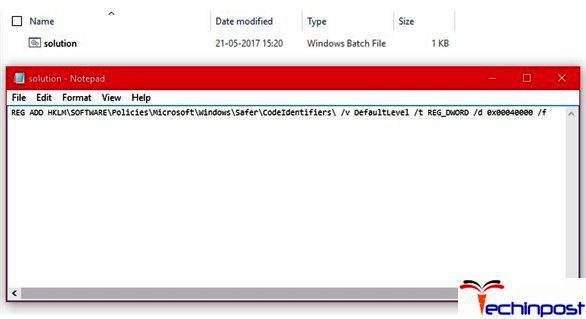
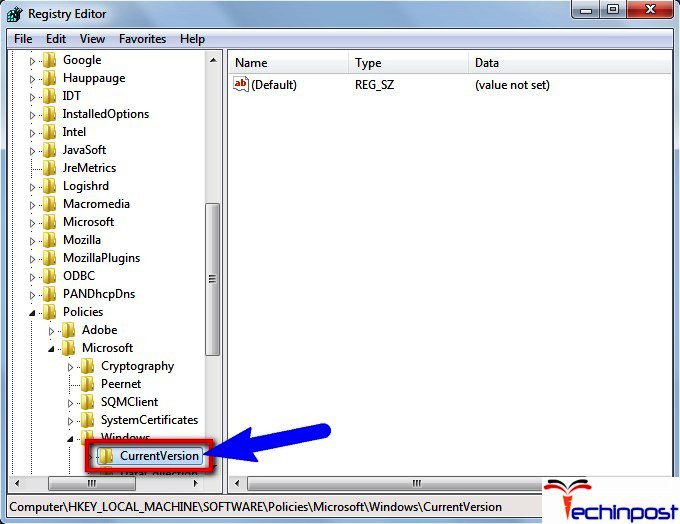





![[Buy Now] Acer EX2519 Review Notebook (Buying Guide) Acer EX2519](https://www.techinpost.com/wp-content/uploads/2017/11/Extensa_PRO_series_main-324x235.png)







Thanks for this information, it helped me fix that Windows Defender error.