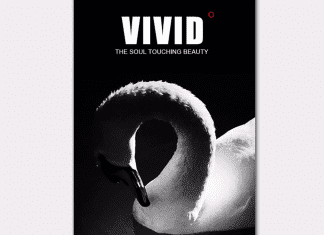You installed software on your Windows PC or Laptop, or maybe you are working on Microsoft word file until you rebooted your system; everything was just fine. Still, some times an error comes up saying windows cannot access the specified device path or file windows now when you double click to open the file or software you are faced with this dialogue box saying,
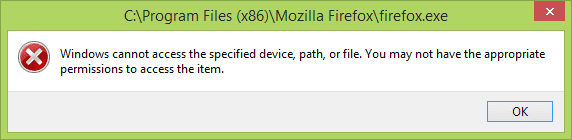
And with this error, all your saved work or your software is nowhere to be found. But do not worry, we have a collection of methods that can solve these problems in a few seconds. Below, troubleshooting methods will work on all Windows versions, including Windows XP, 7, 8, 8.1, and 10. So use these methods carefully and follow each of them step by step to get rid of Windows cannot access the specified device path or file windows error. We have tried to cover all the ways by which this error can be resolved, and you can use your computer systems without problems.
Causes of Windows Cannot Access the Specified Device Path or File Error:
There can be different causes behind this Windows Cannot Access the Specified Device Path or File windows error, as the main concerning factor is privacy; these security measures protect your computer and laptops from being getting harmed and attacked by malware and viruses.
- You might not have required permissions to access this file or location
- Requested File has been blocked by windows firewall
- Either file has been deleted or moved to a new location
- Your antivirus program is blocking access to the file
- The file is attacked by malware and is corrupted
- Log in with the guest account
How to Fix & Solve Windows Cannot Access the Specified Device Path or File Error
This error can be removed by various methods that depend upon files and scenarios like in some conditions the file is deleted, in some cases it is blocked by windows firewall, in some cases, it is blocked by antivirus program and in some cases file cannot be used until you give administration permission all of the methods have given below with secure to follow step-by-step guide.
1. Getting the Required Permission to File or Folder –
STEP 1: Right Click on the file or folder that is throwing the error
STEP 2: Click on Properties
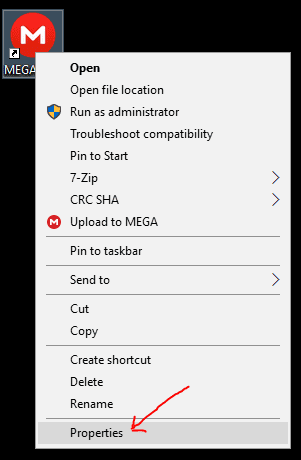
STEP 3: Go to the Security tab select your account and hit edit
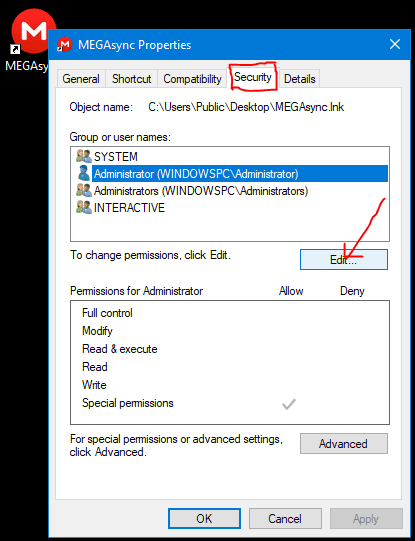
STEP 4: Again select your account and provide Full Control by clicking the checkbox
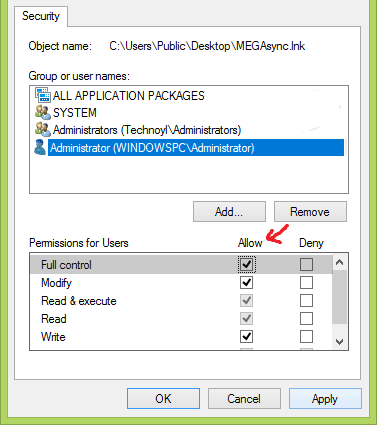
STEP 5: Click OK and Apply
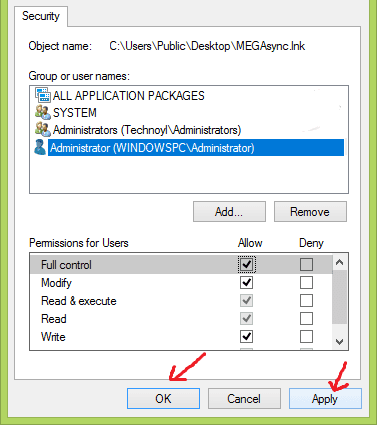
2. Unblocking the File –
STEP 1: Right Click on the file that is throwing the error
STEP 2: Click on Properties
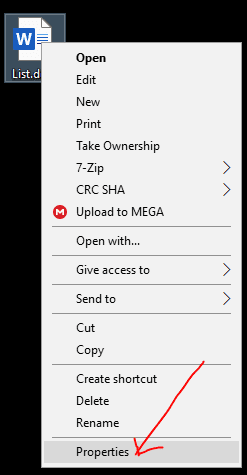
STEP 3: Select the General tab
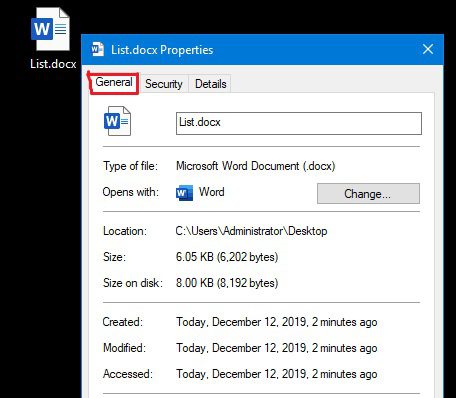
STEP 4: Click on Unblock button
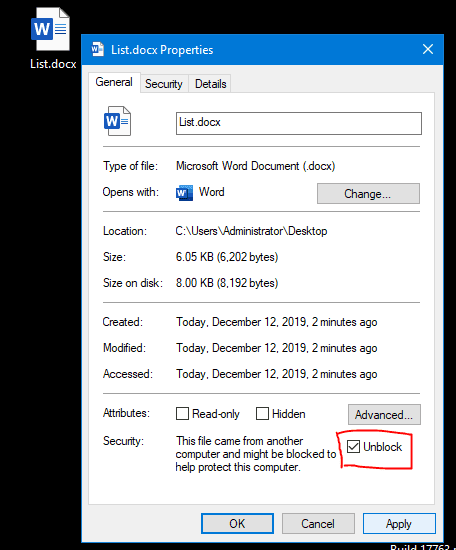
3. Checking the Remote Location of the File or Folder Shortcut –
STEP 1: Right Click on the file or folder shortcut that is throwing the error
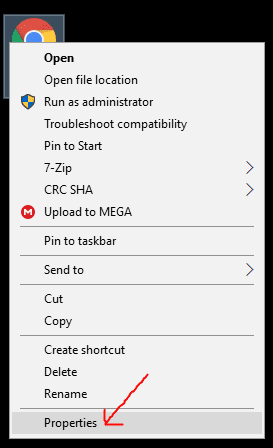
STEP 2: Select the Shortcut tab
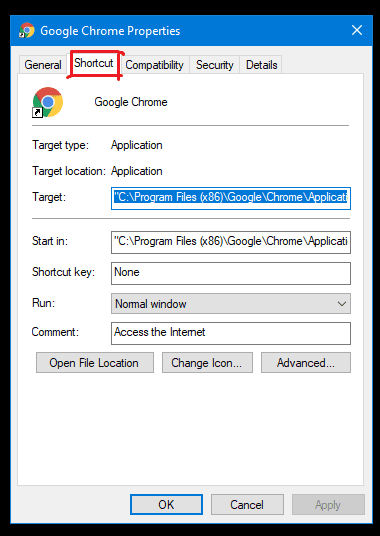
STEP 3: In the Target field Copy the path
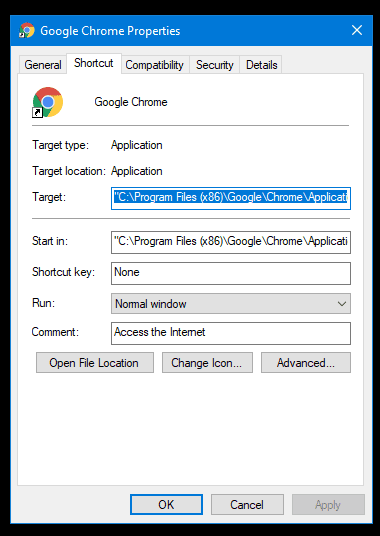
STEP 4: Open file explorer and paste the path onto the address bar.
If the original program of files shows empty or nothing, kindly install the program again.
4. Use of Third-Party Recovery Software –
We can use various third-party recovery software and programs that help in recovering the lost file. This software scans the entire system and searches for the file by which you can restore them and use the program or file successfully. This software recovers the accidentally deleted files, and folder by which you can successfully get rid of Windows cannot access the specified device path or file you may not have appropriate permissions windows error.
5. Check Quarantine of Third-Party Antivirus or Anti-Malware Program –
When you install an antivirus program or anti-malware program, it either deletes the file or moves it quarantine. This is done because the file appears suspicious. When you download pirated software or applications, they are embedded with certain malware or viruses that may harm your computer or laptop. And degrades its performance and efficiency by running in the background that results in lagging and random reboots, deletion of files, and corruption of files. We hope you understood all the methods to remove Windows cannot access the specified device path or file windows 10 error.
Conclusion:
I hope the above methods and their step by step guide will help you in solving the Windows Cannot Access the Specified Device Path or File windows error, and finally, you got rid of it. I am sure this guide has brought some clarity in your mind regarding this error and how you can tackle this problem within a matter of time. With the recovery method, you get extra knowledge of recovering you’re lost or accidentally deleted files and folders.
If you like our guides and solutions, kindly follow us and drop your experience and thoughts in the comment below, and if you get stuck on any step, please tell us we will glad to help you. If you have some other Windows Cannot Access the Specified Device Path or File windows method other than above, kindly mention in the comments. If you like us to write about similar errors that you encounter, don’t hesitate to tell us. If you want us to write about something else, we will be more than happy to know and write about it.