Suppose you are one of those, who don’t pay attention to any Apple iPhone launch event or keep itself updated with the latest trend, and won’t be able to see the differences between the last 18 different iPhone models that have been launched since 2007. So if you are one of those who is searching for what iPhone do I have, then you have come to the right place because in this article we are going to tell you about some ways with the help of which you can find the model of your iPhone.

Ways to Find Out “What iPhone Do I Have”
We must tell you that each iPhone model has its own unique “A” model number, and this number is printed on the back of the phone on the bottom of it. If you don’t find the number like in the case with the iPhone 8 and iPhone X, then you can find it in the Settings app. Once you’ve found the unique “A” model number to the iPhone, then you can easily find the model name of your iPhone using this guide.
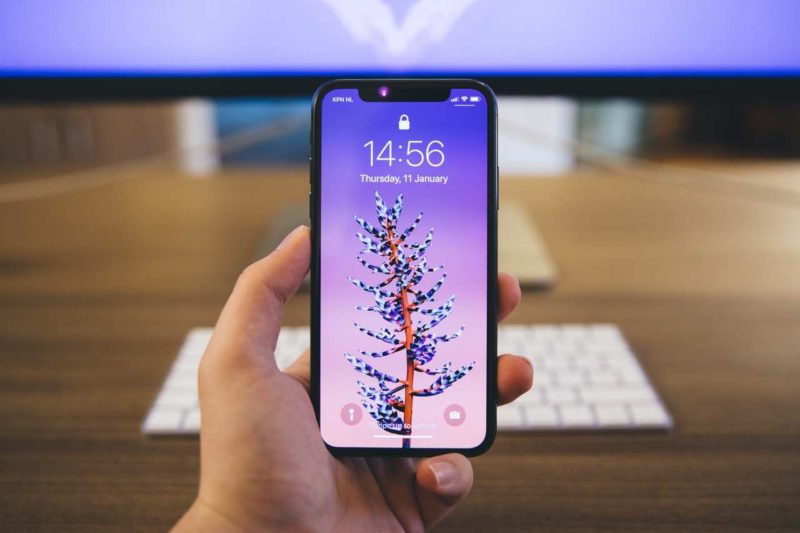
If you are one of those, who are looking to purchase a second-hand iPhone or just want to know the model of their iPhone will especially find this helpful article, as it can help you in finding the model of your iPhone which further help you in making the decision that whether you want the phone or not.

First, you have to flip over your iPhone and then look for the Model AXXXX” unique number. As from our experience, we can say that the number will be in fine print just below the iPhone label. For example, iPhone 5C may carry an A number of Model A1532. Now, with the iPhone X and iPhone 8, Apple decided to stop stamping the A number on the back. But you can still find that information – it’s in the Settings app.
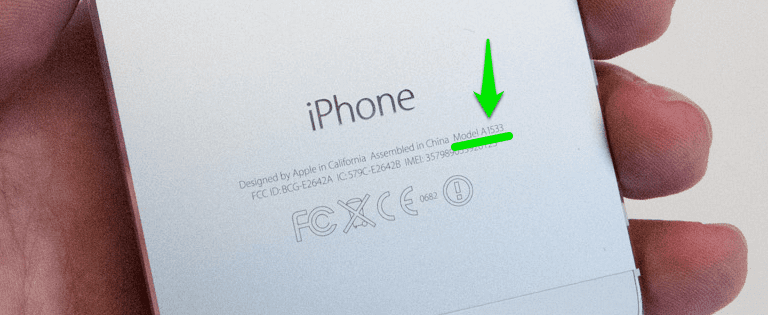
- A1921 – Xs Max (2018)
- A2101 – Xs Max (2018)
- A1920 – Xs (2018)
- A2097 – Xs (2018)
- A1984 – Xr (2018)
- A1865 – X (2017)
- A1901 – X (2017)
- A1864 – 8 Plus (2017)
- A1897 – 8 Plus (2017)
- A1863 – 8 (2017)
- A1905 – 8 (2017)
- A1661 – 7 Plus (2016)
- A1784 – 7 Plus (2016)
- A1785 – 7 Plus (2016)
- A1786 – 7 Plus (2016)
- A1660 – i7 (2016)
- A1778 – 7 (2016)
- A1779 – 7 (2016)
- A1780 – 7 (2016)
- A1662 – SE (2016)
- A1723 – SE (2016)
- A1724 – SE (2016)
- A1634 – 6S Plus (2015)
- A1687 – 6S Plus (2015)
- A1690 – 6S Plus (2015)
- A1699 – 6S Plus (2015)
- A1633 – 6S (2015)
- A1688 – 6S (2015)
- A1691 – 6S (2015)
- A1700 – 6S (2015)
- A1522 – 6 Plus (2014)
- A1524 – 6 Plus (2014)
- A1593 – 6 Plus (2014)
- A1549 – 6 (2014)
- A1586 – 6 (2014)
- A1589 – 6 (2014)
- A1453 – 5s (2013)
- A1457 – 5s (2013)
- A1518 – 5s (2013)
- A1528 – 5s (2013)
- A1530 – 5s (2013)
- A1533 – 5s (2013)
- A1456 – 5c (2013)
- A1507 – 5c (2013)
- A1516 – 5c (2013)
- A1526 – 5c (2013)
- A1529 – 5c (2013)
- A1532 – 5c (2013)
- A1428 – 5 (2012)
- A1429 – 5 (2012)
- A1442 – 5 (2012)
- A1387 – 4S (2011)
- A1431 – 4S (2011)
- A1332 – 4 (2010)
- A1349 – 4 (2010)
- A1303 – 3GS (2009)
- A1325 – 3GS (2009)
- A1241 – 3G (2008)
- A1324 – 3G (2008)
- A1203 – iPhone (2007)
But if you can’t read the text or the text has got scratched out on the back of an iPhone, then you can just launch the Settings app and then go to General > About > Model. From there, you have to tap on the Model to find out the phone’s model number.

Final Words:
In this article, we have told you the methods to find out. What iPhone do I have? and by locating the model number from the back of your iPhone or from the settings can help you in finding the iPhone model just by having the phone without any other stuff like a box or anything.
If you love our work and our this article was helpful for you in finding the model of your iPhone, then we would love to know about it. You can do so by commenting down below or if you know any other method to find out the model of iPhone then also you can tell us about it by commenting down below.





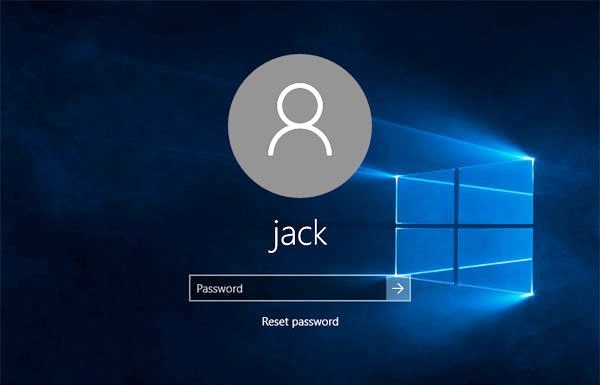


![[Buy Now] T – Bao Tbook X8S Pro Review Notebook ‘Offer’ Price Tbook X8S Pro](https://www.techinpost.com/wp-content/uploads/2018/02/image001-4-324x235.png)

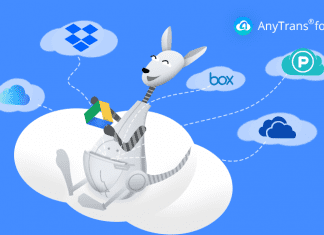
![[Buy Now] Onda V18 Pro Review Tablet PC “Offer” Price (Buying Guide) Onda V18 Pro](https://www.techinpost.com/wp-content/uploads/2018/01/onda_tablet_2092148_835x547-m-324x235.png)
