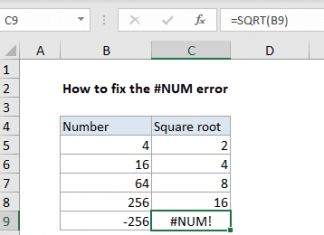What information is exchanged between your computer and the server when you download content online? What actually happens when you log onto the Internet and click on a PDF file, an email, stream a movie, listen to a music file, or download an image file? Is information flowing in one direction, or does it flow in both directions? These are important questions to know the answers to. When you go online, your computer essentially opens a portal between the outside world and the contents of your PC, Mac, or mobile.
It’s Always Two-Way Traffic When You Download Content
It’s imperative that you understand the technical wizardry taking place, not at an expert level but at a rudimentary level. For starters, it’s a two-way street – you are potentially opening yourself up to the possibility of being hacked by cybercriminals. Therefore, various security measures must be adopted to prevent ID theft and a hacked hard drive. These include changing your privacy settings on your PC, Mac, or mobile, upgrading your browser vis-a-vis cookies and third-party websites, and ensuring that you have a VPN download ready for maximum anonymity, safety, and security online.
I’m Online, Now What’s Going On?
When you go online, your computer connects to a server. This could be the server of your Internet Service Provider (ISP), or it could be the server of a website that you are visiting. Your computer and the server exchange information. For example, when you download a file, your computer sends a request to the server for the file you want. The server then sends the file to your computer. For this to happen, your computer needs an Internet connection, and it also requires an IP address.
Once you connect to the Internet, several necessary actions begin taking place. Let’s sum it up:
- First, your computer sends a request to your ISP’s server for an IP address.
- Next, the ISP’s server sends your computer an IP address.
- Next, your computer sends a request to the website server you want to visit.
- The website server you want to visit sends your computer the requested files.
- Finally, your computer displays the requested files on your screen.
When users download content from the Internet, the assumption is that it’s a one-way street from the website you’re visiting and your computer. But, in truth, this is what’s really going on:
- Your computer contacts the DNS server and requests the IP address for www.example.com.
- The DNS server responds with the IP address for www.example.com, which is 192.0.2.1.
- Your computer sends a TCP/IP SYN request to 192.0.2.1, port 80 (HTTP). This is known as a three-way handshake, and it’s how your computer establishes a connection with www.example.com’s web server software (usually Apache or IIS).
4) If the web server is available, it will respond with an SYN-ACK response, and your computer will respond with an ACK response; at this point, both computers have acknowledged each other, and communication can begin in earnest (this is known as a full connection).
If you’re visiting a website, this is usually all that happens; your computer connects to the web server, retrieves the requested webpage(s), then disconnects from the web server when it’s done receiving data – unless you tell it to stay connected by clicking on something like “Keep me logged in” (as on Facebook, for example).
In this case, your computer would keep sending TCP/IP packets back and forth to keep the connection open until you close your browser or leave the website altogether (at which point it would send a FIN packet to close the connection gracefully).
5) If the web server isn’t available (because it’s down or too busy), it won’t respond to your SYN request; after a while, your computer will give up and display an error message such as “Connection timed out.”
Throughout it all, packets of data are being shared between your computer and the server. Therefore, the above security measures must be implemented to obfuscate your ID, location, and browsing history.
A VPN can serve as an encrypted connection – like a tunnel – hiding your traffic from the outside world. Hidden from view, there is no indication to 3rd parties what your actual IP address is. Choose a reputable VPN provider that doesn’t share your logs with the government, third parties, or the authorities.
What’s Your IP Address & HTTP?
Your IP address is like your home address. It’s a unique number that identifies your computer on the Internet. Every time you go online on the web, your ISP assigns you an IP address. This IP address can change from time to time, depending on your ISP and other factors. Once you download a file from a website, the website can see your IP address. They can also see additional information about you, such as what type of browser you use and what kind of device you use.
This information is exchanged between your computer and the server in what is called an HTTP request header. HTTP stands for Hypertext Transfer Protocol. It’s the protocol that is used to exchange information between computers on the World Wide Web (WWW). For example, every time you click on a link or download a file from a website, your browser sends an HTTP request to the web server that hosts the website.
The web server then responds with an HTTP response which includes the content that you requested (e.g., HTML page, image file, etc.). The HTTP request header comprises various pieces of information about the client (your computer) and the request itself (e.g., what kind of file it is requesting). Likewise, the HTTP response header includes information about the server and the response itself (whether it was successful or not).
In a nutshell, that’s basically what happens when you go online.