Usually, this is a really user-friendly platform, but many times you might face some difficult situations and run into errors. These errors, like the Error Establishing a Database Connection Cpanel, are sometimes difficult to troubleshoot. But with the right guidance, you will be able to fix it quickly, all alone. Let’s take a look at what WordPress databases are, why possibly you need them, and the three different ways in which you can fix the Error Establishing a Database Connection WordPress localhost xampp Error to establish a Database connection problem. With this user-friendly tutorial, it will become easy to solve all of these kinds of issues.
Everything you need to know about the WordPress Databases –
If you run any website that collects any sort of information, then you’ll always need a database to store these records. For WordPress to work correctly, a database is a must; some of the information that gets stored in these databases are.
- All the User Data from usernames to the passwords, all the registrations that you get on your site is added to this very database you have.
- All of your Posts every post that you create and publish gets stored in these databases.
- The Comments all the user’s comments that have been made on the articles of your site also get stored in the databases, including the timestamp and username.
- The Taxonomy of your Site all the various tags and categories that you have created for the multiple pages of your site go into the database too.
Why is this Particular Error Caused?
If WordPress cannot connect to the database, then the site will automatically not load. So you will neither be able to access your dashboard, nor your pages. In this 000webhost blog post, you can get many ideas to solve this type of Error Establishing a Database Connection WordPress ubuntu error.
- When the Server is Down, if there is a problem with the server, then many times, the databases will not be connected. There might be some issue with the permission that you have, or it might simply be because of a lot of traffic.
- When the Database gets Corrupted, sometimes, if the database gets corrupted, WordPress can’t decipher the information that is present in those databases. The cause of this kind of Error Establishing a Database Connection chrome corruption can be many errors.
- Using Wrong Credentials for Logging in as the databases hold really sensitive information, they are highly protected and need the password to be accessed. If the password gets changed, then the site cannot connect to its databases.
However, you can solve the problem of Error Establishing a Database Connection WordPress Cpanel Problem in 3 easy ways.
How to Fix & Solve Error Establishing a Database Connection Error
- Use the repair database feature of WordPress this repair database feature offered by WordPress id going to help you to fix the corrupted files. To proceed with the thing that you need is an FTP or a file transfer protocol client, for example, Filezilla. Log in to the server using the credentials that will be provided by the host, and you will find 4 fields such as Port, password, username, and host. Otherwise, log in to your Cpanel and go to settings > general to find the credentials. After this open, the FTP client and you must log in to the website you have and do the following steps –
- In the right-hand panel chooses WordPress root folder
- Right-click on the wp-config.php file that will be present there and select view/edit. The file will get opened by any of the local text editors.
- Go to that’s all, stop editing a happy blogging line that you see there.
- Paste (WP_ALLOW_REPAIR, true); there.
- Save, and exit.
- Go to yourwordpresswebsite.com?wp-admin?maint?repair.php and choose a repair database. That’s all you are good to go.
- Check to update the Login credentials of your WordPress database go to the control panel; choose the manage database screen, the name of the database available will be found in the DB name field. Take a note of the name that you see there, now click on the manage option and then go to change the password and choose a new password for your database. After this is done open the FTP client and
- Visit the WordPress root folder.
- Look for the file containing the name as wp-config.php
- Right-click to choose view/edit
- After opening it, select the line that reads define(DB_NAME,yourdatabasemanagerishere);. If these values are not the same ones that you saw earlier in the control panel, then make the necessary changes and save them to the wp-config.php. This is going to solve your Error Establishing a Database Connection WordPress xampp problem.
- Restore the WordPress website that you have from the backup-backups are the last resort that you have and the only option to get hold of your databases again. If you cannot access your WordPress site, then the backing up becomes really difficult. Use FTP client and log in to your server using that client. Locate the root folder of your website; it will usually have a name like public_html, www, on the right-hand side. Once you can access it, right-click after you have selected all the things and erase everything present there. Copy the WordPress installation to the root folder of your server. This is just the replacement of the existing files with the new clean files now, and you need to replace the database.
- Lookup for the database of your site after you have found, select all the tabs inside, and delete them using drop.
- Next, go to import>choose file.
- Select the backup that you have; it should have a .xml extension.
- Select the go button that is below the import tab.
Conclusion:
So these are the three ways in which you can quickly solve the Error Establishing a Database Connection WordPress AWS error database that gets displayed. It’s quite easy, hassle-free, fast, and is not as scary as the WordPress users usually assume it to be.


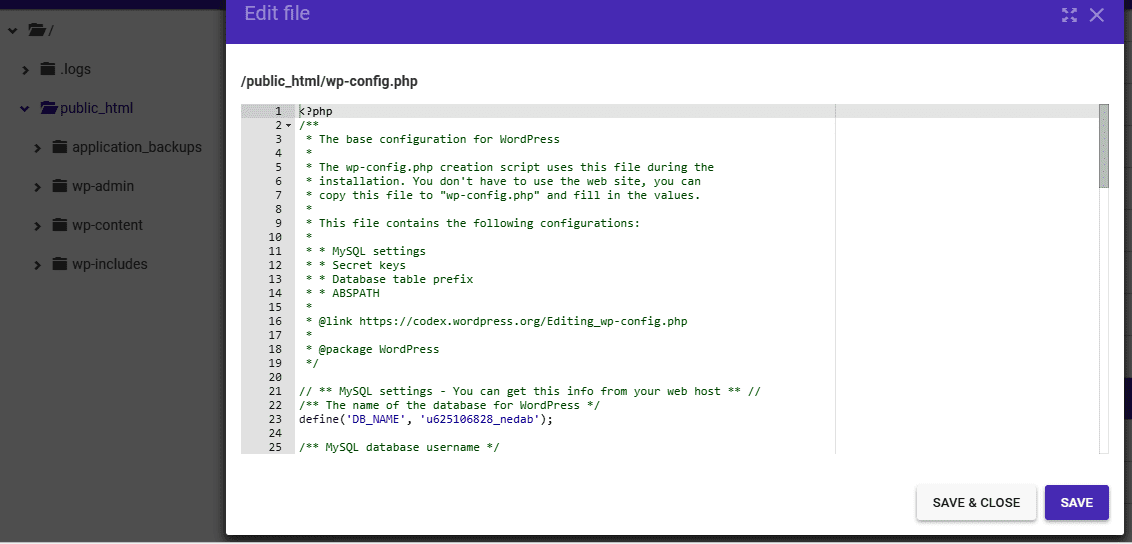



![[Buy Now] Roborock S50 Smart Robot Vacuum Cleaner Reviews ‘Offer’ Roborock S50 Smart Robot Vacuum Cleaner](https://www.techinpost.com/wp-content/uploads/2018/02/New-Original-XIAOMI-Roborock-S50-S51-Robot-Vacuum-Cleaner-2-Smart-Cleaning-for-Home-Office-Sweep-324x235.jpg)







