What’s the VSS Insufficient Storage Problem in Detail?
VSS is short for Volume Shadow Copy Service. You may encounter VSS insufficient storage error when doing a backup task with Volume Shadow Copy Service:
The detailed error message shows: ERROR – A Volume Shadow Copy Service operation error has occurred:
Insufficient storage is available to create either the shadow copy storage file or other shadow copy data. (0x8004231f)
Causes of VSS Insufficient Storage Problem?
Some reasons could lead to VSS Insufficient Storage error.
- Usually, the problem is caused by insufficient storage on the related partitions containing the System Reserved Partition. You may have made some restore points before, which created snapshots saved on a partition of the disk and consumed disk volume.
-
Allocating a drive letter to the Microsoft System Reserved (MSR) partition, which is needed to boot the Windows system, or OEM utility partition, which only exists on some machines, can also lead to a VSS error.
-
The defined maximum size of the Volume Shadow Copy is smaller than the required size to complete the shadow copy may also be the reason for this error.
How to Fix VSS Insufficient Storage Error Issue
Luckily, there are several methods to solve the VSS Insufficient Storage problem.
- If the related partition has sufficient disk space, but the defined max size of the Volume Shadow Copy is too small, You can allocate more storage by using the command. You can run the following prompt to see the defined max size of the Volume Shadow Copy first:
Vssadmin list shadowstorage
Vssadmin resizes shadowstorage command:
vssadmin resize shadowstorage /for=<ForVolumeSpec> /on=<OnVolumeSpec> [/maxsize=<MaxSizeSpec>]
For example, If you are going to allocate more than 80 GB of space, you can input the following commands:
vssadmin resize shadowstorage /For=C: /On=C: /MaxSize=80GB
Actually, the Maxsize does not have to be a specific number, and you can set it as /maxsize=UNBOUNDED as well.
- If there is insufficient storage on the related partition, you can get more space by deleting files or expanding the partition. To delete all VSS snapshots on your computer, you can use the vssadmin command. Following are the commands to delete shadows:
vssadmin delete shadows /for=<ForVolumeSpec> [/oldest | /all | /shadow=<ShadowID>] [/quiet]
You can also use the command “vssadmin delete shadows /all” to delete all VSS snapshots. If you don’t want to delete all of them, you can run the command “vssadmin list shadows” instead to display a list of snapshots, then delete some specific snapshots with their ID or volume.
- If the MSR or OEM partition has a drive letter, you can remove the partition’s drive letter; that will be interesting.
New Solution for VSS Insufficient Storage Error –
As we know, VSS is an advantage of Microsoft Windows. But as we know, Windows built-in tools often come into question, and the built-in programs are not easy to use well. If we can use some third-party tools as alternatives, we will save many troubles. Now, there is a simple way – using the free backup tool AOMEI Backupper Standard. This product has its own technique to perform live backups instead of using VSS. Please check Use AOMEI’s built-on technique to backup without interrupting, and you won’t worry about the insufficient VSS storage error anymore.
AOMEI Backupper is a full-scale Windows backup software, and you can conveniently protect your data with its help.




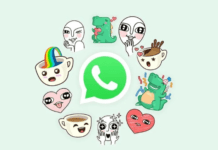


![[Buy Now] Onda V80 Review Tablet PC ‘Offer’ Price (Buying Guide) Onda V80](https://www.techinpost.com/wp-content/uploads/2018/02/image001-317x235.png)
![[Buy Now] Chuwi Hi 8 Air Review Tablet PC (Buying Guide) Chuwi Hi 8 Air](https://www.techinpost.com/wp-content/uploads/2018/02/Chuwi-Hi-8-Air-tablet-DUal-os-955x520-1-324x235.jpg)





