What comes to your mind when you hear the words “Screen Recording tool?” If you’re thinking about a simple tool that you can download on your computer, and use to record everything on your screen, then let me tell you that you’re partially correct.
Screen recording tools, primarily are designed to do the job of recording your screen, but over the years, things have changed. Now, they are not meant only for recording; with advanced screen recording tools, you can record your screen, your face with the help of a webcam, voice, and system sound all together at the same time.
Many users, Youtubers, and companies have realized the power of screen recording tools, and to take advantage of that they have started using screen recording tools to communicate with their team. This has helped them to include more asynchronous communication in their daily work.
There are many screen recording tools in the market, but today, let’s review Vmaker, a free screen recording tool designed for Windows and Mac users, and comes with the right balance of basic and advanced features.
Introducing Vmaker
Vmaker is an advanced free screen recording software from the house of Animaker, a video marketing company with more than 10million users worldwide. Vmaker is available for both Mac and Windows users. Mac users can download the Vmaker application from the website after they create an account. Windows users, can add the Vmaker Google Chrome Extension to their toolbar, and start recording videos right from their browser. Since its launch, Vmaker has grabbed a lot of attention on different platforms like Product Hunt, AppSumo, and Chrome Webstore.
What Makes Vmaker Different from Other Screen Recording Tools?
The number one area where Vmaker hits a home run is that it allows the users to record an unlimited number of videos and for an unlimited duration. Unlike many of its competitors, it doesn’t have a restriction on this. Every user even in the free plan gets a storage space of 15 GB which is more than generous as compared to its peers.
The other area where Vmaker is different is that it gives all the users access to its video editor which helps users to trim, crop, and resize the videos very easily. The pricing of the product is also very well-thought, so even if you’re an enterprise customer, you won’t be burning a hole in your pocket.
There are many areas where Vmaker is miles ahead of the other tools in the market, to understand that let’s look at the complete feature list in the next section.
Features of Vmaker
Now, let’s look at the different features that make Vmaker the best screen recording tool in the market —
User-Friendly: Vmaker is for everyone — teacher, student, YouTuber, gamer, you name it. The easy-to-use interface of Vmaker makes it very convenient for any user to get started with recording videos even if they’re totally new to it.
Recording Modes: Vmaker gives you multiple recording modes to choose from. You can only record your screen, webcam, or both. So, based on your requirements, you can decide which mode works the best for you.
Recording Dimensions: So you thought you get choices only in the recording mode. Nope. Vmaker does better than that. You also have the option to record your entire screen, a particular window, or create your own custom size; all you have to do is drag the specific area that you want to record, and then hit on the record button.
No Watermark: Often, the deal-breaker of using free video tools is that the videos come with a watermark. However, Vmaker has taken care of that very well; all the videos that you record and download, come with nil branding from the company.
Recording Quality: You get picture-perfect clarity in the 4K mode of Vmaker, but if it’s too much for you, choose from the different options before you start making the recording.
Annotation & Mouse Emphasis: You can draw, make markings, and highlight areas with the annotation feature. This feature is very helpful when you have many things to show in your recording. You can double down this with the mouse emphasis feature which basically tracks the movement of your mouse on the screen.
Noise Control: Background noises can ruin your recording quality, and spill water over your hard work. Vmaker screen recorder comes with a default noise cancellation feature that cuts out the noise, and lets you make recordings without hindrances.
Real-Time Collaboration: You can create folders, add team members, and share the videos with them so that all of you can collaborate in real-time.
Social Share: It’s easy to flaunt your recordings in front of the world, right from the Vmaker tool. Once your video gets uploaded to the dashboard, you can share it through your Twitter, YouTube, Facebook, and LinkedIn account with just one click.
Frames: The frames feature enhances your webcam view. You can select from a range of filters, add your name to it, and bingo, you have a cool-looking webcam bubble on your screen recording video.
Custom Branding: This is a great feature for enterprise customers. You can add your company name along with the logo to your dashboard. So, when you share the link of the video with others, they will be looking at a dashboard that has only your branding and nothing else on it.
Auto-Expiry Videos: Want to share something only for a limited duration? Check out the auto-expiry feature. Record your videos, add a timer to them and share them. Other users can view that video only till the timer is ticking, once the time is over, the link of the video will cease to exist.
Recording Scheduler: With virtual assistant Max, you can schedule recordings. This means that your recording will start automatically even when you’re not in front of your laptop. All you have to do is keep the Vmaker app open.
What the Vmaker Team is Working on?
The Vmaker team is not done yet. The above feature list is not exhaustive. They are working on some more advanced features which make their place in the market even stronger. As of now, these are the three features that are at the top of their priority list —
Screen Blurring: Hide sensitive or confidential information that you’re not very willing to share with others
DND Mode: Put all your app notifications and pop-ups on mute, so that they don’t pick up during the recording, and you feel distracted from it
Custom Background: Not having the best background to record the video? With a custom background feature, you can hide these shortcomings, and add a better background to your video.
How to Record a Video on Vmaker?
I know you must be very interested to know this by now. Of course, a free tool with so many advanced features will make anyone feel like checking out this product. So, here’s the link to a video that does total justice to this question
Final Words:
Vmaker is here to disrupt the screen recording market. It has so much to offer at such an attractive price point, it’s time that people start switching from other tools to Vmaker. If you’re new to screen recording, try out Vmaker. You will learn video making and record video messages that you can share with your friends and teammates. Overall, you will have a new avenue for communication that is asynchronous and more thoughtful in nature.
Sign up today, there are no limited period free trials, no credit card information required. If you love videos, you need Vmaker.

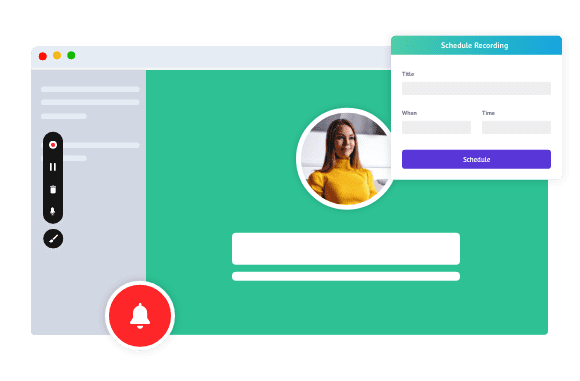

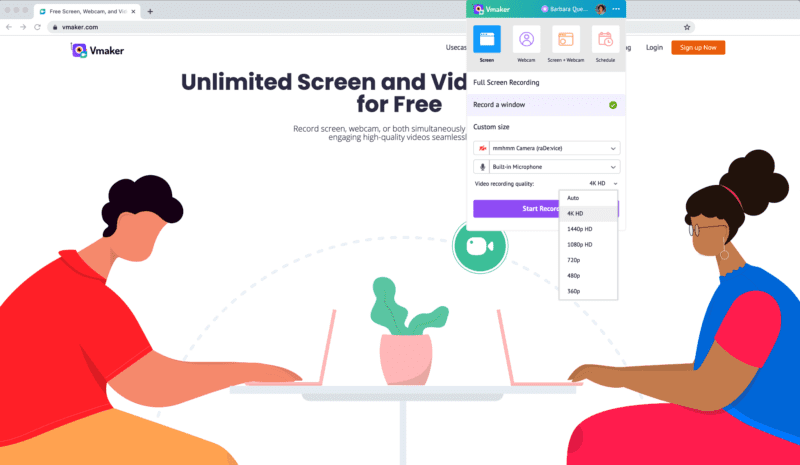






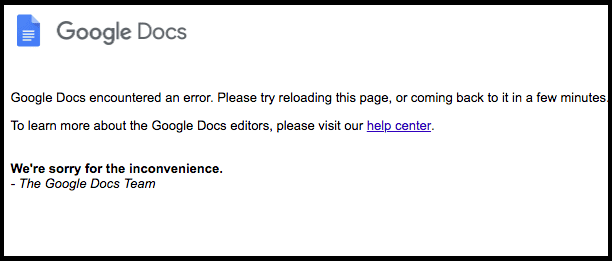
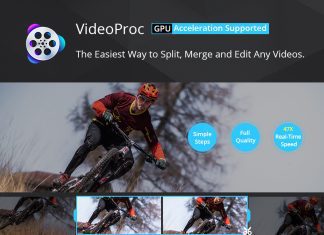


![[Buy Now] ThiEYE T3 Review 4K WiFi Waterproof Action Camera ‘Offer’ Price ThiEYE T3](https://www.techinpost.com/wp-content/uploads/2018/02/image001-2-324x235.jpg)
