Virtual box is a virtualization-based application, with the help of this software program a user can run multiple operating systems on their PC/laptop. This program is very helpful in increasing productivity as you do not have to move back and forth between systems. The program is available for multiple Operating systems. But recently a lot of windows system users have been facing a certain error while creating a virtual machine. Whenever the user tries to create a virtual machine, VERR_DISK_FULL error appears. If you are new to a virtual box you might not have an idea about the error and how to fix it. Well, with this guide, we will provide you all the tips and solutions to fix the issue.

Causes Of Virtual Box VERR_DISK_FULL Error
Virtual Box VERR_DISK_FULL Error can be caused due to multiple reasons. Since a lot of users have faced this issue while gathering the solution we have noticed some very common reasons behind this error. So the first issue can be with your hard disk if it is full it can throw the VERR_DISK_FULL Error. Furthermore corrupted or wrong .ova file might also cause this error. If you are hard drive is using the fat format than also the error seems to appear. Users have also confirmed that misconfigured settings also trigger this error.
Similar Types Of Virtual Box VERR_DISK_FULL Error
- Vbox_e_file_error (0x80bb0004)
- Virtualbox disk full error
- Verr_vd_vmdk_invalid_format
- Failed to attach the hard disk virtualbox
- The hard disk storage unit at location already exists
- Verr_access_denied virtualbox windows 10
- Failed to import appliance virtualbox
- Vbox_e_invalid_object_state
How to Fix Virtual Box VERR_DISK_FULL Error
Depending upon the causes we have tried to cover all the possible tips and solutions by which you can eliminate Virtual Box VERR_DISK_FULL Error. Follow the solutions carefully.
1. Update Virtual Box
Make sure that your virtual box application is up to date, as few versions of the virtual box have some bugs and issues related to the VERR_DISK_FULL Error. With the new version, the bug has been patched. So it is suggested that you should update the application. For reference follow the steps.
- STEP 1. Open up your browser and open this link
- STEP 2. Click on the big blue download button
- STEP 3. Now here, according to your OS download the virtual box application

- STEP 4. Once you have downloaded the application, install the application
- STEP 5. Check if you are still experiencing the same error
2. Check Hard Disk Space
Make sure that your PC hard disk has sufficient space. If the space is insufficient the error might trigger and your process will stop. While creating a virtual machine you have to give at least 10 GB of space to make everything work. If space is less the system files will not install and thus the error appears.
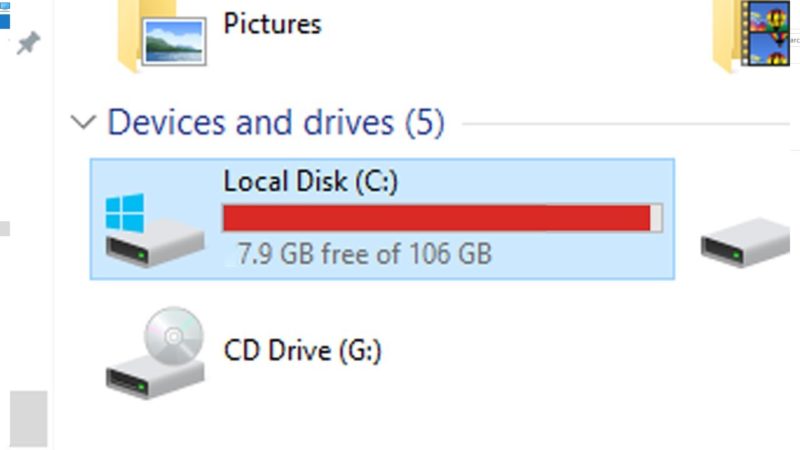
Furthermore, if you have already created multiple virtual machines then also it creates conflict with space as well as services. So you have to be sure that all the things are right.
3. Hard drive Partition
Make sure that your hard drive is been partitioned with the NTFS format. However, if you have formatted with the FAT32 or similar partition than the error might appear. This is because the FAT32 format can copy or move files larger than 4 GB which can be a problematic thing. So make sure that the hard drive partition must be NTFS formatted.

4. Download Correct File
Since there are multiple Softwares that can do virtualization it might get a little complex. Majorly there are two programs, Virtual Box and VMware. These two have different disk image file formats. Virtual box supports .ova file format, on the other hand, VMware supports .vmdk. So it might get a little confusing for the users and they might get confused between these two files. Since in this article we are specifically talking about the virtual box, so make sure that the image file you have to download is in .ova format.
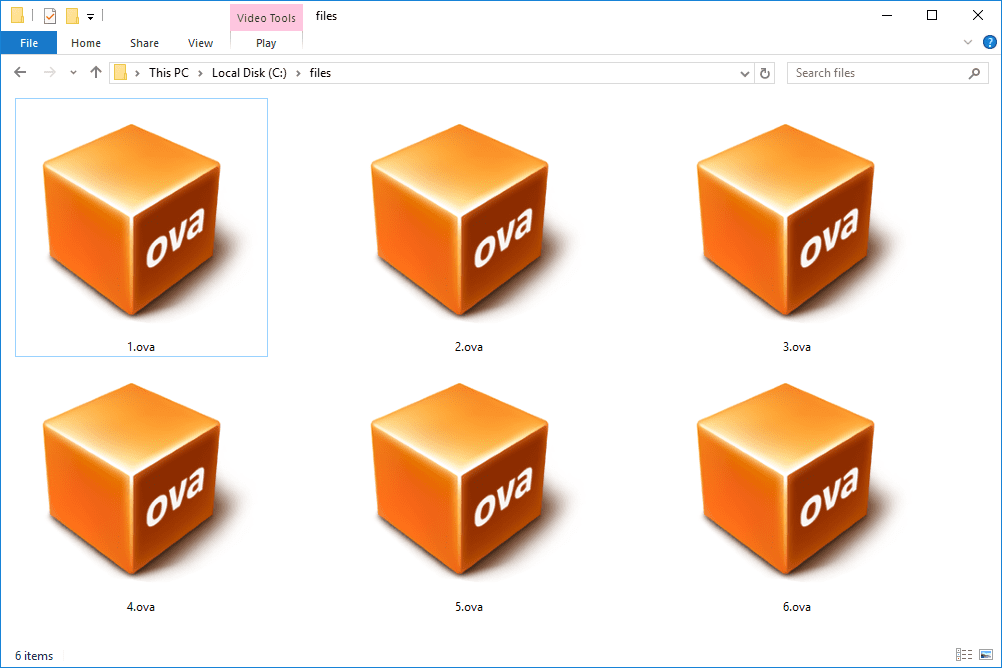
5. Make sure that Host Drive isn’t Full
If you have tried all the methods above and the error still persists, then it can be because of the host drive. If it is full then the error appears. You can access it with the df -h command.
Conclusion:
In this troubleshooting guide. We have demonstrated all the possible solutions to fix Virtual Box VERR_DISK_FULL Error. We have briefly talked about all the possible causes of this issue as well.
Follow us for more guides, tips, reviews, and all other tech stuff. Thank you!


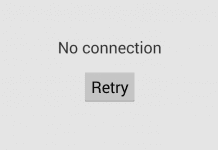

![[Buy Now] BBEN G17 Review Notebook “Offer” (Buying Guide) BBEN G17](https://www.techinpost.com/wp-content/uploads/2017/12/image001-1-324x235.png)






