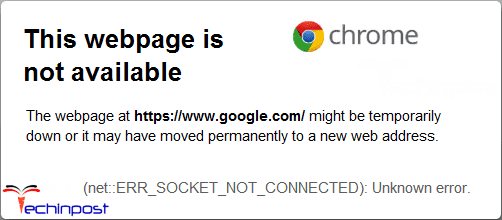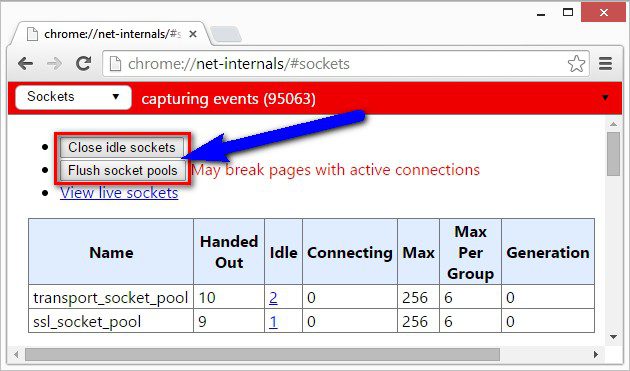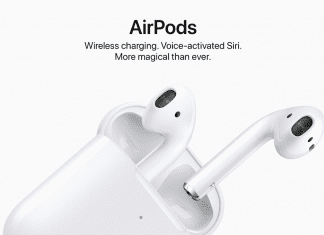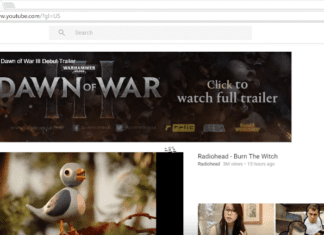If you are also one of them who are regularly facing error code NET ERR_SOCKET_NOT_CONNECTED Google Chrome Browser Windows PC problem on your Windows PC, google chrome browser again and again then check out this post to find out that how we quickly fix and solve this error problem so that you can get rid out of this net ERR SOCKET NOT CONNECTED error code.
This webpage is not available ERR SOCKET NOT CONNECTED chrome
The webpage might be temporarily down, or it may have moved permanently to a new web address.
(net ERR_SOCKET_NOT_CONNECTED error code): Unknown error
It shows the error of Unknown error when trying to reach a Website. From this NET ERR SOCKET NOT CONNECTED error, you couldn’t access the site you are trying to open. This error is also caused by a corrupt registry entry error issue. You get this NET ERR_SOCKET_NOT_CONNECTED error code mostly when you seek to access any link on your google chrome browser.
Causes of NET ERR_SOCKET_NOT_CONNECTED Error Code Issue:
- Google Chrome err socket not connected error
- Corrupted registry entry
- This webpage is not available
- “chrome://net-intervals”
- Virus or Malware issue infection
How to Fix & Solve NET ERR_SOCKET_NOT_CONNECTED Error Code Issue
So, here are some top best guide and the tricky solutions for fixing and resolve this type of error code ERR_SOCKET_NOT_CONNECTED Google Chrome Browser Windows PC problem from your PC completely.
1. Flush the Socket Pools –
- Go to the start menu
- Go to your browser
- Clicks on it and opens it there
- Type this following command there in their address bar
” chrome://net-internals “ - Press Enter & click on the drop-down menu there
- Select ‘Sockets‘ from the drop-down list
- Click “Flush Socket Pools” on it there
- After completing, close the tab
- That’s it, done
By flushing the socket, pools can quickly fix and solve this webpage is not available ERR_SOCKET_NOT_CONNECTED Google Chrome code problem from your PC browser.
2. Change the LAN (Local Area Network) Settings –
Check your proxy settings or contact your network administrator to make sure the proxy server is working so that you can get rid of this Error ERR_SOCKET_NOT_CONNECTED chrome error. If you don’t believe you should use a proxy server then,
- Go to the Google Chrome menu
- Click on the Settings tab there
- Click on the ‘Show Advanced Settings‘ option there
- Click on the “Change Proxy Settings” tab there
- Now, go to the “LAN settings” and deselect the
” Use a Proxy server for your LAN “ - After deselecting, close the tab there
- That’s it, done
By checking your proxy settings, you can quickly get rid of this error code ERR_SOCKET_NOT_CONNECTED Windows 10 problem from your browser.
3. Flush the DNS (Domain Name System) in CMD (Command Prompt) –
- Go to the start menu
- Search & go to the CMD (Command Prompt)
- Click on it and opens it
- A Pop-up will open there
- Type this below command there
” ipconfig /flushdns “ - Press Enter there to start it
- After that, wait for some minutes
- After completing, close the tab
- That’s it, done
By running this command in the command prompt (cmd) can also fix this error ERR_SOCKET_NOT_CONNECTED Google Chrome code problem.
4. Clear your Internet Browser Cookies & Cache –
- Go to your Browser
- Click on the Settings tab or click on the History option
- Go to the “Clear Browsing Data” option there
- Tick the ‘Cookies‘ and ‘Caches‘ options there
- If you want any more to delete then tick that option too
- Now click on their drop-down menu
- Select the ‘from the beginning‘ option there
- Now, click on the “Clear Browsing Data” button there
- Wait for some minutes to deleting it
- Now, close the tab
- That’s it, done
By clearing the browsing data of your browser can get rid of this Error code ERR_SOCKET_NOT_CONNECTED localhost problem from you.
5. Turn OFF or Disable Windows Firewall Settings on your PC –
- Go to the Start Menu
- Go to the Control Panel
- Click on Windows Firewall there
- Click on ‘Turn Windows Firewall on or off‘ feature there
- Tick on “Turn off Windows Firewall (not recommended)” there
- Now, Click on ‘OK‘ button there
- That’s it, Done
By turning off or disabling the windows firewall settings, it can fix this Error Code ERR_SOCKET_NOT_CONNECTED Google Chrome problem.
6. Update your Windows Drivers –
- Go to the start menu
- Search or go to the Control Panel
- Scroll down & go to the ‘Windows Update‘ options
- Check for any newly available drivers are there any
- If any available then update it fast
- Or, you can set them as ‘Install updates automatically.’
- For that,
Go to the left side ‘Change settings‘ options - Click on it & opens it
- Click on the drop-down menu there & select ‘Install updates automatically‘ option
- Now, Click on the OK button there to save it
- That’s it, done
So by using this above method, you will get rid out of this type of error code ERR_SOCKET_NOT_CONNECTED docker problem issue.
” OR “
- Go to the start menu
- Search or go to the ‘Device Manager.’
- Click on the driver who has error sign there
- Right-click on it &
- Click on ‘Update Driver Software‘ option there
- Now, wait some time for updating
- That’s it, done
By trying these, any two methods can also quickly fix this Error ERR_SOCKET_NOT_CONNECTED Google Chrome code problem.
7. Run a Full Scan of your Windows PC –
- Go to the start menu
- Search or go to the ‘Microsoft Security Essentials.’
- Click on it and opens it
- Tick the ‘Full‘ option to run a full scan of your PC
- Now, click on the “Scan Now” option there to scan your PC
- Now, wait for some minutes to scan it
- After completing, close the tab
- That’s it, done
By scanning and running your PC for malware/virus by the Microsoft Security Essentials can quickly fix and solve this Error ERR_SOCKET_NOT_CONNECTED apache code problem.
Conclusion:
These are some top best tricks to fix quickly, and solve this webpage is not available ERR_SOCKET_NOT_CONNECTED error code problem from your PC permanently. I hope this post will surely help you to get rid of this error ERR SOCKET NOT CONNECTED chrome code problem.
If you are facing this error ERR_SOCKET_NOT_CONNECTED Google Chrome code problem or any error problem or facing an error while fixing it, then comment down the issue below so that we can fix it too by our tricky solution guides.