Error This operation returned because the timeout period expired windows error can occur in a certain number of scenarios. Often this error comes with a 0x800705b4 code. This error occurs while you start the windows defender service. This error has also been seen while using the photos app and Powershell. Further third party applications also get this error. Now the causes of this error can be multiple background services that are running background. System file errors or your boot files can also be the possible causes of this error. With this article, you will get to know troubleshooting methods that will help eliminate the issue.
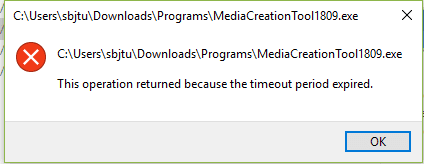
Causes of This Operation Returned Because The Timeout Period Expired Error:
As the error itself says error This Operation Returned Because The Timeout Period Expired Windows. We can say that due to a particular service request failed to receive any acknowledgment, the error appeared. Now this delay in getting the acknowledgment the cause. This delay can be due to lots of services and apps, eating up your memory resources. Maybe your file system has some corruption or errors. Furthermore, corrupted boot files can also be the causes behind the issue.
- Lots of memory resources have been used
- Background process and services
- Files system corrupted
- Windows or boot files have been corrupted
Similar Types of This Operation Returned Because The Timeout Period Expired Error:
- Exception from hresult: 0x800705b4
- Driver
- PowerShell
- Failover cluster
- Photos
- GoPro
- Error code 0x5b4
- Windows 10
How to Fix & Solve This Operation Returned Because The Timeout Period Expired Error
In order to resolve this windows error, there are four methods that you can use. This first method is to perform a clean boot. The second method is to run the system file checker utility and DISM utility. Finally, we will try to eliminate the error by booting into the safe mode. By trying all of these methods, you can surely fix the issue. Let’s get to each method in more detail.
1. Performing a Clean Boot –
In error This Operation Returned Because The Timeout Period Expired windows 10 method, we will make sure that there aren’t any unimportant services or processes running in the background and system startup. Moreover, this will help in freeing up the RAM so that the error can be eliminated.
- STEP 1. Open Run window by pressing the Windows + R key at a time
- STEP 2. In the run box type msconfig in the search field and hit Enter
- STEP 3. Click on the services tab
- STEP 4. Now Make sure to tick on Hide all Microsoft services
- STEP 5. Finally, click on Disable all button

- STEP 5. Restart your System and check if the error still occurs
2. Performing SFC & DISM –
Since the error occurs due to delay in returning any acknowledgment. In error This Operation Returned Because The Timeout Period Expired windows 7 method, we will be using two of the Microsoft utilities to fix any errors related to the filesystem and the boot files of the windows. Follow each command carefully.
- STEP 1. Click on Start type Cmd and hit enter
- STEP 2. Now click on Run as Administrator
- STEP 3. Type the following command in the window
sfc /scannow

- STEP 4. Now wait till the process completes
- STEP 5. After the process completes, type the following command
Dism /Online /Cleanup-Image /CheckHealth

- STEP 6. Now type
Dism /Online /Cleanup-Image /ScanHealth
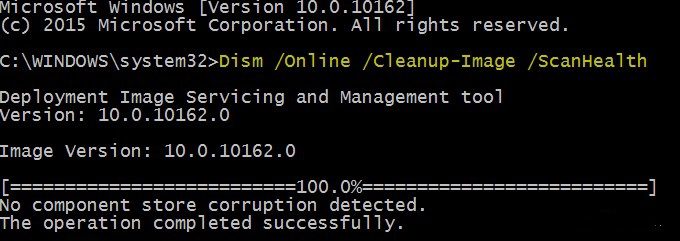
- STEP 7. Finally, type
Dism /Online /Cleanup-Image /RestoreHealth
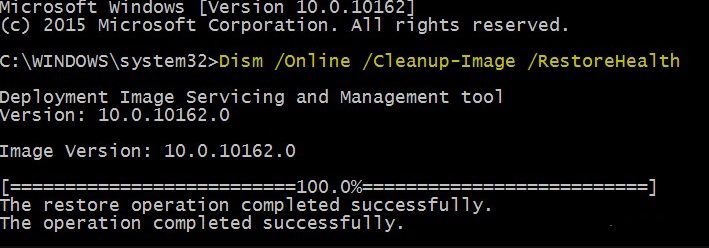
- STEP 8. The process may take some time, after that reboot the system
3. Booting the System into Safe Mode –
Kindly proceed to this method if any of the methods don’t work. In error This Operation Returned Because The Timeout Period Expired GoPro method, we will try to eliminate the error by going into the safe mode.
- STEP 1. Click on Start > power button, now click on the restart while holding Shift
- STEP 2. You will see a blue screen click on Troubleshoot > Advanced options
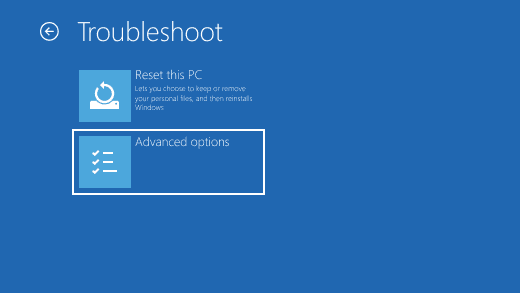
- STEP 3. Navigate to Startup Settings > Restart
- STEP 4. You will see a list of options choose to Enable Safe mode
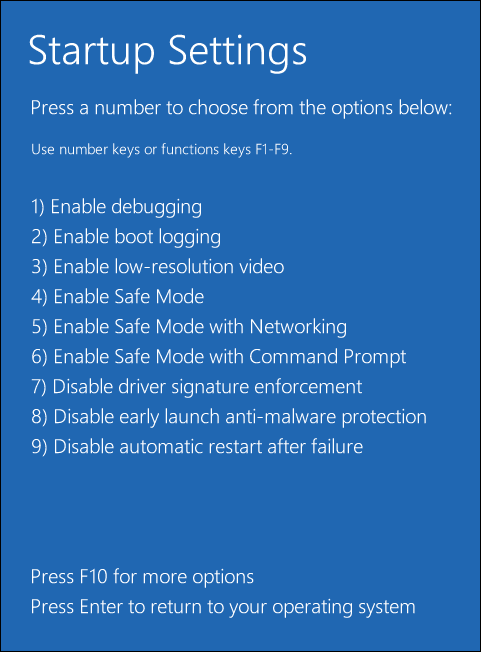
- STEP 5. Your system will now boot into the safe mode, now check if the error still occurs
Conclusion:
In this troubleshooting, we have gone through three different troubleshooting methods to fix error This Operation Returned Because The Timeout Period Expired Windows Error. By using these methods, you can get rid of this error. Furthermore, if you still face any issue, tell us in the comments.
We hope this article fixes your issue, for more troubleshooting guides, follow us. Thank You!



![[Buy Now] BBEN G17 Review Notebook “Offer” (Buying Guide) BBEN G17](https://www.techinpost.com/wp-content/uploads/2017/12/image001-1-324x235.png)








This was extremely helpful for troubleshooting a mission-critical issue! Thank you!