Disconnect network drive This network connection does not exist windows is a network error that occurs when a user tries to disconnect drive mapping. This error also occurs on the windows server’s login screen. Now, this error prevents the user from accessing, deleting, and modifying the network drive. Sometimes restarting the system works. But in some cases, it still persists. There can be multiple reasons why this error’ occur. If you are using any third-party antivirus, chances are it is causing the error. While majorly, the cause is related to the registry. To fix the issue, you can use a few methods that we will be discussing later in the post. Let’s first go through causes in more detail.
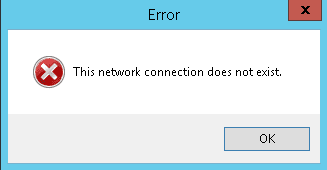
Causes of This Network Connection Does Not Exist Error Problem:
Since the network drive resources are in use by other network drives, you can not just modify or delete the network drive, and that is why the error is occurring. Furthermore, If you are using any third-party antivirus or your firewall is turned on, then you can experience error disconnect network drive This Network Connection Does Not Exist windows error. Apart from these errors, the problem can be with your network driver or the network itself.
- Using Third-Party Antivirus
- Windows Firewall
- Faulty Driver
- Network Problem
Similar Types of This Network Connection Does Not Exist Error Issue:
- Citrix
- Explorer
- Drive does not exist
- Windows 2012
- RDP
- 0x800708ca
- When disconnecting network drive windows 10
- Remove mapped drive that no longer exists windows 10
How to Fix & Solve This Network Connection Does Not Exist Error
Error disconnect network drive This Network Connection Does Not Exist windows can be fixed using the following methods. The first method will be about temporarily shutting off the windows firewall or any third party antivirus if you are using. In the second, we will fix the issue by tweaking the registry. In the third method, we will fix the issue by updating the network driver. Finally, we will try PowerShell to fix the issue.
1. Disabling the Windows Firewall –
In this method, we will fix the disconnect network drive This Network Connection Does Not Exist RDP issue by disabling the windows firewall. If you are using any third-party antivirus or malware software, disable them. These firewall programs sometimes stop the connection bridge.
- STEP 1. Open up Settings by Clicking on Start then the Gear icon

- STEP 2. Locate and click on Update & Security Settings

- STEP 3. On the left click on Windows Security

- STEP 4. Now on the right Click on Firewall & network protection
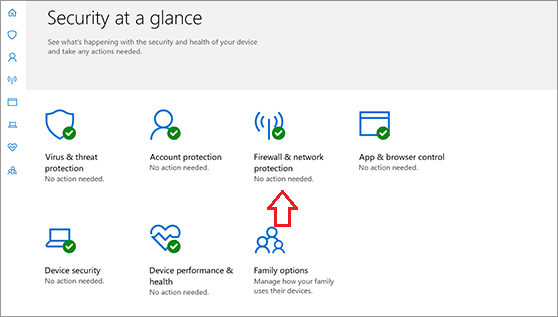
- STEP 5. Click on the toggle to disable Windows firewall
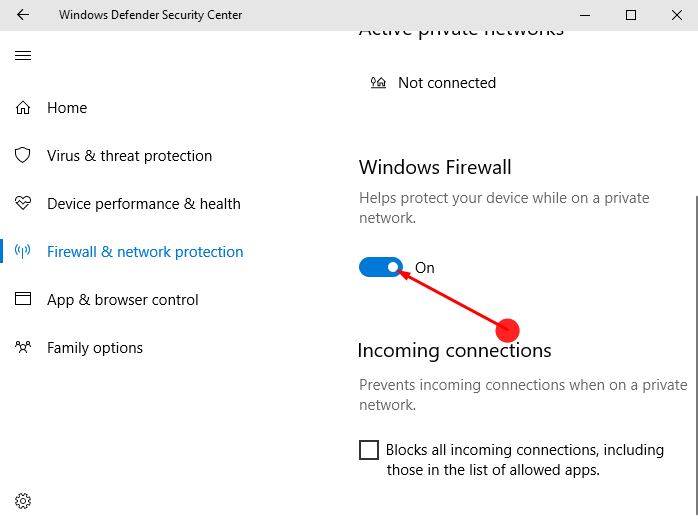
- STEP 6. Now try to reconnect for getting rid of disconnect network drive This Network Connection Does Not Exist Citrix error.
2. Using Registry –
In this method, we will tweak the registry. We will make some changes that will forcefully allow you to make changes to the network drive that is throwing disconnect network drive This Network Connection Does Not Exist RDP error. While making changes in the registry, be careful. Wrong changes may lead to system instability.
- STEP 1. Click on Start, type Run and then hit Enter
- STEP 2. In the run windows, type regedit then hit enter
- STEP 3. Now in the registry window navigate to the following location
HKEY_CURRENT_USER\Software\Microsoft\Windows\CurrentVersion\Explorer\MountPoints2
- STEP 4. Now delete all the entries starting from ##
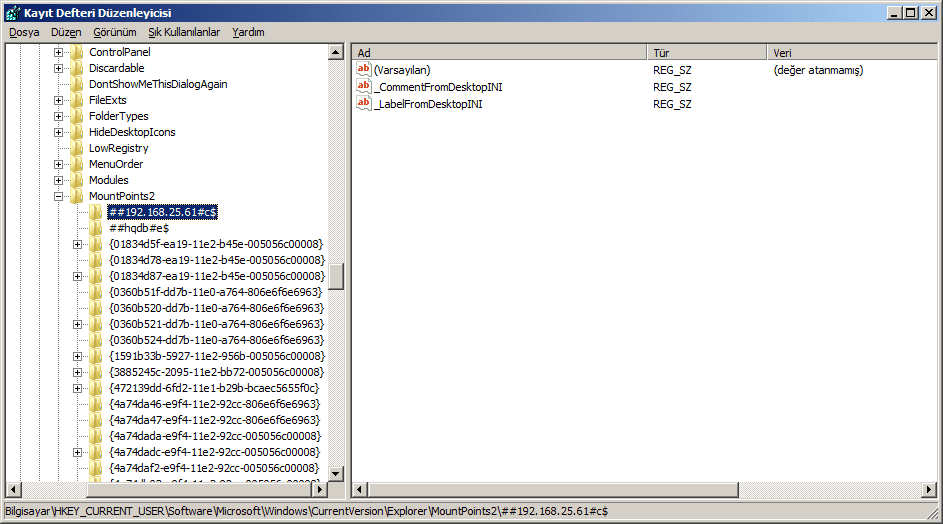
- STEP 5. Perform the same steps with the following registry
HKEY_CURRENT_USER\Network
- STEP 6. After making all the changes, restart the system
- STEP 7. See if disconnect network drive This Network Connection Does Not Exist Windows 10 error still exists
3. Updating your Network Driver –
If the error still persists even after trying the above methods. There must be some problem with your system network driver. Update it to fix disconnected network drive This Network Connection Does Not Exist Windows 10 issue.
- STEP 1. Open up the Run window by holding Windows + R key simultaneously
- STEP 2. Now put devmgmt.msc in the search field and hit Enter
- STEP 3. In the Device, locate and click on Network Adapters
- STEP 4. Now right click on the network driver and click on Update Driver Software for getting back from disconnect network drive This Network Connection Does Not Exist Windows 10 issue.
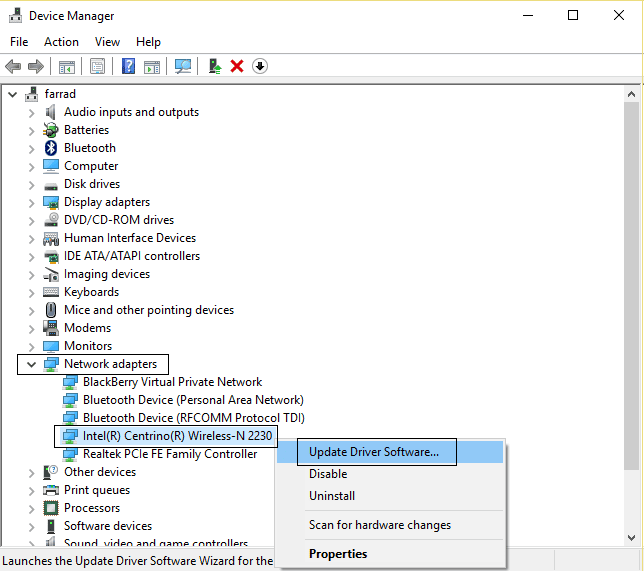
4. Using Power Shell –
Another method that you can use to remove the mapped drive is using the PowerShell command. Follow disconnect network drive This Network Connection Does Not Exist Windows 8 steps.
- STEP 1. Click on start, type Powershell and hit Enter
- STEP 2. Make sure that PowerShell is running with admin rights
- STEP 3. Now type the command net use * /delete and hit Enter
- STEP 4. It will show the mapped network drives and ask you to remove them
- STEP 5. Enter Y to complete the task for fixing disconnect network drive This Network Connection Does Not Exist Windows 7 problem.
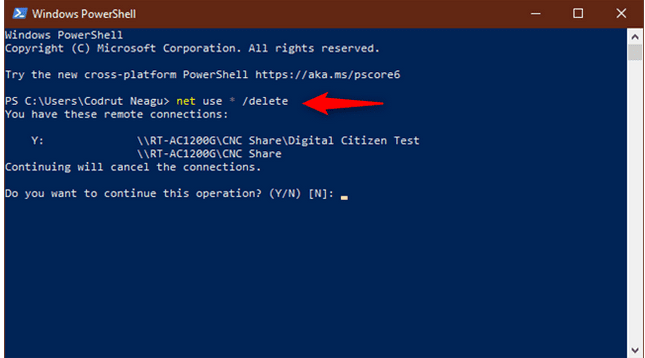
Conclusion:
With this being the end of the troubleshooting guide on error disconnect network drive This network connection does not exist windows is a network error. We have given you four methods that will help you in fixing the issue. Furthermore, this article talks about all the possible causes and effects of the error on the system.
We hope this article was helpful to you. For more troubleshooting guides, follow us. Thank You!



![[Buy Now] Jumper Ezbook 3 Se Review Notebook “Offer” Price (Buying Guide) Jumper Ezbook 3 Se](https://www.techinpost.com/wp-content/uploads/2017/12/20170912013471615uldo2g-324x235.jpg)







