Generally, error this installation package could not be opened windows error occurs when a user tries to install a program. The error may occur in several applications, including McAfee antivirus, iTunes, Fortnite, epic games, etc. The error appears right in the middle of the installation process. Now the error generally is not related to any corruption in the installer or .msi file. Instead, it occurs due to insufficient permissions, stopped service, misconfigured registry, etc. With this guide, you will get some useful methods. These methods have been found to be working and helpful in troubleshooting this error.
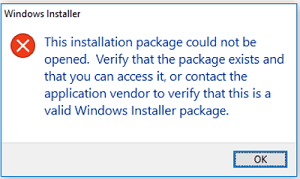
Causes of This Installation Package Could Not Be Opened Error Issue:
Now, if we talk about the possible reasons behind error This installation package could not be opened windows error; there are quite some. Firstly the error may occur if you aren’t installing the program as admin or maybe it is blocked. Secondly, it may lack user permissions. Thirdly due to incompatibility between the app and your system. Fourth, Stopped windows installer service, fifth misconfigured registry files.
- App not running using the admin account
- The app lacks user permissions
- Blocked from installing
- Halted Windows installer service
- Misconfigured registry
- Incompatibility between system and application
- A corrupted filesystem or hard drive
Similar Types of This Installation Package Could Not Be Opened Error:
- Epic games
- Psexec
- Installation package could not be opened win 10
- Screen connect installation package could not be opened
- Contact the application vendor windows 7
- Windows installer this installation package cannot be opened verify that the package exists
- Fortnite
- Verify that the package exists iTunes
How to Fix & Solve This Installation Package Could Not Be Opened Error Issue
In order to fix the error, we have some methods that will surely be helpful in troubleshooting error This Installation Package Could Not be Opened windows error. Methods include running the app using admin right, running in compatibility mode, and unlocking it from installing. Furthermore, Restarting window installer service and fixing the registry is also present. Let’s go through each method in more detail.
1. Running the Application using Admin Rights & Compatibility Mode –
In the first method, we will try to fix error This Installation Package Could Not be Opened windows 10 error by installing the app with administrator right and running the application in compatibility mode.
- STEP 1. Right Click on the installer file
- STEP 2. Now click on Run as administrator
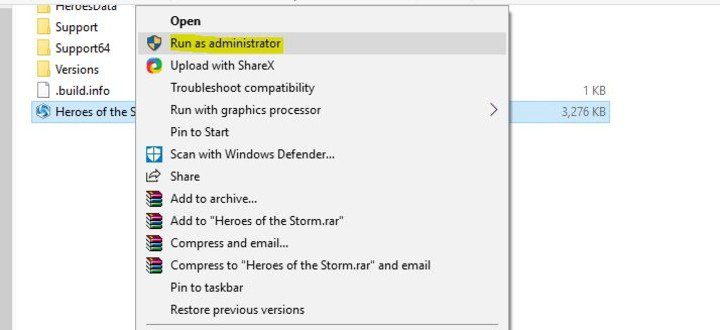
- STEP 3. Now, try installing the program
- STEP 4. If the error still occurs, again right-click the installer file
- STEP 5. This time go to Properties then go to the Compatibility tab
- STEP 6. Below Tick on Run this program in compatibility mode for
- STEP 7. From the drop-down menu, select preferred windows version and Click apply
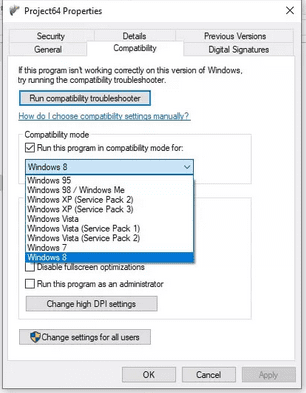
- STEP 8. Click OK and now again run the installer
2. Unblocking the File from Installing –
The second error This Installation Package Could Not be Opened verify that the package exists windows 10 thing you can try is to unblock the file if you are installing using the .msi file. Sometimes when you download the file, it comes blocked by default. So that it can not be altered in any way.
- STEP 1. Right-click on the .msi or similar file
- STEP 2. Now got to Properties
- STEP 3. In the General tab, go down
- STEP 4. Now Tick on Unblock
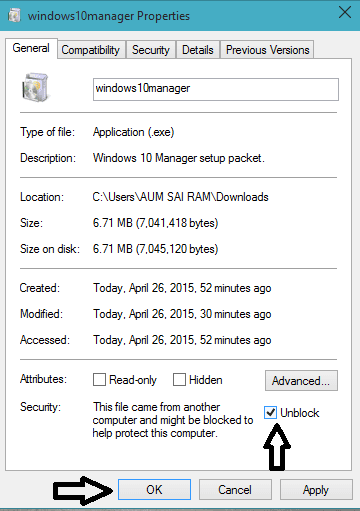
3. Starting the Windows Installer Service –
If the above methods don’t work, then maybe Window Installer Service is not responding. Follow the steps to fix error This Installation Package Could Not be Opened verify that the package exists.
- STEP 1. Open up the Run window by pressing Window+R key simultaneously
- STEP 2. Now type services.msc and hit Enter
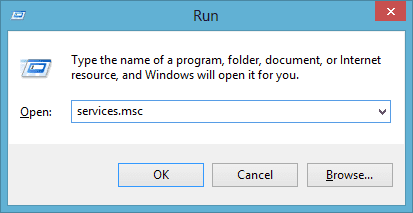
- STEP 3. Under the services window, locate Windows Installer service

- STEP 4. Now to make changes double click on it
- STEP 5. In the General tab, Check Service status if it says Stopped, Hit the Start Button
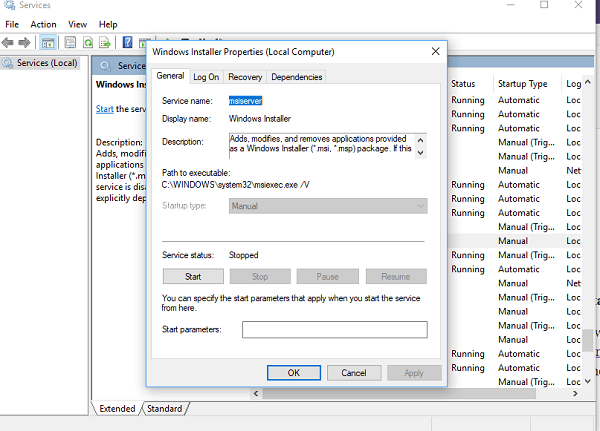
- STEP 6. Otherwise Stop it, wait for a few minutes and hit Start
- STEP 7. Now try to run the installer and check if error This Installation Package Could Not be Opened MSI error still persists
4. Using Commands –
In this method, we will fix error This Installation Package Could Not be Opened contact the application vendor windows 7 error using commands. Make sure to type each command correctly to avoid any further issues.
- STEP 1. Click on Start and type Command, and hit Enter
- STEP 2. Now type the following commands one by one
- msiexec /unregister
- msiexec /regserver
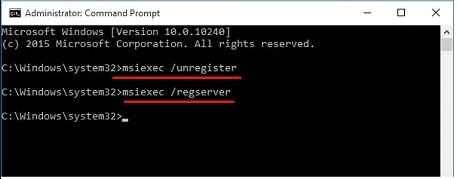
- STEP 3. Now try to install the program
5. Using Registry Editor –
In psexec This Installation Package Could Not be Opened error method, we will tweak the registry. Be attentive while making changes in the registry as wrong changes may lead to instability and system crashing.
- STEP 1. Click on Start, type Run and hit Enter
- STEP 2. Now in the Run box type regedit and hit Enter
- STEP 3. Navigate to,
HKEY_LOCAL_MACHINE\SYSTEM\CurrentControlSet\Services\msiserver
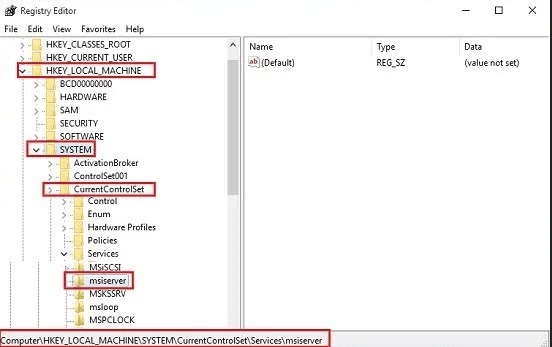
- STEP 4. Now right click on msiserver key and go to Permissions
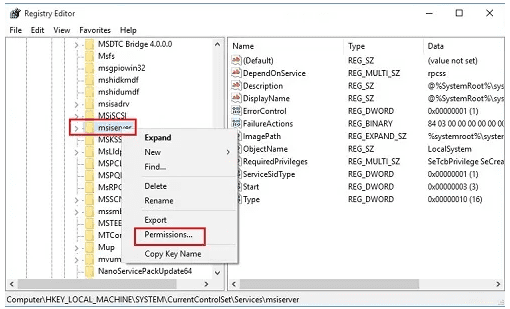
- STEP 5. Now under System, give full control
- STEP 6. If you are unable to provide full control, click on Advanced Button
- STEP 7. In the Advanced Security window, select System
- STEP 8. Now Click on Add > then click Apply > Click OK
- STEP 9. Now give permissions, and restart the system
- STEP 10. Install the program without errors
6. Changing Location –
If you are trying to run the installer from desktop, move it to any local disk. Few users have resolved error This Installation Package Could Not be Opened verify that the package exists steam issue by moving the installer file to a local drive. Instead of directly installing from Desktop, My Documents, or similar location.
Conclusion:
In this article, we have seen six different troubleshooting methods to fix error This Installation Package Could Not be Opened windows error. With this article, you get to all the ways along with its causes and effects on the system.
We hope this article helps you in fixing the problem. For more articles like this, follow us. Thank You!



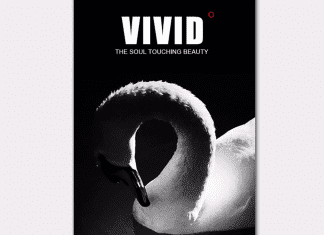

![[Buy Now] ENZ X36E Review Gaming Laptop (Buying Guide) ENZ X36E](https://www.techinpost.com/wp-content/uploads/2017/11/image001-11-324x235.png)





