If you have been a person who needs to print documents very often, or you must be a network administrator trying to join a domain. Maybe you are a casual user who is just trying to install the printer software. And if you are getting this annoying error which goes like There are no more endpoints available from the endpoint mapper. Well, this troubleshooting guide is for you. The error is seen in windows 7 but may occur in another version of windows as well. Majorly the error seems to appear while performing some basic printing operations or creating a connection between the domain and server.
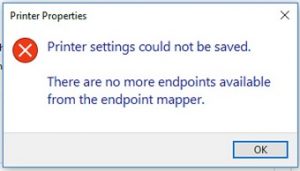
Causes of There Are No More Endpoints Available From The Endpoint Mapper Error:
In order to resolve the error, we must know what are factors that lead to this error. On gathering solutions to this There are No More Endpoints Available from the Endpoint Mapper error; we have seen that there were some common causes of this issue that were reported by users. Issues with the services that are running, possible corruption in your system hard drive. Antivirus and Firewall. Misconfigured network sharing settings. Furthermore, some temporary problems with your printer may also cause this issue.
- Issues with the services that are running
- Corruption sectors of hard drive
- Enabled Antivirus and Firewall
- Misconfigured network sharing settings
- Temporary problems with your printer
Similar Types of There Are No More Endpoints Available From The Endpoint Mapper Error:
- Msdtc
- there are no more endpoints available from the endpoint mapper remote desktop
- Group policy results
- there are no more endpoints available from the endpoint mapper Netwrix
- storage migration service there are no more endpoints available from the endpoint mapper
- Wsus
- there are no more endpoints available from the endpoint mapper uwp
- Uwf
How to Fix There Are No More Endpoints Available From The Endpoint Mapper
Let’s start our main part solution to fix There Are No More Endpoints Available From The Endpoint Mapper Error. We have managed to gather a list of some best methods that will surely help eliminate this error. Feel free to try any technique.
1. Reboot System & Run the Troubleshooter –
Once you get this error, the first thing you need to do is to restart your system and check if the hyper-v There are No More Endpoints Available from the Endpoint Mapper error occurs. If the error still persists, follow the steps.
- STEP 1. Go the Start Menu and Open Control Panel
- STEP 2. In the Control Panel window go to Hardware and Sound then Device and Printers sections
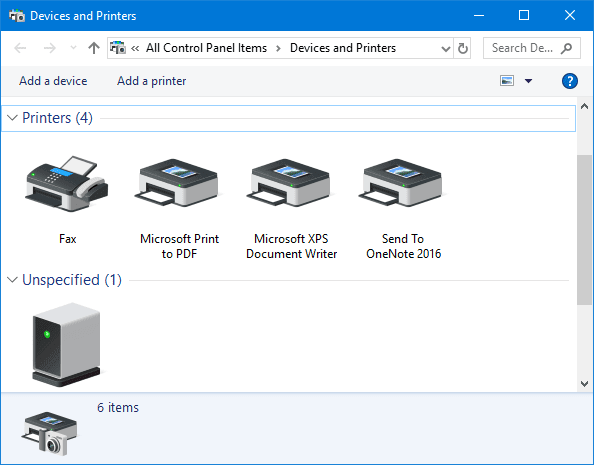
- STEP 3. In this window, choose the problematic printer and Right-click on it, select Troubleshoot from the menu

- STEP 4. Follow the on-screen instructions
- STEP 5. Troubleshooting may take a few minutes so wait
- STEP 6. If there will be any temporary issue, the avast unable to start scan There are No More Endpoints Available from the Endpoint Mapper will be fixed by the troubleshooter
2. Checking the Service Status & Dependencies of Print Spooler Service –
If the above method failed to resolve, you’re unable to start scan There are No More Endpoints Available from the Endpoint Mapper issue; there must be some services that are either disabled or not responding. Furthermore, we will also make sure that dependencies are running.
- STEP 1. Press Windows+R key to open Run window
- STEP 2. Once the Run window is opened type services.msc and hit Enter
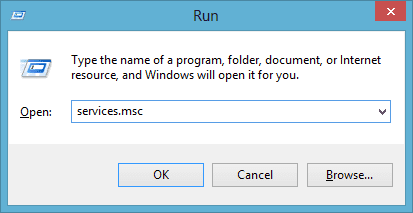
- STEP 3. Now in the services windows, locate Print Spooler service
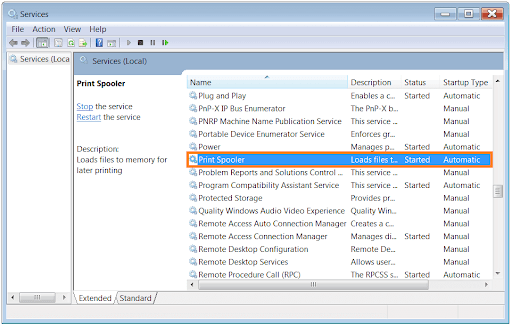
- STEP 4. Open the Properties of Print Spooler and make that the Startup type is set to Automatic
- STEP 5. While you are in the Print Spooler property window, head on to the Dependencies tab
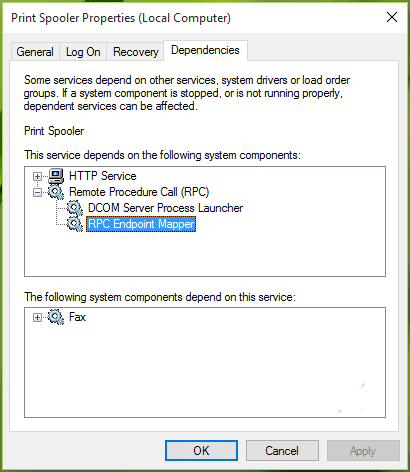
- STEP 6. Here you need to make sure that the below services are running
- HTTP Service
- Remote Procedure Call
- DCOM Server Process Launcher
- RPC Endpoint Mapper
- Fax
- STEP 7. If all of the above services are running, finally restart the Print Spooler service and check if the There are No More Endpoints Available from the Endpoint Mapper when joining a domain error persists.
3. Removing the RPC Restrictions & Verifying RPC Service –
There are No More Endpoints Available from the Endpoint Mapper in avast method will consist of two important parts. In the first part, we will use the registry to remove RPC restriction. In the second part, we will make sure that along with RPC service, all the important services are running.
A). Removing RPC Restriction using Registry:
- STEP 1. Hold Windows key+R to open Run
- STEP 2. In the run window type regedit and then hit Enter
- STEP 3. Once the Registry window is opened up, navigate to the below path
Computer\HKEY_LOCAL_MACHINE\Software\Microsoft\Rpc\Internet
- STEP 4. Once you reach the Internet key, Right-click on it and Delete the key

- STEP 5. Perform a System Reboot
B). Starting All the Important Services:
- STEP 1. Hold Windows key+R to open Run
- STEP 2. In the run window type services.msc and then hit Enter
- STEP 3. In the Services window, locate Remote Call Procedure Call (RPC) Locator services
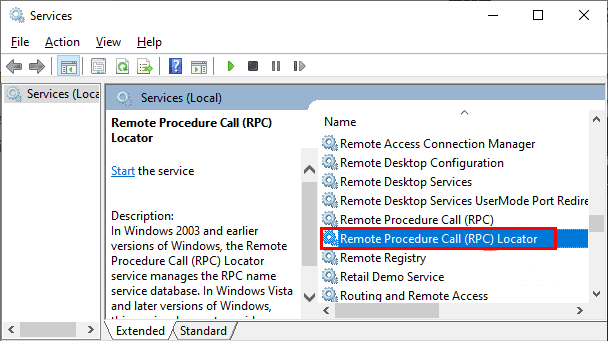
- STEP 4. Now open up its properties
- STEP 5. In the Remote Call Procedure Call (RPC) Locator Properties window, make sure that Startup type is set to Automatic
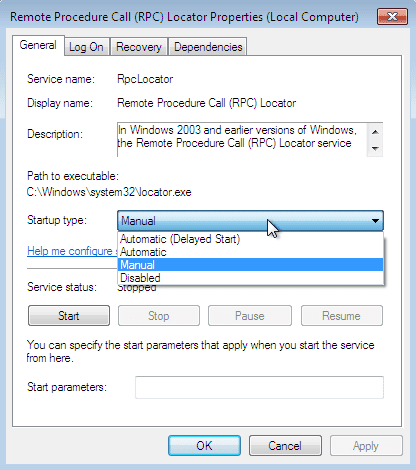
- STEP 6. Now start the RPC service, if it already running restart it
- STEP 7. Save all the changes
- STEP 8. Now make sure to perform the same steps for all the important services listed below
- ByProcessManager
- Print Spooler
- DCOM Server Process Launcher
- RPC Endpoint Mapper
- Remote Procedure Call
- STEP 9. Once all the services are up and running, Reboot your system for getting rid of hyper-v There are No More Endpoints Available from the Endpoint Mapper error.
4. Configuring Advanced Sharing Settings –
In this avast unable to start scan There are No More Endpoints Available from the Endpoint Mapper method, we will demonstrate the right configuration for advance sharing without errors. Follow the steps now.
- STEP 1. Head on to the system tray located below
- STEP 2. Here select your network and Right-click on it; click on Open Network and Sharing Center.
- STEP 3. Once the window is opened on the left click on Change advanced sharing settings link
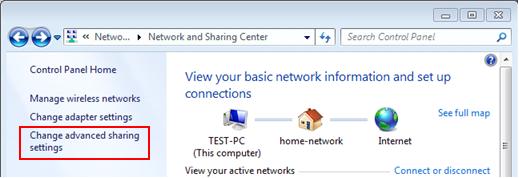
- STEP 4. Under the private section make sure that Network discovery, File and printer sharing, and Public folder is turned on
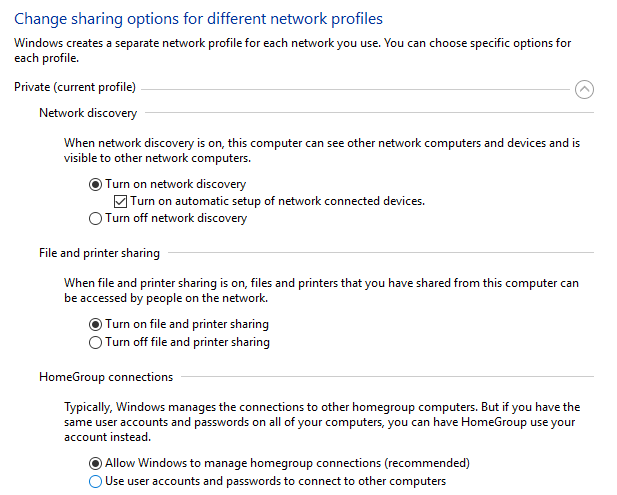
- STEP 5. Save changes and reboot your system to get back of this type of unable to start scan There are No More Endpoints Available from the Endpoint Mapper issue.
5. Perform an SFC & DISM Scan –
We suggest you perform an SFC and DISM scan to resolve any hyper-v There are No More Endpoints Available from the Endpoint Mapper issues with your hard drive. If there are any bad sectors or temporary problems with your hard drive, it will be fixed by using the SFC scan, and it is a helpful utility in clearing out errors from system files. Furthermore, the DISM scan will make sure that windows files are in good health.
- STEP 1. Open the command window with admin rights
- STEP 2. Enter the below command to perform SFC scan
sfc /scannow
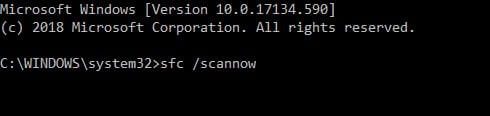
- STEP 3. Once the scan is completed, perform the DISM scan
dism /online /cleanup-image /restorehealth
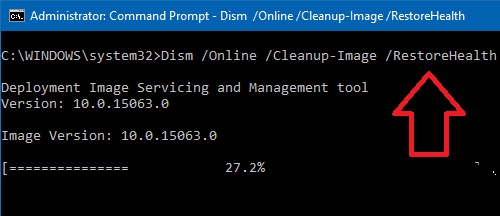
- STEP 4. Once the scan is completed, restart your system to get rid of avast unable to start scan There are No More Endpoints Available from the Endpoint Mapper problem.
Conclusion:
In this troubleshooting guide, we have gone through six different methodologies to fix There Are No More Endpoints Available From The Endpoint Mapper Error. This error is commonly seen while using print services and network sharing. By following this guide, you will surely get rid of this issue.
We hope this troubleshooting guide fixed you There are No More Endpoints Available from the Endpoint Mapper issue. For more tech stuff, tips and guides follow us. Thank you!





![MEIZU Pro 7 Review Smartphone [Buy Now at Discounted Offer Price from here] MEIZU Pro 7](https://www.techinpost.com/wp-content/uploads/2018/03/41D6uwrZMOL._SX425_-324x235.jpg)

![[Buy Now] Jumper Ezbook 3 Se Review Notebook “Offer” Price (Buying Guide) Jumper Ezbook 3 Se](https://www.techinpost.com/wp-content/uploads/2017/12/20170912013471615uldo2g-324x235.jpg)




