Windows 10 builds, including preview, builds, beta build, and ‘creators update,’ are very much prone to bugs and errors. Among these errors is the Username or Password is Incorrect Windows error. This error occurs in the windows 10. Whenever a user turns on his/her laptop/computer even before the welcome screen, this error shows up. In order to log in, you have to click OK and then enter your login credentials.
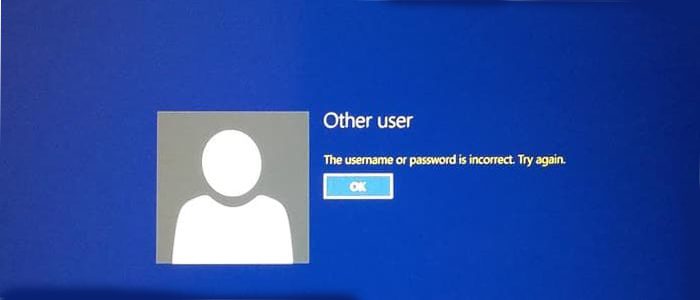
Furthermore, this error gets more annoying when you have two user accounts on the system. Now you can fix this error quickly by tweaking some settings and user accounts settings, which we will discuss in this error fixing guide. But first, let go through all the possible causes of this error.
Causes of The Username or Password is Incorrect Error Issue:
As mentioned in the introductory part of the Username or Password is Incorrect Windows error guide. This error majorly occurs due to four reasons firstly if you are using any beta or early build of the windows 10. Secondly, this error also occurs due to failure while updating the system. Thirdly windows 10 has default settings turned on, which allows us to automatically login to windows to save the boot time. Fourthly due to some user account settings.
- Using any early or preview build of Windows 10
- Failure while updating windows
- Automatic sign-in features turned on
- User account related settings
Similar Types of The Username or Password is Incorrect Error Issue:
- Cmd (Command Prompt)
- Error Message
- Windows 10 network
- Windows 10 incorrect password bug
- Windows 7
- iPhone mail
- Remote desktop
- Try again windows 10
How to Fix & Solve The Username or Password is Incorrect Error Issue
Microsoft has introduced a new feature that automatically allows the users to log in to their system without having to enter credentials. Mainly when you update, suppose from windows 7 to 10 creator’s update due to automatic login, this The Username or Password is Incorrect Windows error occurs. Furthermore, even if you change the password system, still stuck to the old password. There are two methods to fix this error. This first being to disable the automatic sign-in and secondly by unchecking it in the user accounts. For a more precise understanding, follow the methods.
1. Disabling the Automatic Sign-In for Device Setup –
In the first The Username or Password is Incorrect android email method, we will disable the automatic sign-in by going into settings. This option comes turned on by default.
- STEP 1. Go to Start and then go to settings or press WIN+I to open settings directly
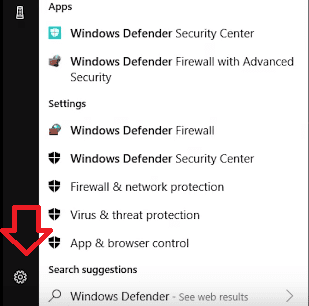
- STEP 2. In the settings, windows click on Accounts
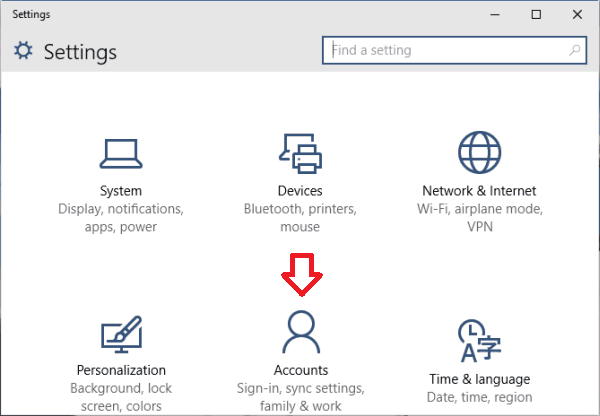
- STEP 3. Now on the left, click on Sign-in Options
- STEP 4. Finally, on Right Toggle Off the “Use my sign-in info to automatically finish setting up my device after an update or restart.”

- STEP 5. Now to see if the Username Or Password Is Incorrect Windows 7 error is gone, simply restart the system
2. Turn OFF Automatic Login (User Accounts Settings) –
In this The Username Or Password Is Incorrect Windows 7 startup method instead of going into the settings, we will manually go the user accounts and check the “Users must enter a user name and password to use this computer.” Follow the steps to see how it is done.
- STEP 1. Click on Start, type run and hit Enter
- STEP 2. In the run box type netplwiz and hit Enter
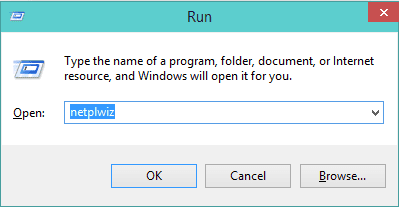
- STEP 3. In the User accounts window head on to Users Tab
- STEP 4. Now click to Check, “Users must enter a user name and password to use this computer.“

- STEP 5. Click on Apply then OK
- STEP 6. Finally to check if enter network credentials the Username Or Password Is Incorrect Windows 10 Startup error still persists, restart the system
Conclusion:
In this article on fixing the Username or Password is Incorrect Windows error. We have demonstrated two methods that are enough to fix this issue completely. We have provided step by step guide for easy understanding. Furthermore, we have also discussed its causes and effects on the system. If you have other methods to fix this, The Username or Password is Incorrect Windows problem tell us in the comments below.
We hope this The Username or Password is Incorrect Windows article is helpful to you. If you still face any difficulty while going through the methods, tell us in the comments. For more articles on error fixing and troubleshooting, follow us. Thank You!












