Logon Failure The target account name is incorrect windows is an error that a user gets when he/she tries to logon to the domain controller using the client system. This system prevents the user from accessing the account. However, the chances are that it is limited to a single account. This may also occur when you try to access windows explorer using the UNC path. Apart from these above scenarios. This error also found when you try to install an agent using the scope of management. The major cause behind this error can be the same account name. Thus the target system unable to find the central agent and throws the error. Moving on in today’s article, we will demonstrate to you some troubleshooting methods that will fix the error within moments.
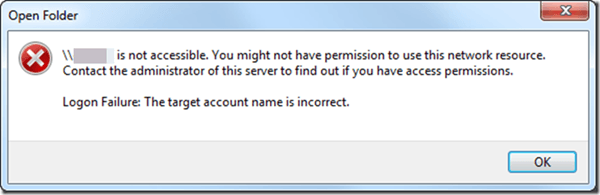
Causes of The Target Account Name Is Incorrect Error:
As mentioned in the introductory part, this error majorly occurs due to the same name of systems in the network. When you perform the replication process between two domain controllers, this Logon Failure The Target Account Name is Incorrect windows error occurs.
- The same name of systems in the network
- Failed sync between two domain controllers
- Migration of domain controller
Similar Types of The Target Account Name Is Incorrect Error:
- The target account name is incorrect while accessing the share
- Folder redirection
- Demote dc
- File server
- Unable to map the drive
- Join domain windows 10
- Logon failure dcpromo
- Desktop central
How to Fix & Solve The Target Account Name Is Incorrect Error Issue
In this section, we will go through a few methods that will fix this Logon Failure The Target Account Name is Incorrect windows error. In the first method, we will try to reset the machine account password with the help of Netdom.exe. In the last way, we will tell you about removing the old computer account.
1. Resetting the Machine Account Password –
In this method, we will try to fix this Logon Failure The Target Account Name is Incorrect dcpromo error using the Netdom command utility. Firstly we will install the Windows server support tool to make sure all the essential tools are there. After that, we will stop the Kerberos service. Finally, using the netdom command, we will remove the error. This method is useful for the error occurring because of replication between two domain controllers.
- STEP 1. Download Windows Server Support Tools and install it
- STEP 2. After Installing Press Windows + R key to open run window
- STEP 3. In the run window type services.msc and hit Enter
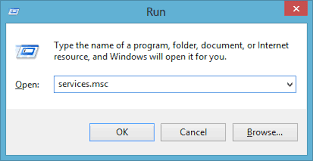
- STEP 4. In the services window, locate the Kerberos Key Distribution Center service
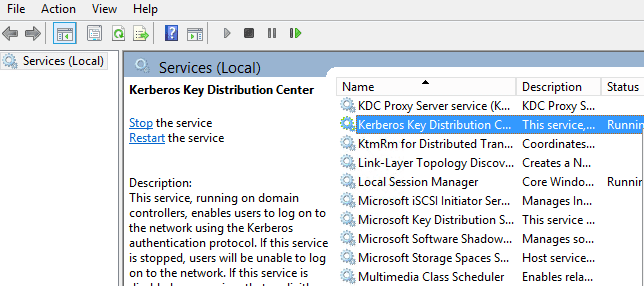
- STEP 5. Double Click on the service and put the startup type to Manual
- STEP 6. Restart the server
- STEP 7. Now remove the Kerberos ticket cache using KerbTray tools
- STEP 8. After cleaning the cache open up the Command Prompt
- STEP 9. Type the following Command
netdom resetpwd /s:dc3 /ud:lab\administrator /pd:*
**NOTE: dc3 is the name of another domain controller. lab is the username and * is the password
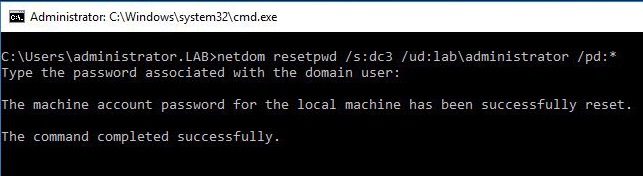
- STEP 10. After typing the command hit Enter and check if the error still exists
2. Deleting the Old Account –
If you have recently migrated from the parent domain to the child domain, then this Logon Failure The Target Account Name is Incorrect windows 7 error may also occur. There are two ways to fix this issue.
A. In this case, your old system account for the domain controller is still present in the child domain. Now in order to fix this, you have to remove/delete the account from the parent domain, after removing check if the error still exists.
B. The second way is to remove the server from the domain controller and reconnect it. It will automatically reset all the data, and thus old system account will be deleted. Resulting in no error.
Conclusion:
With this being the end of the troubleshooting guide to fix Logon Failure The Target Account Name Is Incorrect Windows Error. We can say that by following the above methods, you can get rid of this error. These are the only methods that have been found to be working. However, if you have some other techniques to fix this issue, tell us in the comments.
For more articles on troubleshooting, to do follow us. Thank You!





![[Buy Now] Acer EX2519 Review Notebook (Buying Guide) Acer EX2519](https://www.techinpost.com/wp-content/uploads/2017/11/Extensa_PRO_series_main-324x235.png)





