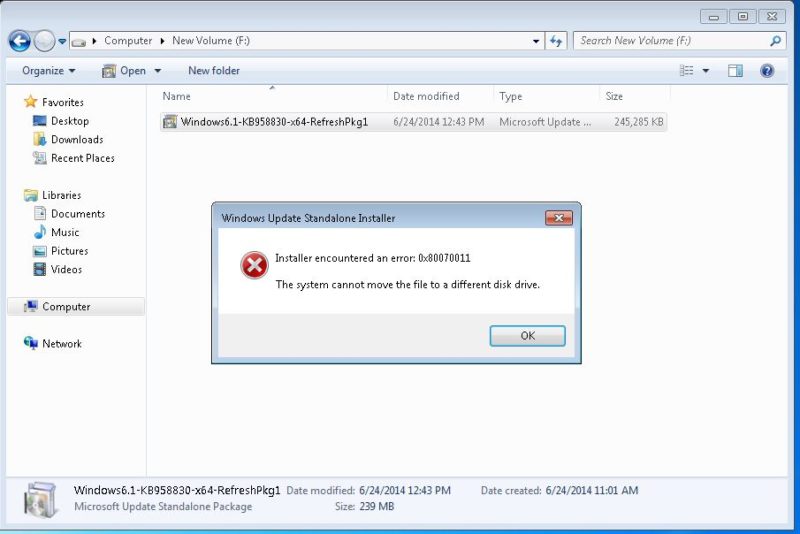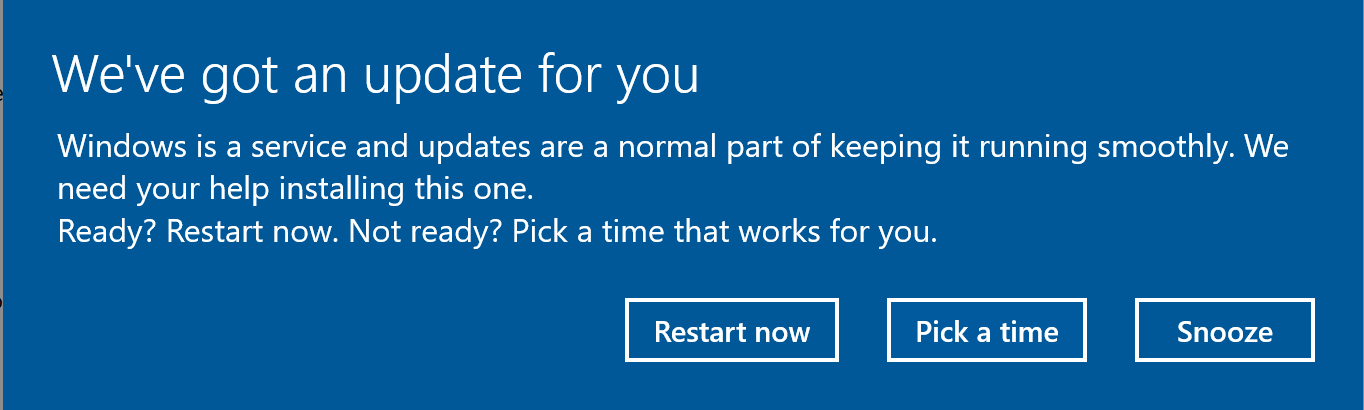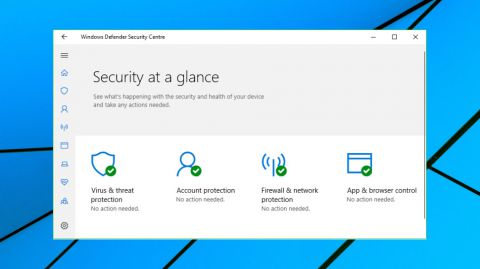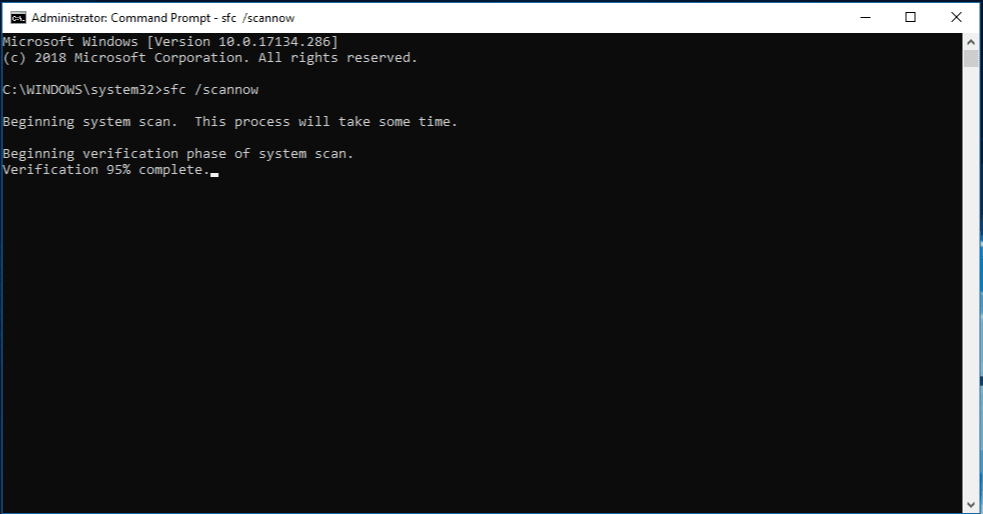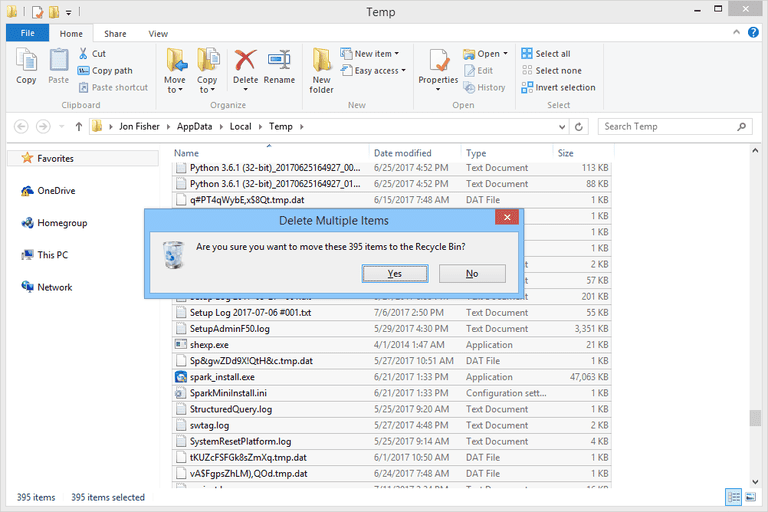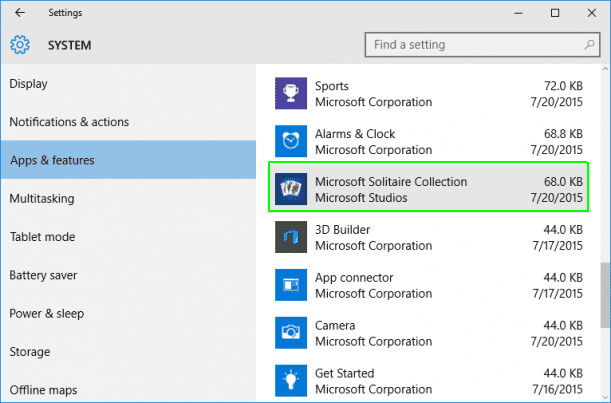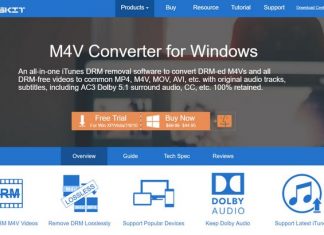Working On a Windows Computer can sometimes be tricky and exhaustive. While i was working on the drive of my windows seven computer, there was an instance when i was trying to move a file from one drive to another. While doing so, i got the error message The System Cannot Move The File To A Different Disk Drive Windows. Hence, I couldn’t conclude my work.
This shows an error code message like,
The error message that was associated with that error was ERROR_NOT_SAME_DEVICE as i started Researching the cause behind this error. I Found out that people trying to update their computer also face this error message. Hence i figured out all the methods which could help mitigate this error message and showcase them in this article.
What is The System Cannot Move The File To A Different Disk Drive Windows?
You get this error when you’re trying to Update your windows computer. Also, when you’re trying to move a file from one drive to another, you can face this error message which was my case. This error message is categorized in Win Error 17 and has the error code 0x80070011 or 17 (0x11).
Causes of The System Cannot Move The File To A Different Disk Drive Windows:
There are multiple possibilities if i talk about the Triggers that could push this error to occur in your computer. It could be a malfunction File, Virus Attack, or corrupted registry. Few of the most frequent causes are listed below in this list.
- A Missing DLL SYS or EXE file
- Malware Attack on your computer
- Presence of Virus on your Windows Machine
- Damaged File or Folders
- Unfinished due updates for your windows computer
- Pending updates for Softwares
- Deleted Registry Values
- Outdated Softwares
Types of The System Cannot Move The File To A Different Disk Drive Windows:
WinError 17 or 0x80070011 or 17 (0x11) error may occur while using Windows XP, Windows 7, 8 or Windows 10 as well. Coupled with that, many more occasions and softwares are using these are many more occasions and softwares using which you get this error. Some of the other types of error are listed below.
*Note: Before you start repairing the Windows Computer, Make sure that Updates are installed in the same drive where you have your operating system installed.
How to Fix & Solve The System Cannot Move The File To A Different Disk Drive Windows Error
In this article, we’re going to talk about some of the practical, efficient, and quick methods which can do great relief when you’re struggling with ERROR_NOT_SAME_DEVICE.
1. Update your Windows –
First and foremost way to correct this issue is by updating the windows computer with latest fixes. Reason Being is, several bugs and windows issues develop for users globally. To fix these issues and bugs, windows release a few updates that are crucial for proper processing of your computer. Here are the most straightforward steps to update your windows.
- On the lower-left corner of Windows 10, you’ll see a search box
- Type Updates in the search box and hit Enter
- Go to Check for Updates
- Search and download all updates
- Install the updates
- Done!
Hopefully, these steps will solve your problem. If they don’t, you can try the next method.
2. Run a Complete Scan of your Computer –
Another way to fix this The System Cannot Move The File To A Different Disk Drive Windows 10 issue is by running a Windows Scan. You can use the free of cost inbuilt windows defender antivirus which will eradicate any malware or virus present on your computer.
- Type Windows Defender in Search Box
- Open Windows Defender
- Run a Complete Scan
- Done!
3. Apply SFC Scan Command –
There’s another approach to counter this dism The System Cannot Move The File To A Different Disk Drive error message. You can use the Command prompt of windows to run a scan of your windows. This step will clear all the registry and windows issues of your computer.
- Type command prompt in Search Box
- Open Run as administrator
- Type this command
sfc /scannow
- Press Enter
- Done!
4. Remove Temporary Files on your Computer –
There is one more method to fix this Python Winerror 17 The System Cannot Move The File To A Different Disk Drive error message. You can clear the temporary files by few clicks and this will not only eradicate this error message but also make your computer much faster.
- Press Windows key and letter R at the same time
- Type this command
%Temp%
- Press Enter
- Delete all the files you see in the window that pops up
- Repeat the first two commands and type this command
Temp
- Delete all the files you see in the window that pops up
- Done!
5. Remove Recently Installed Softwares –
dism error 17 The System Cannot Move The File To A Different Disk Drive can also occur if there are issues with the recently installed third party softwares on your windows computer.
- Type Add and Remove in Search Box
- Press Enter
- Check the list for Latest Installed Software
- Uninstall the Software
- Done!
Conclusion:
Commencing the article, this was my take on The System Cannot Move The File To A Different Disk Drive Windows error message. Hope you liked and are satisfied with the solution featured here.
Comment below if you face any challenge in following these The System Cannot Move The File To A Different Disk Drive Windows steps. Have a nice day!