If you are trying to run any program, .bat file, .msi file, or running any kind of windows utility like service manager, device manager, etc. you must have encountered The stub received bad data windows 10 error. Also, when trying to copy, move, rename, and delete files over a network, the error appears. Also, the error occurs when using explorer.exe. Well, in this troubleshooting guide, we will try to eliminate the error; we have collected various methods to fix the issue. But first, let’s go through all the causes of this issue.
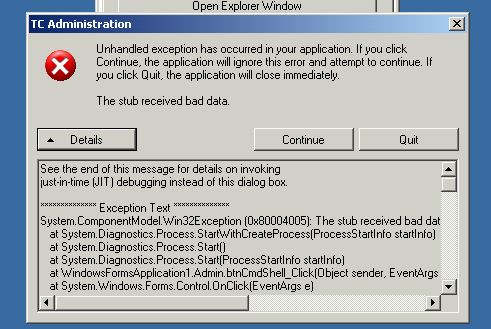
Causes of The Stub Received Bad Data Error:
When talking about the causes of The Stub Received Bad Data windows 10 Error. We have come across some cases that have been reported by all the users commonly. If your system files corrupted or maybe there are some of the bad sectors in your physical hard drive, then this error occurs. On the other hand, there might be corruption in the file or folder as well. Also, while installing any application, then also this error appears.
- Corrupted system files
- Bad sectors on the hard drive
- Corrupted application installer
- Recent recovery from virus or malware
Similar Types of The Stub Received Bad Data Error:
- The stub received bad data Palo alto
- Keyring cache token has failed 1783 credwrite The Stub Received Bad Data
- Rpc_x_bad_stub_data
- Sfc /scannow
How to Fix The Stub Received Bad Data Error Problem
In order to fix The Stub Received Bad Data windows 10 Error. We have gathered a couple of methods that will help fix the issue. In the first method, we will perform an SFC scan. The second method will be all about DISM. Thirdly we will perform a system update. In the fourth method, we will try to fix the issue by uninstalling the problematic application. Finally, if any of the methods fail to work, we will perform a system reset.
1. Performing an SFC Scan –
In the first method, we try to perform a system file scan to fix The Stub Received Bad Data windows 10 issue. We will use the command prompt to perform the SFC scan. Follow all the commands carefully.
- STEP 1. In the start menu, type cmd and make sure to run as administrator
- STEP 2. In the command prompt execute the following command
sfc /scannow
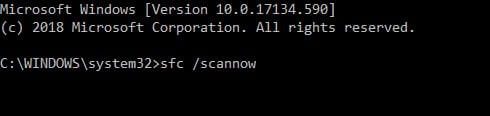
- STEP 3. The command may take some time to process
- STEP 4. After the command is executed restart your system
2. Performing a DISM Scan –
Now, if you are still getting The Stub Received Bad Data windows 7 error, try to perform a DISM scan. DISM scan will fix the corrupted boot file.
- STEP 1. In the start menu, type cmd and make sure to run as administrator
- STEP 2. In the command prompt execute the following command
DISM /Online /Cleanup-image /Scanhealth
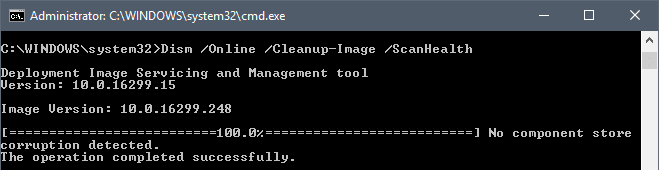
- STEP 3. After that restore your health by executing the following command
DISM /Online /Cleanup-image /Restorehealth
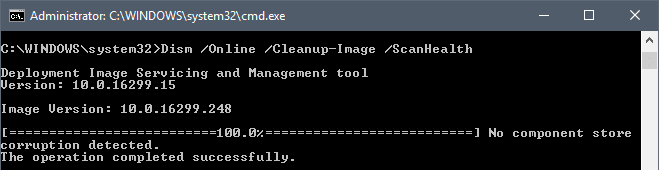
- STEP 4. Now again start your system to make all the changes effective
3. Updating Windows –
Another way to fix windows The Stub Received Bad Data windows 10 issue is by updating your system. By updating windows, all your driver and system files get updated, resulting in a healthy system. Follow the steps to update your system.
- STEP 1. Click on Start Menu, now click on the Gear button
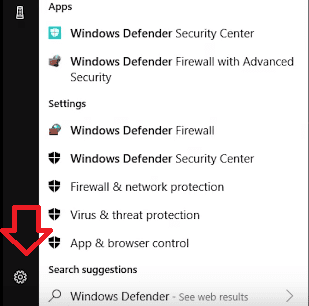
- STEP 2. In the Settings windows, click on Update & Security

- STEP 3. On THE left of the screen, click on Windows Update link
- STEP 4. Finally, click on Check for updates to scan for any pending updates
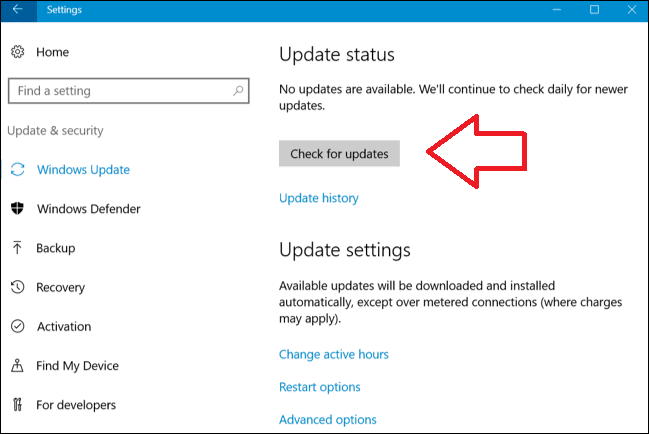
- STEP 5. Make sure that you are connected to the internet, and your system will automatically download the update
4. Uninstall Problematic Program –
If you are getting services msc The Stub Received Bad Data windows 7 error after installing a specific program, maybe the issue is with the program. Follow the step to resolve the issue.
- STEP 1. In the start menu, and click on the control panel
- STEP 2. Now go to Programs > Program and Features
- STEP 3. Select the problematic program and on the top click on Uninstall
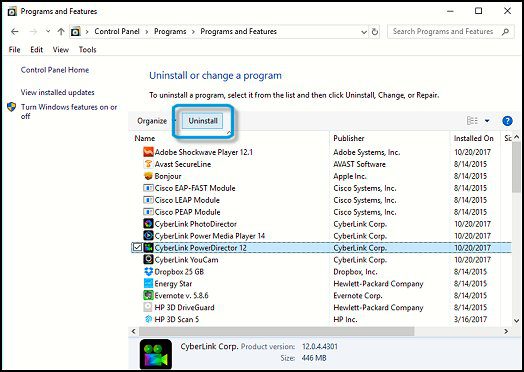
5. Resetting the Windows –
If any of the above methods fail to work, the only resort to fix The Stub Received Bad Data windows 8 issue is by resetting the windows. Follow the steps to reset windows.
- STEP 1. Click on the start menu click on the power button, once all the option comes up hold shift and click the Restart button
- STEP 2. After the system restarts and a blue screen will appear
- STEP 3. From al of the options, Choose Troubleshoot > Reset this PC
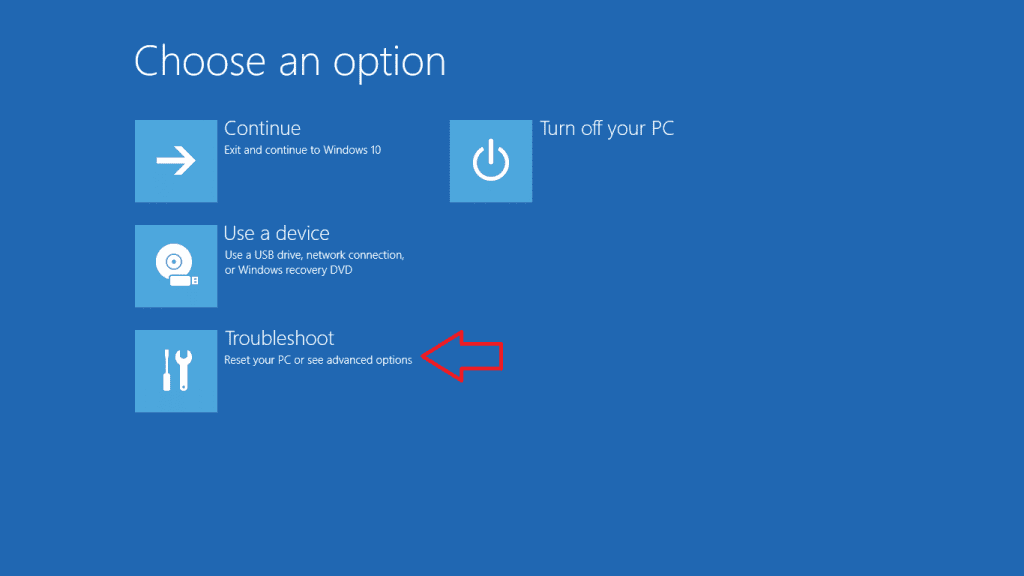
- STEP 4. Here you will get the option whether to keep your files or remove everything
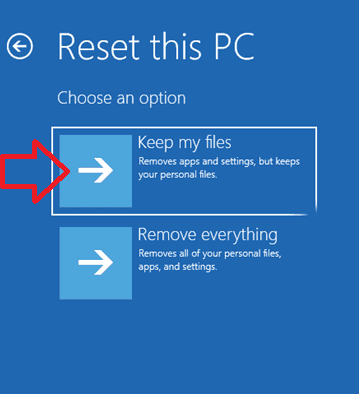
- STEP 6. After that click on the Reset button
- STEP 7. Now perform all the on-screen instruction to reset your system finally
Conclusion:
In the above section, we have tried to cover all the possible methods that can fix The Stub Received Bad Data windows 10 Error. Furthermore, we have also included a piece of brief information regarding the causes and effects of the error on the system.
By following this, The Stub Received Bad Data windows 10 guide, we hope you are able to resolve the issue. For more troubleshooting guides and tips, follow us. Thank you!




![[Buy Now] ChangHong HongPad N100 Review Tablet PC “Offer” Price (Buying Guide)](https://www.techinpost.com/wp-content/uploads/2018/01/image001-9-324x235.png)

![[Buy Now] ThiEYE T3 Review 4K WiFi Waterproof Action Camera ‘Offer’ Price ThiEYE T3](https://www.techinpost.com/wp-content/uploads/2018/02/image001-2-324x235.jpg)




