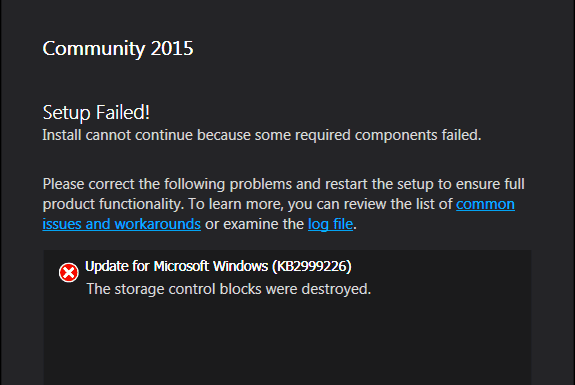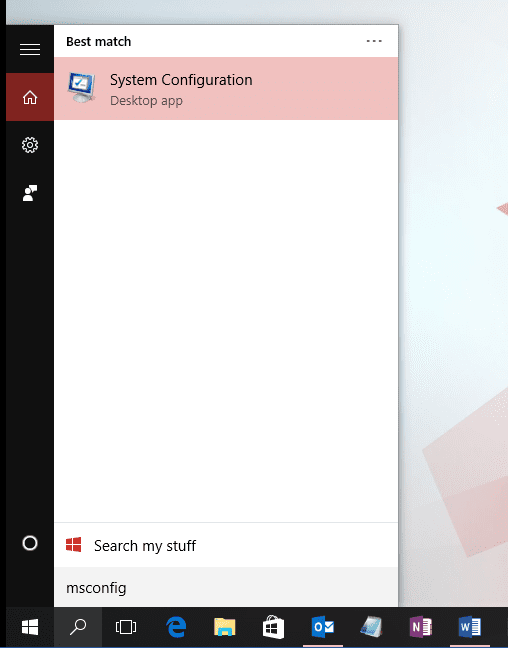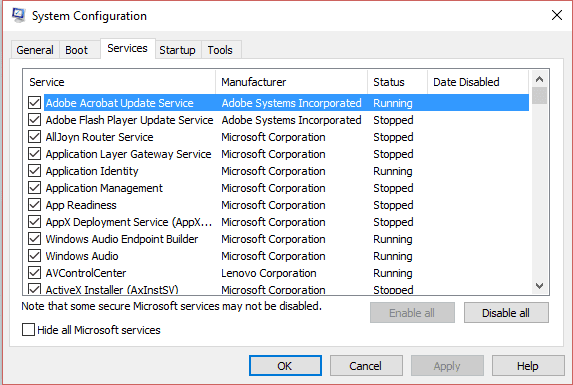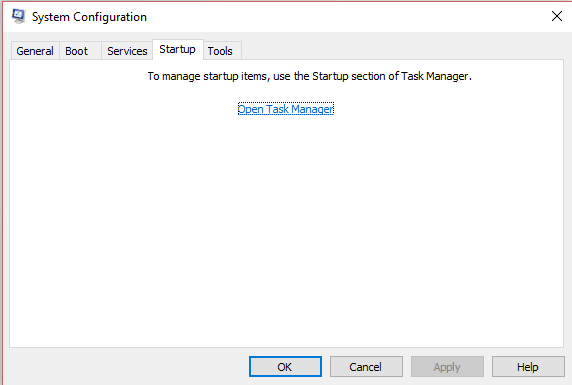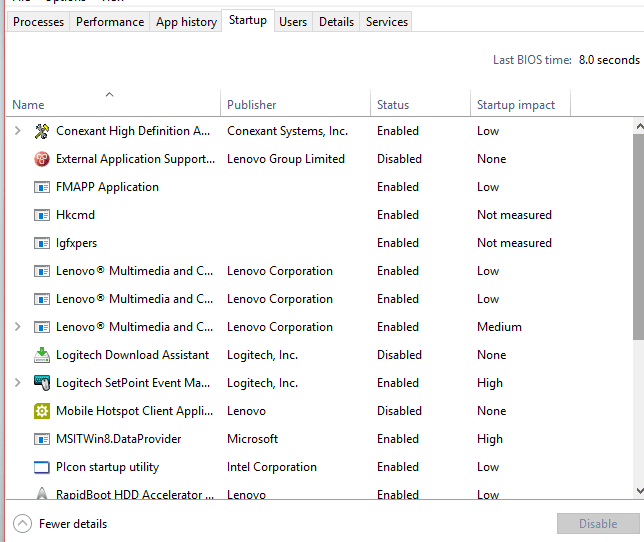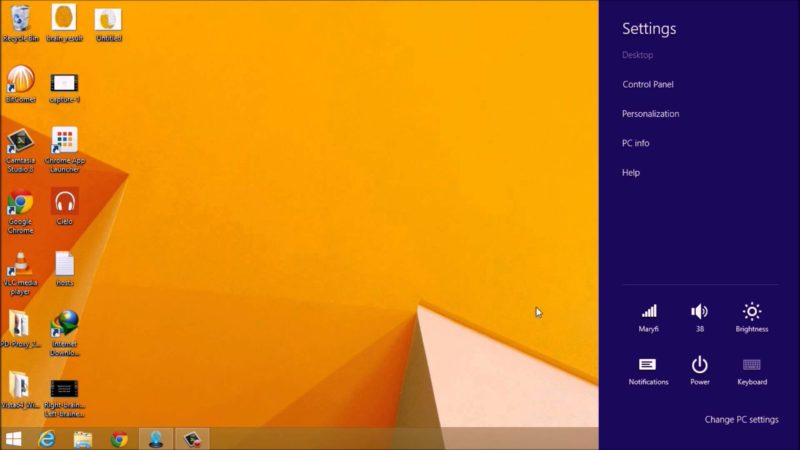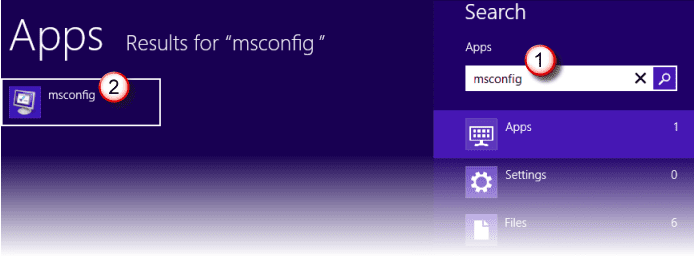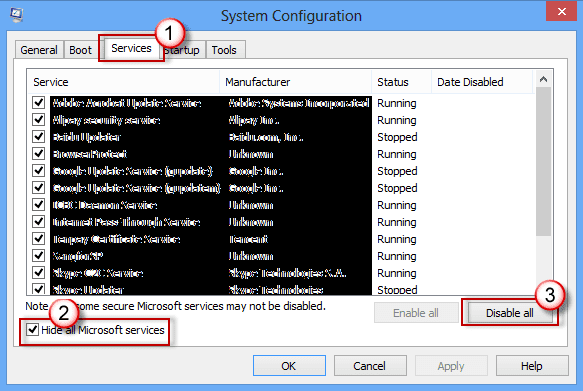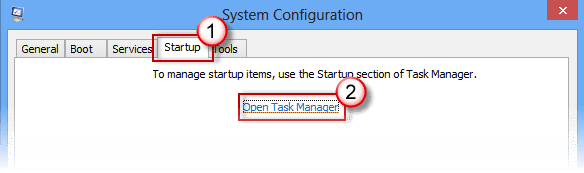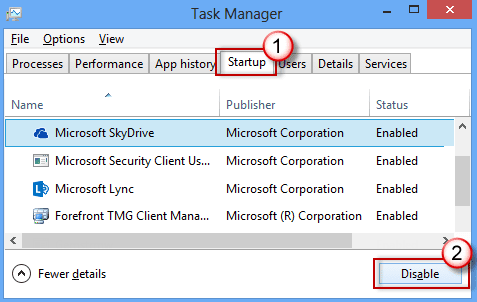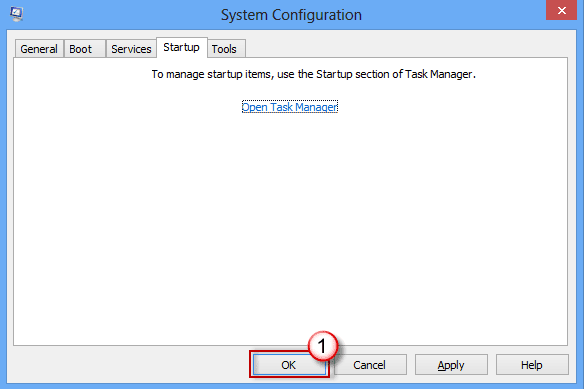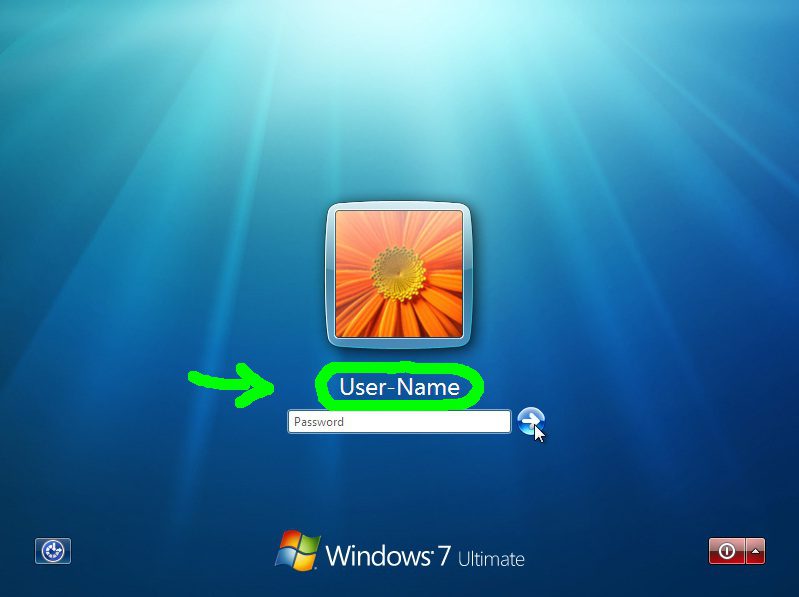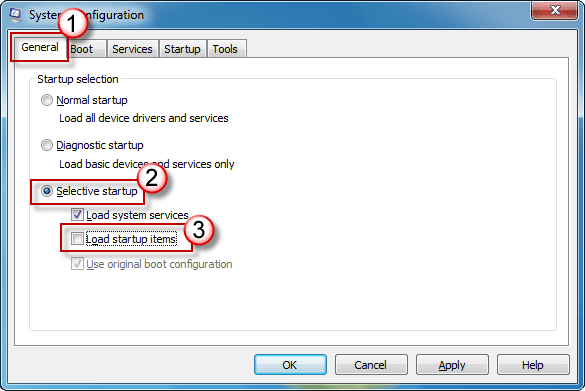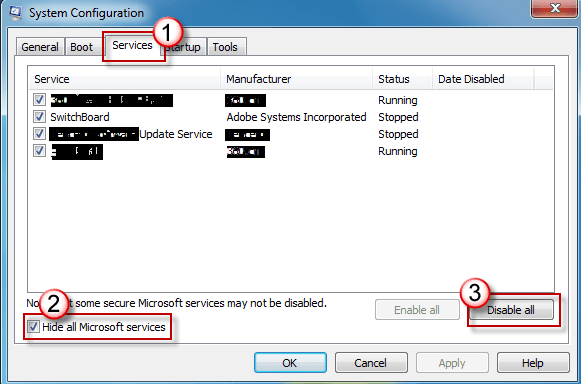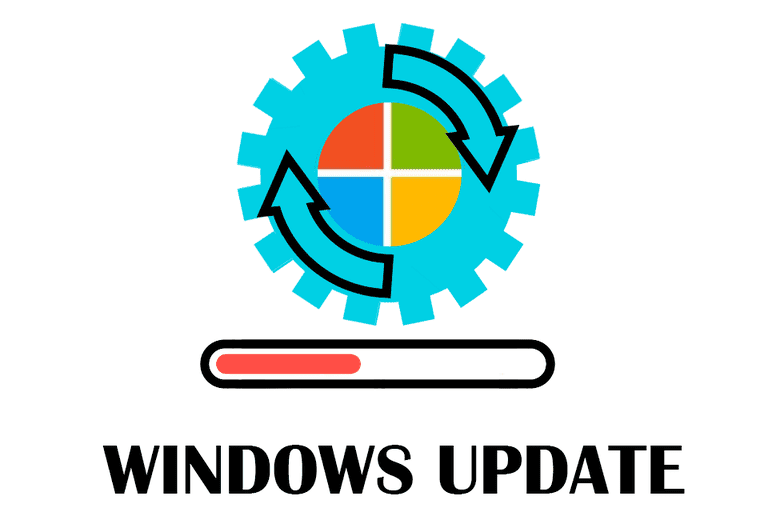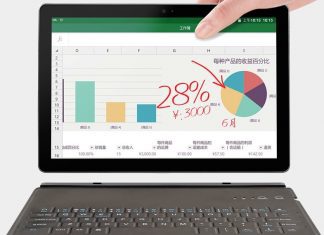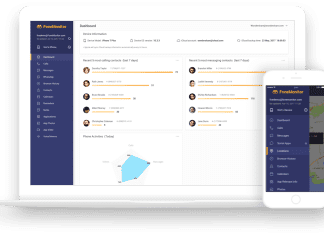Generally, you download new software every day or every week. If you’re an avid programmer, the frequency could increase to every hour as well. You download the ISO file as setup, and right in the middle of the Installation, you’re interrupted by this error message The Storage Control Block Address is Invalid Windows error. How do you work around that? I know the fault is frustrating, But do not worry, we’ll mitigate this error from your life forever.
This shows an error code message like,
What is The Storage Control Block Address is Invalid Windows Error:
This is an error message a user gets while trying to download and install software from an online source, offline, a flash drive, or a setup disk. It becomes exhausting when you try installing the software over and over, again and again, and you’re left with the same result. The error message sometimes comes with the error code 0x80070009.
Types of The Storage Control Block Address is Invalid Windows Error:
This error message may vary from software to software. There are many different error messages you might receive while trying to install any software from any source, Online or offline. I’m listing the Majorly asked around error messages below.
- Error code 0x80070009
How to Fix & Solve The Storage Control Block Address is Invalid Windows Error Issue
1. Run TroubleShooter –
While searching a working solution for this problem i stumbled upon a Microsoft community forum. Someone suggested Running a system Troubleshooter to fix this The Storage Control Block Address is Invalid task sequence problem, and surprisingly, this method worked for me. The process is straightforward and easy to follow. Here’s how you could do it.
- Locate the Windows Key on your Keyboard
- Press the Windows Key with the Letter X
- A popup list will open
- Â Go to the control panel
- Visit Troubleshooting page
- On the Left side of Pane click on View All
- Click on System Maintainance
- Run Troubleshooter
- Done!
Try and install the software after following these steps and let me know how that works out for you.
2. Clean Boot your Windows 10 PC –
If the Previous Method doesn’t work out for you. Another way to fix this Windows error The Storage Control Block Address is Invalid error is to clean boot your PC. The steps to Clean Boot your PC are pretty much same for every version of Windows. However, the method varies slightly for Windows 10. Here’s how you could do it.
- Sign in to your Windows 10 Computer with Administrator mode
- In the Search Box search for Msconfig
- Select System Configuration and open it
- On the Service tab of the System Configuration Hide all Microsoft services and click Disable all
- Go to the Startup tab of System Configuration
- Click on Open Task Manager
- While you’re on the task manager tab, select the item for every startup item and disable it
- Click the X mark and Close the Task Manager
- Go back to the Startup tab of System Configuration and click ok
- Restart the Computer
3. Clean Boot your Windows 8.1, Windows 8 PC –
Clean Booting the PC in Windows 8 and 8.1 is slightly different from Windows 10. Here’s how you can do it. So you will get rid out of this o s error os 9 The Storage Control Block Address is Invalid issue.
- Swipe in from the right side of your desktop
- You should see the search box
- Type Msconfig in the search box and click enter
- While You’re On the Service tab of the System Configuration Hide all Microsoft services and click Disable all
- Visit the Startup tab of System Configuration
- Next, click on Open Task Manager
- When the Task Manager opens, select the item for every startup item and disable it
- Shut off the Task manager
- Go back to the startup page of System configuration
- Click ok and restart your computer
4. Clean Boot your Windows 7 PC –
Just like in the earlier methods you can clean boot your computer for Windows 7. Follow these steps to do so.
- Log into your computer in administrator mode
- Press and hold Windows Key with Letter R to open run box
- type Msconfig.exe in the run box and hit ok
*Note: Type in The Administrator password whenever you’re prompted by windows to do so.
- Go to the general tab
- Click on the Selective Startup option
- Next, Hit the Load Startup Items checkbox
- Next, as you get to the Service tab of the System Configuration Hide all Microsoft services and click Disable all
- Click ok and Restart your computer
Hopefully, this step will fix The storage control block address is invalid rstudio, and you should be able to install your software without any problem.
5. Install the Updates on your Computer –
If clean booting your computer doesn’t work for you. You should try to install the latest updates for your Windows license. Sometimes you’re unable to establish a critical software just because it conflicts with a common bug in windows and Microsoft release a patch to fix this The Storage Control Block Address is Invalid net framework error for every user of windows. Updating your computer is pretty simple. Here’s how you could do it.
- Search for windows updates in the search box
- Visit the updates section in your windows 7/windows 8/windows 10
- Download the latest updates
- Install the updates
- Done!
6. Visit an IT Professional –
If all of these steps proved of no use for you, the last resort is to pay a visit to an IT professional who’s expert in repairing windows bugs and hardware issue. You can either visit a local Geek Squad office or arrange an in house visit by a service provider. So you can get rid out of this rosa image writer The Storage Control Block Address is Invalid error.
Conclusion:
I hope these steps were able to resolve The Storage Control Block Address is Invalid Windows Issue on your windows computer.
Comment down below if you liked this The Storage Control Block Address is Invalid Windows article and share it with your friends in trouble. Have a nice day!