The specified service has been marked for deletion Error is a service error. Whenever you try to execute any command or install a software program, you get to see this error. This error is not that harmful but may annoy you by appearing randomly. The error majorly pop-ups when you try to stop any service—getting rid of this error fairly very easy. Today in this error fixing guide on this error. We will fix this error using some of the working troubleshooting methods.
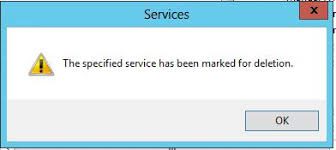
Causes of The Specified Service Has Been Marked For Deletion Error:
There are various causes that can lead to this error, firstly being the multiple services running at a time, secondly while trying to stop or modify any running service. Thirdly removing a program while it is being opened. Below you can see all the possible causes of this error.
- Stopping any running service
- Removing any running program
- The event manager is opened
- Services.msc is opened
- Task Manager or Microsoft Management Control is opened up
- Registry Corruption
- Virus, Malware or Adware attack
Similar Type of The Specified Service Has Been Marked For Deletion Error:
- Windows 10
- Could not start psexesvc service
- The specified service is marked for deletion windows 10
- Could not install the driver
- Undo
- Powershell
- Code 1072
- SQL server
How to Fix & Solve The Specified Service Has Been Marked For Deletion Error Issue
Let’s go through a few methods by which you can get rid of this error within moments. Let’s Proceed.
1. A Simple Reboot –
The first thing we would like to suggest is to do a system restart. Most of the users have claimed that a simple reboot is enough to get rid of The Specified Service Has Been Marked For Deletion error 1072. This is because background services that are running get closed when you shut down your system. When the system restarts fewer services runs, giving the RAM and processor lesser load. Resulting in no error.
2. Close Microsoft Management Console –
Microsoft Management Console is a component of windows which is mostly used by advanced users. This component provides an interface that allows you to monitor and control the system in the windows server. When you try to stop, modify or remove any running service in MMC, which is remotely opened in another system or server, you get this error. So in order to remove this error, kindly just close the MMC, and you will free from easy anti cheat The Specified Service has been Marked for Deletion error.
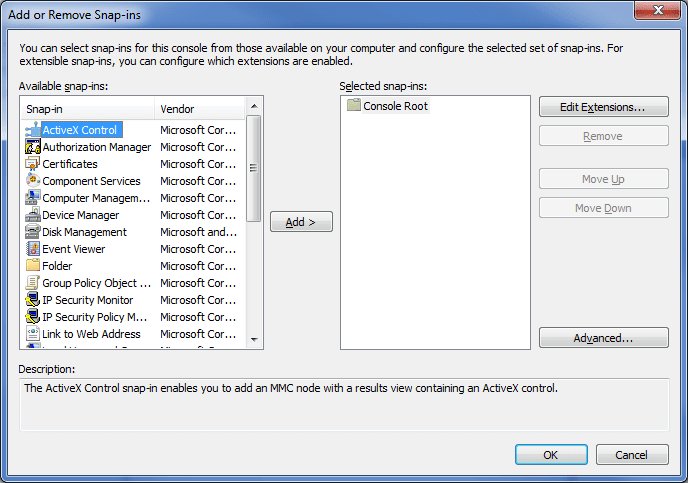
3. Close Running Programs that are Causing Errors –
There is a specific program that causes this The Specified Service has been Marked for Deletion undo error, so kindly close these programs. These programs can be either a system or a third party. So check these running programs in the task manager and close them.
- Task Manager (Unless opened to check running apps, obviously)
- Microsoft Management Console (MMC)
- Services (Very common)
- Event Viewer
- Sysinternals Process Explorer (Or any Process management app)
Hold CTRL + ALT + DEL locate these processes and services and close them along with the task manager to get rid of this error.
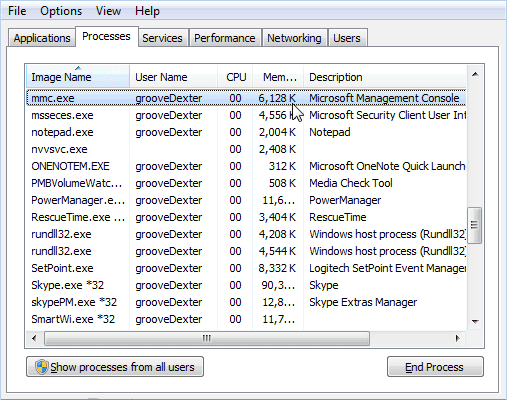
4. Using Command –
If you know which program or executable process is causing this, The Specified Service has been Marked for Deletion PowerShell error, and you can simply type the command and close it.
- STEP 1. Click on Start, type Run, and Hit Enter
- STEP 2. In the Run box type cmd and hit Enter
- STEP 3. Type taskkill /f /im explorer.exe and Hit Enter
**NOTE: Kindly change the explorer.exe with the program or the executable process name
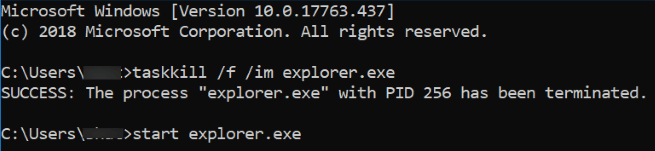
- STEP 4. Now check whether the error is still present
5. Using Registry Editor –
In this The Specified Service has been Marked for Deletion code 1072 method, we will manually modify the registry. It is suggested to be careful while making changes in the registry as this may cause more errors and issues.
- STEP 1. Click on Start, type Run, and Hit Enter
- STEP 2. In the Run box type regedit and hit Enter
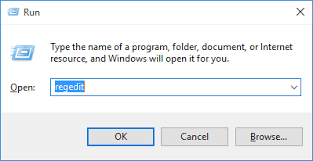
- STEP 3. Navigate to
HKEY_LOCAL_MACHINE\SYSTEM\CurrentControlSet\Services\SERVICE NAME\DeleteFlag
- STEP 4. Now, Double click on the DeleteFlag and check if it is ‘0‘, if not change it to ‘1.‘
- STEP 5. However, if you know which service is giving the error the go to
HKEY_LOCAL_MACHINE\SYSTEM\CurrentControlSet\Services\SERVICE NAME
- STEP 6. Right-click the service key and delete it
- STEP 7. Close the registry window and restart your system
Conclusion:
We hope by following the above methods, you get rid of The Specified Service Has Been Marked For Deletion Error. In this article we have given you all the information that you need to fix this error, we have talked about the causes and effects of this error on the system. Furthermore, all the steps have been explained briefly with steps.
For more articles on error fixing and troubleshooting, follow us. Thank You!




![[Buy Now] ThiEYE T3 Review 4K WiFi Waterproof Action Camera ‘Offer’ Price ThiEYE T3](https://www.techinpost.com/wp-content/uploads/2018/02/image001-2-324x235.jpg)
![[Buy Now] Anycubic PHOTON Complete 3D Printer Review ‘Offer’ Price Anycubic PHOTON](https://www.techinpost.com/wp-content/uploads/2018/02/2018-02-19_151248-324x235.png)






Te agradezco bastante esta informacion.