Generally, when trying to delete, modify, or move the printer driver manually. You get an error the specified printer driver is currently in use windows error. This error stops the user from deleting or moving the printer driver or device. Majorly this error occurs due to the print spooler service. As the service runs in the background, so it prohibits the user from making changes. However, a restart may solve the problem, but most of the time, it fails. Although some other methods can fix this error The Specified Printer Driver Is Currently In Use windows issue. But before that, let’s understand its cause in more detail.
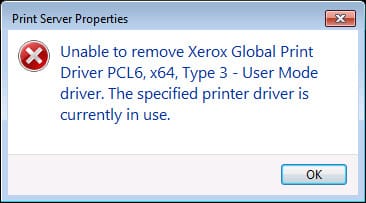
Causes of The Specified Printer Driver Is Currently In Use Error Problem:
Error The specified printer driver is currently in use windows error majorly occurs due to running of the print spooler service in the background. Apart from that, there are some other causes as well as an outdated printer driver. Misconfigured Registry can also be a possible cause.
- Print spooler service is running in the background
- Outdated printer drivers
- Misconfigured Registry
Similar Types of The Specified Printer Driver Is Currently In Use Error Issue:
- Some driver components are currently in use
- Unable to remove printer windows 7
- How to remove stubborn printer drivers
- Powershell force remove the printer driver
- Windows 10
- Failed to remove driver hp
- Can’t remove printer driver in use windows 10
- The selected driver cannot be deleted the specified printer is currently in use windows 10
- Some driver components are currently in use
How to Fix & Solve The Specified Printer Driver Is Currently In Use Error
In order to fix error The Specified Printer Driver Is Currently In Use windows error, there are some troubleshooting methods that you can try. All of the methods will be around print spooler service as this the only cause in most of the cases why this error occurs. Now in the first method, we will try to fix the issue by stopping the print spooler service and deleting the driver. In the second method, we will fix error The Specified Printer Driver Is Currently In Use windows issue using the registry. Thirdly we will try to fix the problem by removing the printer from custom filters. Finally, by unchecking the Bidirectional support.
1. Using Command –
In the first method, we try to fix error The Specified Printer Driver Is Currently In Use Windows 10 issue by using specific commands and then removing the driver. Now in order to make this method work, you have to Be quick. A delay in a fraction of seconds could result in failure.
- STEP 1. Firstly make sure to clear the printer queues
- STEP 2. Click on Start, type Control Panel and then hit Enter
- STEP 3. Change the view to small in the control panel
- STEP 4. Now click on Device and Printers
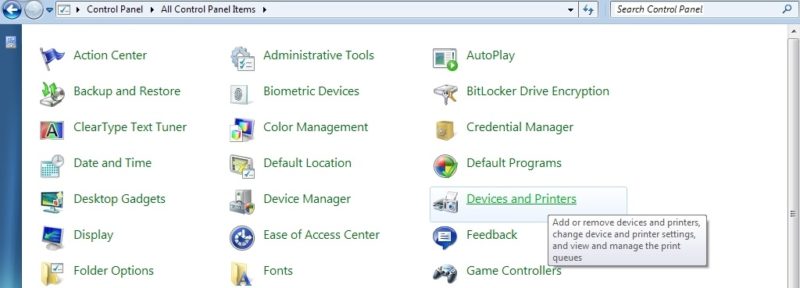
- STEP 5. If you have multiple Printer, select any printer and on the top click on the Print server properties button
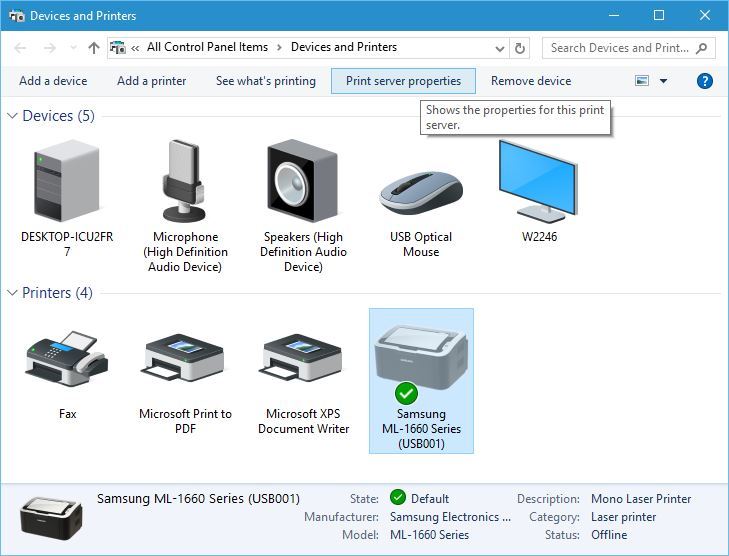
- STEP 6. Go to the Drivers Tab and just select the driver you want to delete, don’t delete it yet
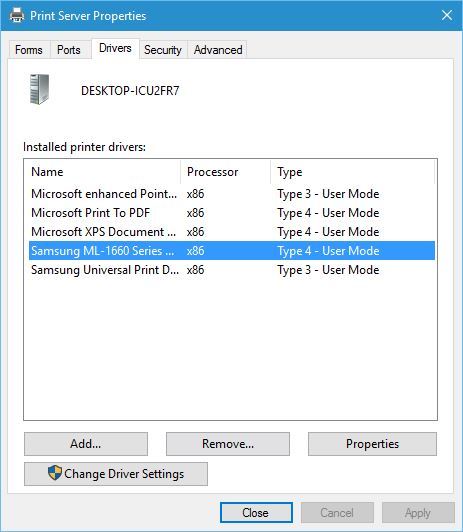
- STEP 7. Open up the command prompt, keep both driver and cmd windows side by side
- STEP 8. In the command prompt, type the command net stop spooler then hit Enter
- STEP 9. Now type net start spooler, then hit Enter
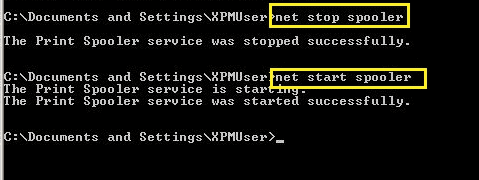
- STEP 10. As soon as you hit Enter in the above step, delete the driver for getting rid of this error The Specified Printer Driver Is Currently In Use Windows 8 error.
2. Using Registry –
If the above method was a failure for you. Try this failed to remove driver The Specified Printer Driver Is Currently In Use Windows 7 method. Make sure to follow each step carefully. Wrong changes in the registry may result in system instability and crashes. Let’s Proceed.
- STEP 1. Follow STEP 1- 8 From method 1, keep the window open
- STEP 2. Click on Start, type Run, and hit Enter
- STEP 3. In the run box type regedit and hit Enter
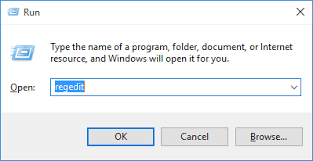
- STEP 4. In the registry, navigate to the following location
HKEY_LOCAL_MACHINE\SYSTEM\CurrentControlSet\Control\Print\Environments\Windows x64\Print Processors\
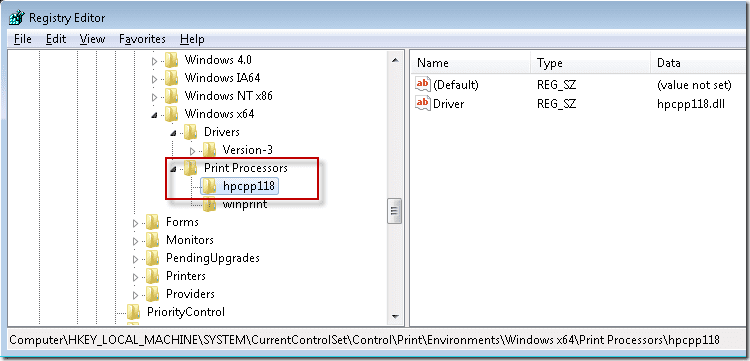
- STEP 5. Now, put .old at the end of all Print Processors
- STEP 6. Move to Command Prompt and, type net start spooler then hit Enter

- STEP 7. Now delete the Driver you wanted in the Print Server Properties
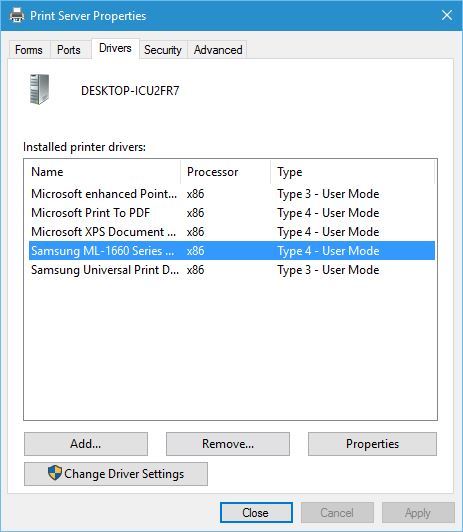
- STEP 8. Reopen registry and again navigate to the location in STEP 3
- STEP 9. Remove .old from all the Print Processors
- STEP 10. Get Back to command Prompt and again type net start spooler and hit Enter to get back of failed to remove driver The Specified Printer Driver Is Currently In Use windows issue.

3. Deleting Drivers in Custom Filters –
This is another failed to remove driver The Specified Printer Driver Is Currently In Use error method that seems to work using print management. Follow the steps to see how it is done.
- STEP 1. Click on Start, type run and hit Enter
- STEP 2. In the Run box type services.msc and hit Enter
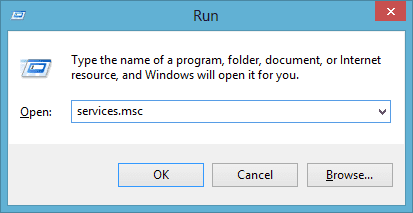
- STEP 3. Now in the services window locate Print spooler service
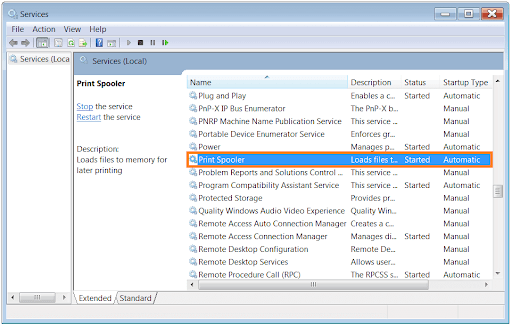
- STEP 4. Double click on the service
- STEP 5. Now, Stop the service by clicking the Stop button
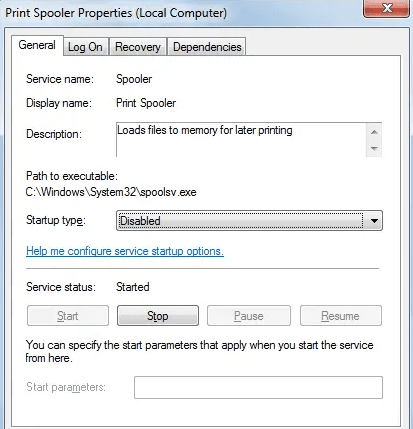
- STEP 6. Open the Run box, then type printmanagement.msc and hit Enter
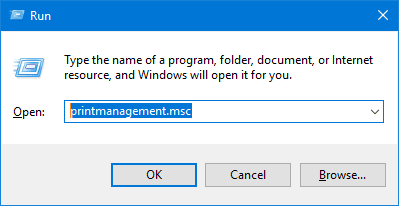
- STEP 7. On the left navigate to Custom Filters > All Drivers
- STEP 8. Now on the right, select the problematic driver > Right Click > Delete
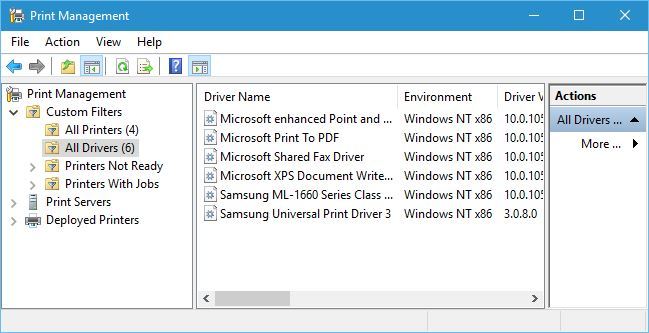
- STEP 9. Head back to the services window and Start the Print spooler service for getting rid out of failed to remove driver The Specified Printer Driver Is Currently In Use Windows 10 problem.
4. Unchecking the Bi-Directional Support –
In this method, we will fix unable to remove The Specified Printer Driver Is Currently In Use Windows 10 issue by unchecking the bidirectional support. Sometimes enabled Bi-directional support causes the error. If you have tried all of the above methods then maybe this is the reason why this error is occurring.
- STEP 1. Open Control Panel > Devices and Printers
- STEP 2. Right Click on your Printer > then click on Properties
- STEP 3. In the properties go to the Ports tab
- STEP 4. Below you will see Enable Bi-Directional Support, Kindly Uncheck It
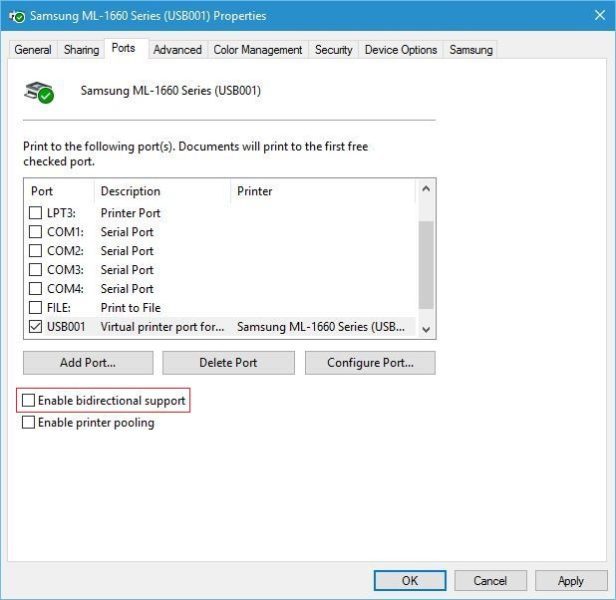
- STEP 5. Click on Apply and then click OK, restart the system
- STEP 6. Now you can easily remove the driver to solve this windows 10 failed to remove driver The Specified Printer Driver Is Currently In Use Windows 8.1 issue.
Conclusion:
This article covers four different methods that can resolve error the specified printer driver is currently in use windows error. All the techniques have been found working and guided using step by step approach. Furthermore, this article covers the causes and effects of this error The Specified Printer Driver Is Currently In Use windows error on the system.
If this troubleshooting guide solves your error The Specified Printer Driver Is Currently In Use windows issue. Follow us. Thank You!











