If you are one of those who use network drives, then this article is entirely for you because this article we are going to talk about the fix of The specified network name is no longer available Windows error. The error message will pop up when you try to access the NAS drive. For some users, they might be able to access the drive, but they will see the same message when trying to sync the offline files from the NAS. If the problem is appearing when trying to sync, then resyncing or trying to sync some time later might work, but it will randomly show The Specified Network Name is No Longer Available Windows error.
Causes of The Specified Network Name is No Longer Available Error:
- Using a device that supports SMB 1.0 on the latest version of Windows 10.
- Due to antivirus.
- Network scanning program.
Similar Kind of The Specified Network Name is No Longer Available Error:
- Windows XP to Windows 7
- SQL server
- Server 2016
- The specified network name is no longer available c#
- Server 2012 r2
- Windows Server 2003
- Windows XP to Windows 10
- Joining domain
How to Fix & Solve The Specified Network Name is No Longer Available Windows Error
Many reasons can cause this error. The most common cause is using a device that supports SMB 1.0 on the latest version of Windows 10. The newest version of Windows 10 doesn’t support SMB version 1, and any device that supports this protocol will cause this The Specified Network Name is No Longer Available joining domain issue. The issue can also be caused by an antivirus, especially Nod32, or a network scanning program.
1. Disable any Antivirus Software Temporarily –
Sometimes antivirus may block the system from accessing the shared resources which are present on it. As per from reports, SEP (Symantec Endpoint Protection) was known before having a bug that causes error 64 The specified network name is no longer available joining domain error. If the error is coming due to this, you may temporarily disable your antivirus and check if the problem persists.
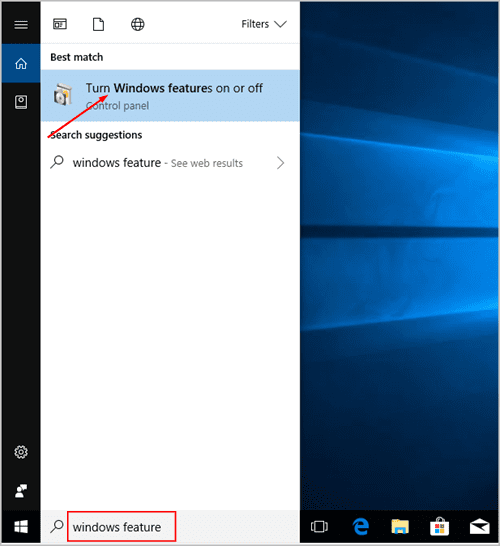
2. Enable SMB 1.0 –
If you’re trying to access the device which SMB 1.0 (Server Message Block), but the system from which you’re working on doesn’t support SMB 1.0, you will get error 64 The Specified Network Name is No Longer Available SQL server error. To check out if it is the reason behind the failure, then you just enable SMB 1.0 and check to see if the problem persists:
- First, you need to type windows feature into the search box.
- Then click Turn Windows features on or off.
- Scroll down to SMB 1.0/CIFS File Sharing Support. Check the box next to it then click OK.
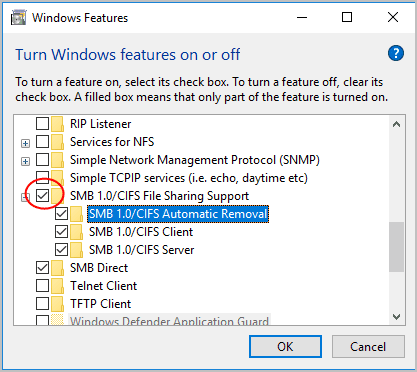
- When the Windows system completes the requested changes.
- Click Restart Now.
- After your PC reboots, check to see if the problem persists.
3. Enable Services Computer Browser, Server & Workstation –
- On your keyboard, press the Win+R (Windows logo key and R key) at the same time. This will invoke the run box.
- Type services.msc and click OK.
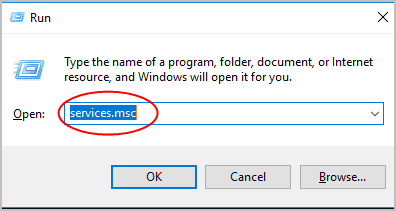
- Double click the Computer Browser
- At the General category tab, select the Startup type to Automatic.
- Click Start
- Then click, OK.

- Double click Server.
- At the General category tab, select the Startup type to Automatic.
- Click Start.
- Then click, OK.
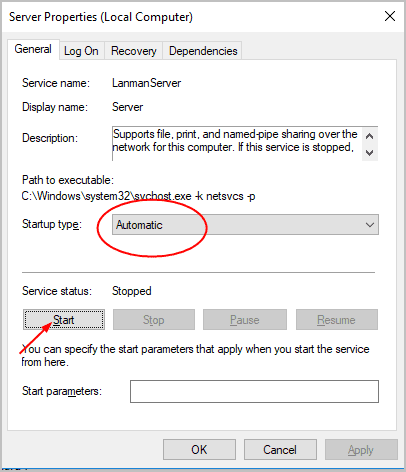
- Double click Workstation.
- At the General category tab, select the Startup type to Automatic.
- Click Start.
- Then click, OK.
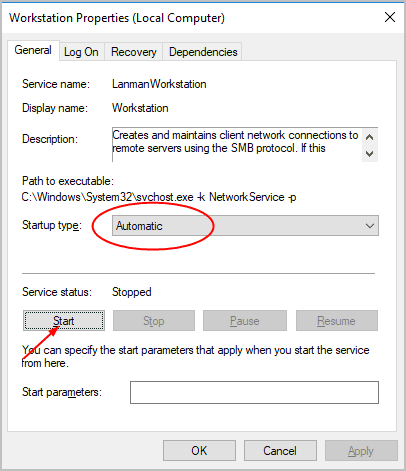
- Restart your computer and check to see if error 64 the specified network name is no longer available windows 7 error persists.
4. Map the Network Drive using IP Address –
If all the methods as mentioned above don’t work, then don’t worry, try to map the drive using the IP address instead of the computer’s name to solve error 64 The specified network name is no longer available windows 10 error.
- Open File Explorer and access This PC.
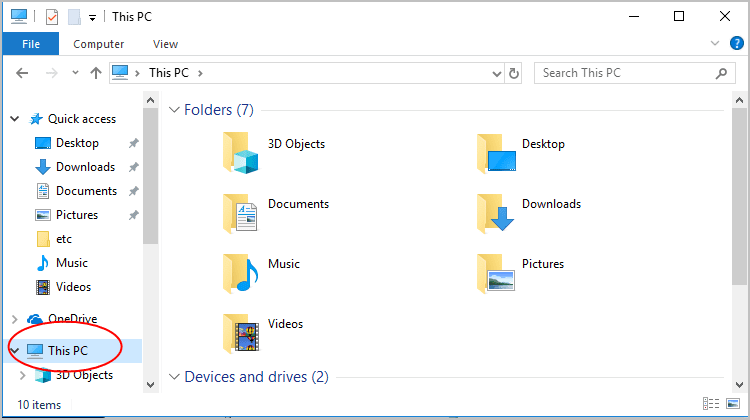
- Click Computer then click Map Network Drive.
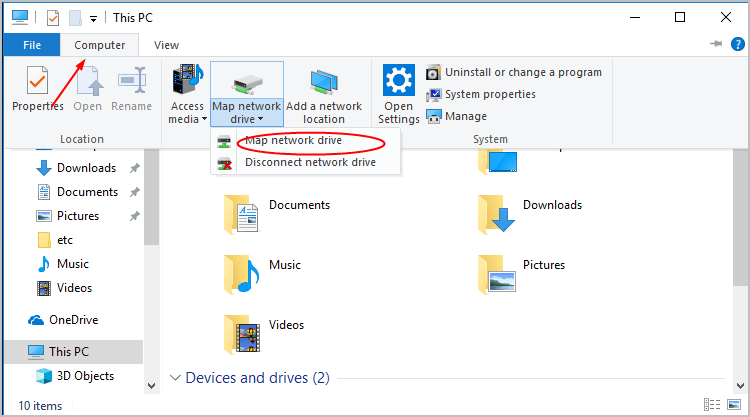
- After doing so In the Drive section, select the desired drive letter which got appeared from the drop-down menu.
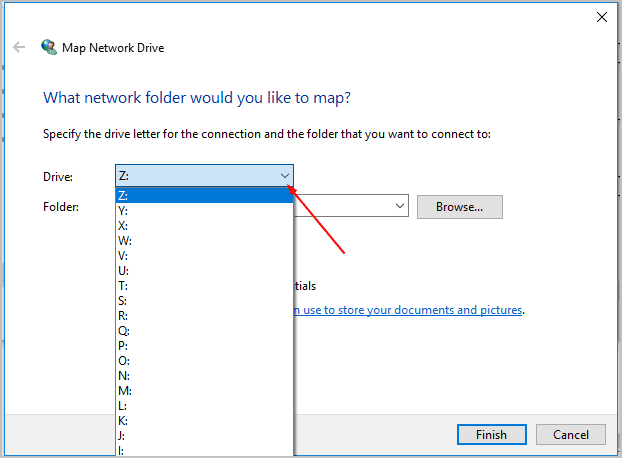
- In the Folder section, enter the address of the shared folder you wish to access. The address would be like:
\\IP address\share folder
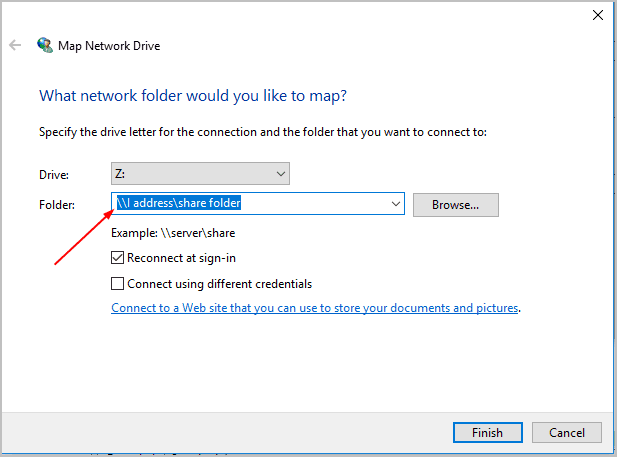
- Click Finish and check to see if the problem persists.
That’s how we have solved error 64 The specified network name is no longer available samba error by mapping the drive using the IP address instead of the computer’s name.
Conclusion:
As we have mentioned, four methods to get rid of The Specified Network Name is No Longer Available joining domain error, which comes to those who use network sharing. If the problem is appearing when trying to sync, then resyncing or trying to sync some time later might work, but it will randomly show The Specified Network Name is No Longer Available joining domain error, and then you try the mentioned methods to get rid of it.
In this article we have told the solution regarding The Specified Network Name is No Longer Available joining domain error and if it helped you in resolving this error then we would love to know about it, and you can do that by commenting down below and if there is anything else or any other failure on which you us to work on it then also let us know about it.






![[Buy Now] ALLDOCUBE iWork 10 Pro Review 2 in 1 Tablet PC ‘Offer’ Price ALLDOCUBE iWork 10 Pro](https://www.techinpost.com/wp-content/uploads/2018/01/image001-8-324x235.png)





