The error 1061 also knows as error the service cannot accept control messages at this time windows error. This error generally occurs due to network services not running fine. When you run a specific program due to a lack of communication between the application and network services, this error occurs. This error majorly occurs due to network services. Today in this error fixing guide on the error. We have gathered a couple of troubleshooting methods by which you can get rid of this error in a few moments.
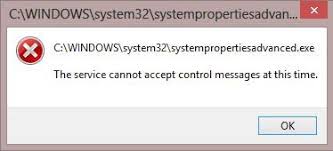
Causes of The Service Cannot Accept Control Messages At This Time Error:
The main cause behind this error The Service Cannot Accept Control Messages at this Time windows error is the miscommunication between the service and the application. The reason behind this miscommunication is the state of service that is it may be stopped, delayed, pending. This halt occurs due to aggressive control of antivirus or any other third party application. Let’s take a look at all of its major causes.
- Windows upgrade
- Virus or Malware attack on the system
- Faulty or corrupted service
- Service is stopped or delayed
- Faulty or corrupted hard drive
- Low RAM
Similar Types of The Service Cannot Accept Control Messages At This Time Error:
- The service cannot accept control messages windows 10
- Wmi operation failure service cannot accept control
- Windows Server 2016
- Wmi wmiexception service cannot accept control Jenkins
- Windows Server 2012 r2
- Powershell iis
- Join domain
- C:\windows\system32\services.msc the service cannot accept control messages at this
How to Fix & Solve The Service Cannot Accept Control Messages At This Time Error Issue
Let’s go through some troubleshooting methods by which this error can be easily fixed.
1. Restarting the Credential Manager Service –
In this error The Service Cannot Accept Control Messages at this Time Windows 10 method, restart the credential manager service. Follow the steps to see how it is done.
- STEP 1. Click on Start, type Run, and Hit Enter
- STEP 2. Type services.msc in the Run box and Hit Enter
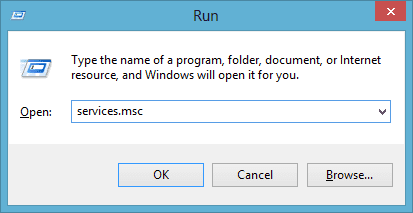
- STEP 3. In the service window kindly locate and double click on Credential Manager
- STEP 4. Now in General tab put Startup type to Automatic
- STEP 5. And, in the Service status Hit Start
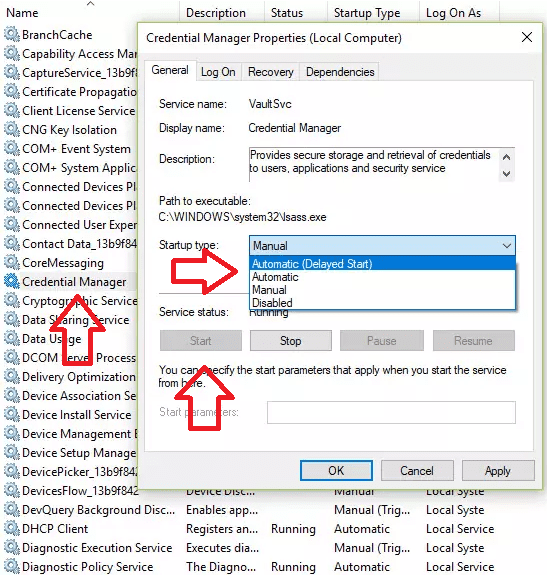
- STEP 6. After doing all the steps, Restart your system
2. Starting the Application Information Service & Stopping IIS Worker Process –
If error 1061 The Service Cannot Accept Control Messages at this Time join domain error still persist after trying the above method, start the application information service followed by stopping the IIS worker process in the task manager.
**NOTE: Follow the same STEPS for Application Information Service in the above method.
- STEP 1. After starting the Application Information Service,
- STEP 2. Ctrl + Alt + Del to go to Task Manager
- STEP 3. Expand the task manager and in the Process tab > Background Process
- STEP 4. Look for IIS Worker Process and end it
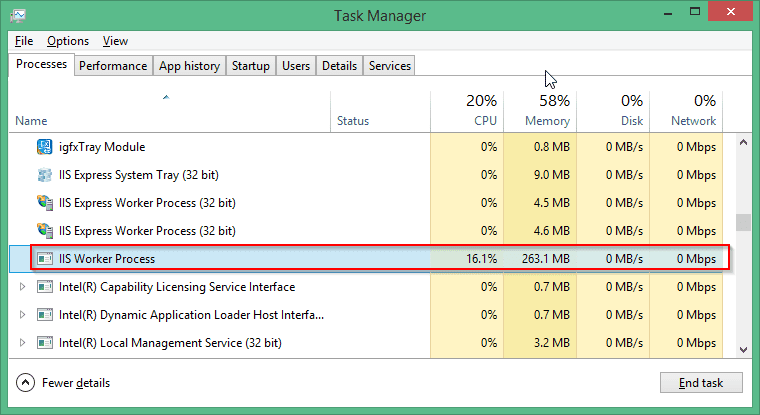
- STEP 5. Perform the same steps for w3wp.exe and end it as well
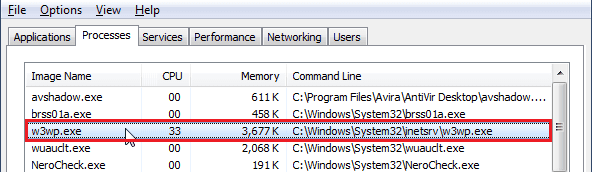
- STEP 6. Finally, Restart your computer and check whether the error is still present
3. Starting Service by Going into Safe Mode –
If you have manually tried to close services and ended up with error the service cannot accept control messages at this time IIS error. Kindly restart all of the services by going into the safe mode.
- STEP 1. Click on start > power button > hold Shift and click Restart
- STEP 2. Click on Troubleshoot and choose Advanced from options
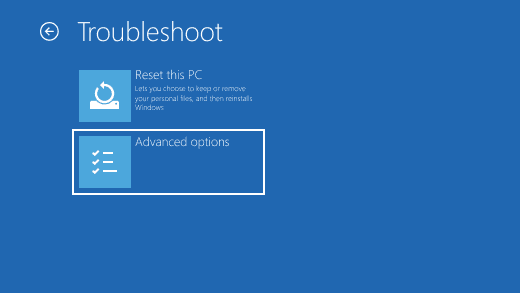
- STEP 3. Click on Startup Settings> Restart> Enable Safe mode with Networking
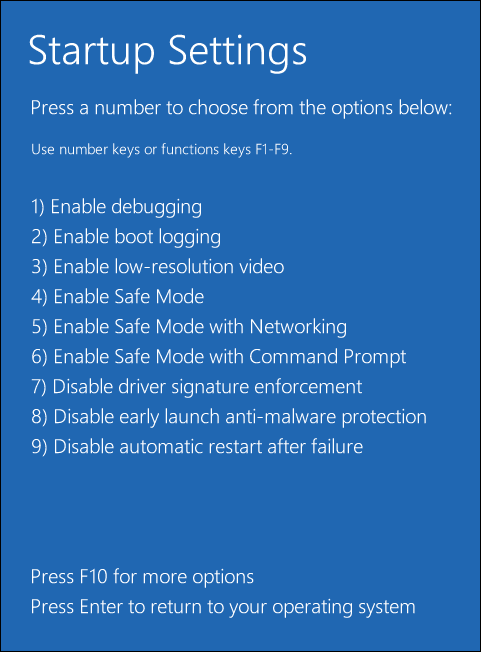
- STEP 4. After booting in safe mode, Click on Start, type Run, and Hit Enter
- STEP 5. Type services.msc in the Run box and Hit Enter
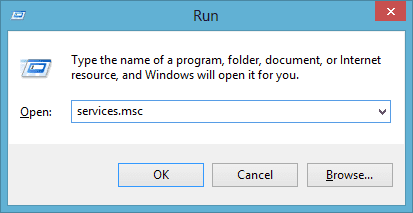
- STEP 6. Now manually select each service that you have disabled and right-click on it
- STEP 7. Go to Properties then General Tab and From here Hit Start at Service Status
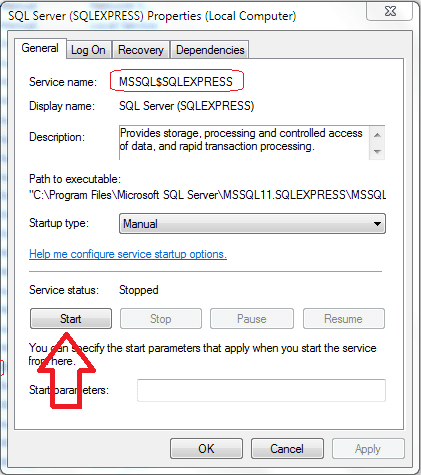
- STEP 8. Perform this step for each service that you have disabled
- STEP 9. After that, simply reboot normally
4. Performing a System Restore –
Proceed to this after trying all of the above methods, in this Powershell IIS The Service Cannot Accept Control Messages at this Time Windows 10 method we will do a system restore.
- STEP 1. Click on Start and Type System Restore
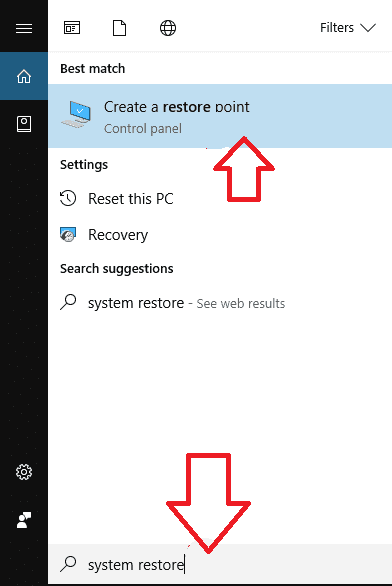
- STEP 2. Move to System Protection Tab
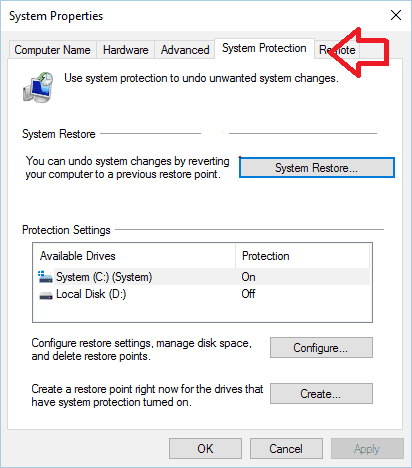
- STEP 3. Now click on System Restore Button and Click Next
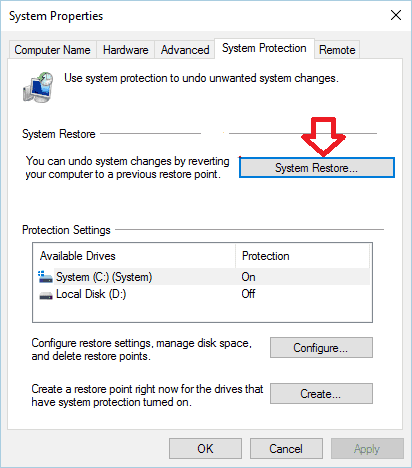
- STEP 4. Check on Show more restore points, select among the restore points
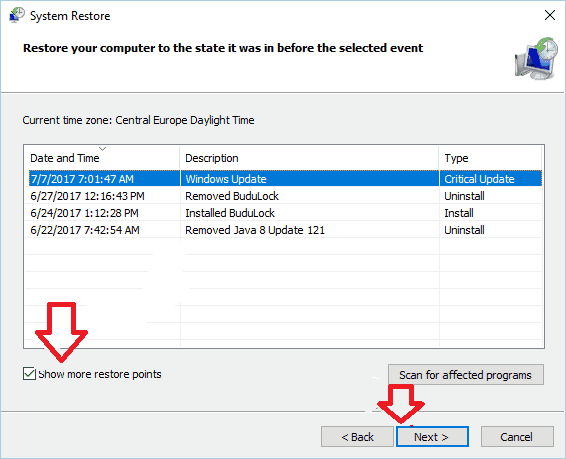
- STEP 5. Finally, Click Next
- STEP 6. After Clicking Next, your system restore process will start
Conclusion:
This article briefly states all the methods with steps that you require to fix the error the service cannot accept control messages at this time windows error. Apart from the techniques, we have also discussed the causes and effects of this error on the system. However, if you still have some problems with the ways, kindly tell us in the comments.
We hope this article is helpful, and your issue is fixed. If you have other methods to fix this issue, tell us in the comments. For more troubleshooting guides, follow us.











