Users have reported that they are facing an unexpected error with a statement saying The requested address is not valid in its context. When trying to backup in MySQL through SSH terminal, also when trying to migrate with the plex API, the error appears. In some cases, the error also appears when using the FTP server. Furthermore, users have reported when performing a sharing connection between the virtual box to another system error is occurring. Fixing this issue can be a complicated process and may take forever to figure out. With this troubleshooting guide, you will get all the methods with step by step approach for easy and better understanding.
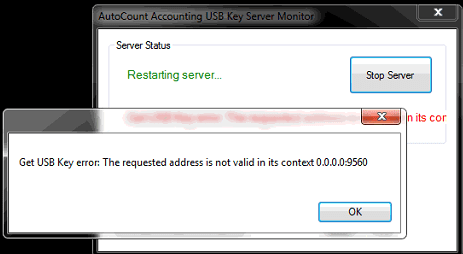
Causes of The Requested Address Is Not Valid in its Context Error
Taking of the causes of The requested address is not valid in its context error. There are multiple causes of this error, depending on which application or service you are using. Commonly the issues occur because of TCP/IP cache and stack. The problem can be related to the misconfigured proxy settings. However, if you are facing this issue in python, then maybe the problem is because of ftplib, as it is unable to make a connection with the target server.
Similar Types of The Requested Address Is Not Valid In Its Context Error
- System net sockets socketexception 10049
- Yabe
- Connection attempt failed
- Connect 10049
- C#
- Asp.net core
- Error response from daemon
- Unable to start kestrel
How to Fix The Requested Address Is Not Valid in its Context Error
In order to fix, The Requested Address Is Not Valid In Its Context Error following are the methods that can be used. In the first method, we will resolve the issue by performing some useful commands to clear out the TCP/IP stack and cache. In the second method, we will make sure that Proxy settings are right. Thirdly we will see how to fix the error in python. Finally, in the fourth method, we will change the IP version to 4.
1. Using the Command Prompt
- STEP 1. Hold the Windows key and the R key at the same time to open up the Run window
- STEP 2. In the search field put cmd and hit enter
- STEP 3. Now in the command enter the following command
ipconfig /flushdns
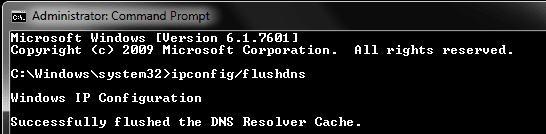
- STEP 4. This command that your IP cache is clear out, close the command window
- STEP 5. Restart your system and see if you are still getting The Requested Address Is Not Valid in its Context python error
2. Check the Address in Proxy Server
In this 10049 The Requested Address Is Not Valid in its Context method, we will make sure that the proxy server address is right, follow the step to see how to get to the proxy server settings.
- STEP 1. Hold the Windows key and the R key at the same time to open up the Run window
- STEP 2. In the search field put iexplore and hit enter, it will open up the Internet Explorer
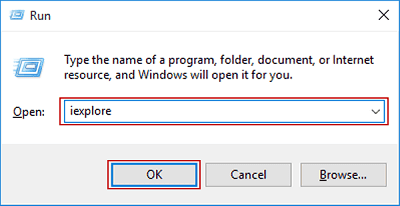
- STEP 3. Now In the Internet Explorer window, go to Tools Options > Connections > LAN Settings
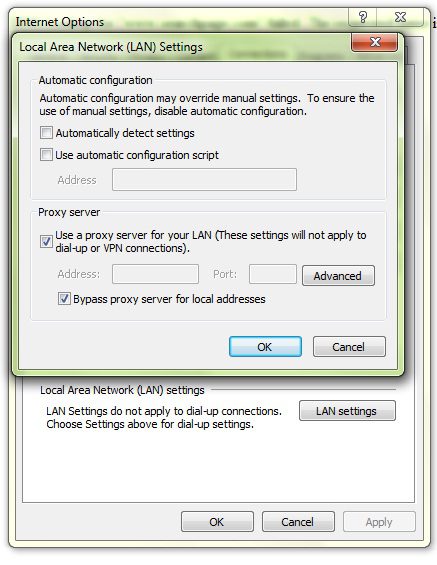
- STEP 4. In case you are not using any proxy server or unaware about it make sure that Automatically Detect Settings is unchecked
- STEP 5. If you are using any proxy server, cross-check the address with your proxy service you are using
3. Forcing to Use the Provided Hostname (Python)
If you are facing oserror winerror 10049 The Requested Address Is Not Valid in its Context issue in the python and ftplib. In this method, we will forcefully make it to use the provide hostname no matter what address is returned. Follow the steps.
- STEP 1. The first thing you need to do is to create a new class that inherits the ftplib’s FTP_TLS class.
- STEP 2. The class will be as follows
import ftplibclass FTP_TLS_UNROUTABLE_HOST(ftplib.FTP_TLS, object): def makepasv(self): _, port = super(FTP_TLS_UNROUTABLE_HOST, self).makepasv() return self.host, port
STEP 3. Now with the help of this class create a new session using,
session = FTP_TLS_UNROUTABLE_HOST('host','username','password')
STEP 4. As soon as you create a new session with the above class, the error will not disturb you anymore
4. Changing your IP Version to 4
If you are experiencing winerror 10049 The Requested Address Is Not Valid in its Context error in any third party application, make sure to try out this method. Navigate to Control panel > Network and Internet> Change Adapter Settings. Here go to your network connection settings and make sure to change from IPv6 to IPV4 to resolve the issue.
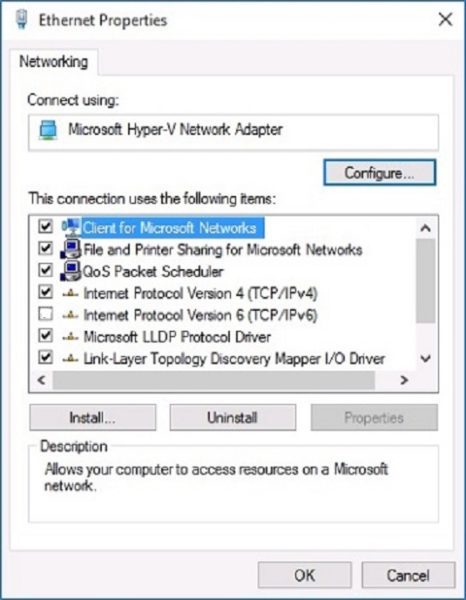
Conclusion:
In this article on troubleshooting, The Requested Address Is Not Valid in its Context Error. We have seen four different working methods that will help you in eliminating the issue. We have also given brief information on its causes and effect on the system.
We hope your issue has been resolved, for more troubleshooting guides, follow us. Thank You!








![[Buy Now] Chuwi Hi9 Review Tablet PC “Offer” Price (Buying Guide) Chuwi Hi9](https://www.techinpost.com/wp-content/uploads/2018/01/image003-5-324x235.png)





