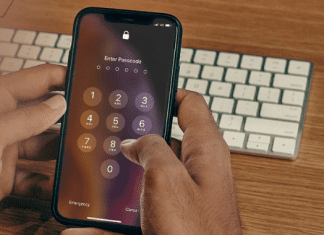Windows task scheduler The operator or administrator has refused the request windows error is an issue related to the Task scheduler. If you have scheduled some tasks, you may be getting this error. Windows Task Scheduler is a Windows utility that allows users to schedule tasks at user-defined timings. These tasks can be script or programs. Often this error comes with an error code 0x800710E0. Talking about the issue of this error, most of the time appears because of wrong permissions set during the scheduling. Tasks that are created using the administrator privileges can not be run, and if you try to use it with elevated privileges, such tasks will not run and throw the error. Let’s talk more about it causes below.
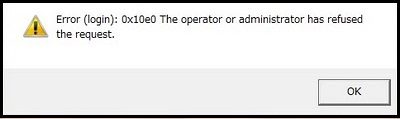
Causes of The Operator Or Administrator Has Refused The Request Error:
From the introductory part, we know that windows task scheduler The Operator Or Administrator Has Refused The Request windows 10 Error is caused due to issues with the Task schedular. While some of the causes have already been mentioned in the introductory part, there are some other causes of this issue as well. Sometimes the error occurs because of the power settings most likely you will get this error if your computer system is not running while plugged into a power source. Furthermore, if you have recently upgraded your system, then also you may encounter this error.
- Issues with the power settings
- Lack of administrator privileges
- Administrator account doesn’t have a password
Similar Types of The Operator Or Administrator Has Refused The Request Error:
- System account
- Windows task scheduler result 0x800710e0
- Windows task
- 0x800710b
- Windows task scheduler The Operator or Administrator has Refused the Request windows 10
- (0x800710e0) server 2012
- Server 2016
- Server 2012
How to Fix The Operator Or Administrator Has Refused The Request Error
In this section, we will look at some of the troubleshooting methods that you can use to resolve this Windows task scheduler The Operator or Administrator has Refused the Request windows 10 issue. In the first method, we will explain the importance of the admin user account in task scheduling. In the second method, we will tweak some user-related settings in Task Scheduler. The third method will be all about tweaking power settings in the Task scheduler. Finally, we will try to resolve the issue by disabling the Sleep mode.
1. Use Admin Privileges –
While scheduling tasks, make sure that you are using the Administrator account. Furthermore, make sure that your administrator account also has a password. If you do not follow both of these two things, you will likely get Windows task scheduler The Operator or Administrator has Refused the Request perfmon error.
2. Tweaking the User Settings in Task Scheduler –
In this Windows task scheduler The Operator or Administrator has Refused the Request LogMeIn method; we will tweak some settings related to the user account. Follow the steps.
- STEP 1. In the Start menu type Task Scheduler and hit Enter
- STEP 2. Now in the Task Scheduler window under Security options
- STEP 3. Choose the Option Run whether the user is logged on or not
- STEP 4. Make sure that the right user or group is selected you can change these settings by clicking on Change User or Group
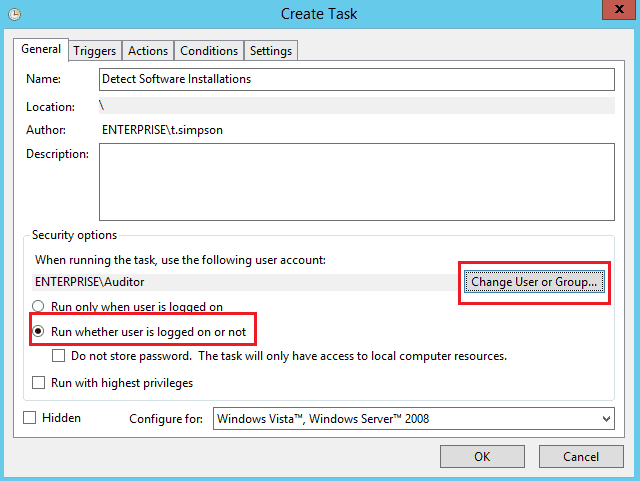
- STEP 5. Also, make sure that the application which is scheduling has full permissions
3. Tweaking the Power Settings –
In this method, we will try to fix the Windows task scheduler The Operator or Administrator has Refused the Request windows 10 issue by tweaking the power settings. If your system is constantly using the AC power source then you might get this error. Follow the step to fix the issue.
- STEP 1. In the Start menu type Task Scheduler and hit Enter
- STEP 2. In the Task Scheduler window go to the Conditions tab
- STEP 3. Below is the Power section uncheck start the task only if the computer is on AC power and then click OK
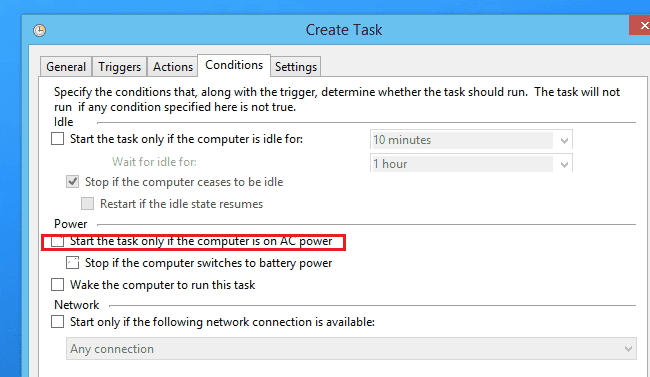
- STEP 4. Now restart your system and then check if the error persists
- STEP 5. If the error occurs, open up the Task scheduler again and go to the Settings tab
- STEP 6. Here check the Run task as soon as possible after a scheduled start is missed

- STEP 7. Save the changes and then reboot the system.
4. Disable Sleep Mode –
Windows task scheduler The Operator or Administrator has Refused the Request windows 10 issue can also be resolved by disabling the sleep mode. Follow the steps to see how it is done.
- STEP 1. In the Start menu click on Control Panel
- STEP 2. In the Control Panel window change the view to be small
- STEP 3. Locate and click on Power Options
- STEP 4. Besides your current power plan, click on change plan settings
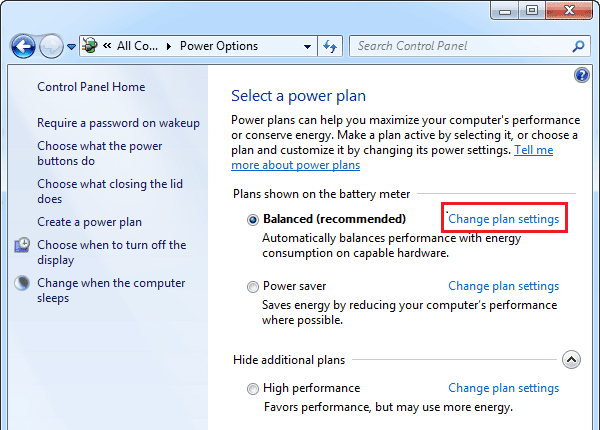
- STEP 5. Next to the Put the computer to sleep select ‘Never’ from the drop-down menu
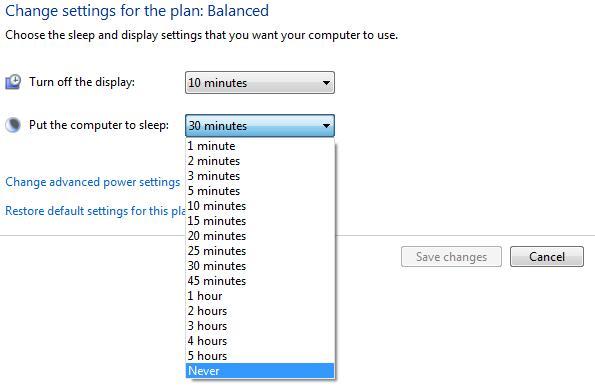
- STEP 6. Finally, save the changes and reboot your system
Conclusion:
In this article, we have seen four troubleshooting methods that will help you in eliminating Windows task scheduler The Operator Or Administrator Has Refused The Request Windows 10 Error. Furthermore, we have also talked about its causes and effect on the system. However, if you still face any issue, tell us in the comments.
We hope this Windows task scheduler The Operator or Administrator has Refused the Request windows 10 article helped you, and you have resolved the issue. For more troubleshooting guides, follow us. Thank you!