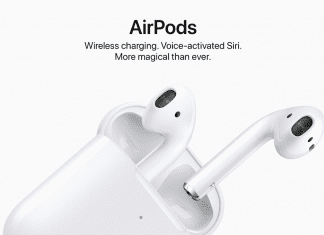Error The Network Location Cannot Be Reached Windows Error is a very common error in windows. The error is related to network sharing. Usually, in this error, when you try to connect any other system which is in your home network or group network, you are greeted with this error. This error prevents you from accessing, syncing, and modifying files of the systems on the network. There can be various causes behind this error, including the outdated drivers, network adapters, TCP/IP issues, etc. Today in this error fixing guide on the Error. We are going to give you all the methods you need to fix this The Network Location Cannot Be Reached error. But first, let’s go through its causes.
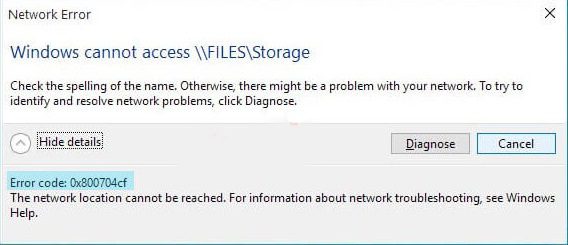
Causes of The Network Location Cannot Be Reached Error Issue:
Error The Network Location Cannot Be Reached Windows Error is a very common error that often comes with 0x800704cf error code. So when you try to connect any other system in your homegroup network although you can see all the systems but can’t access their data. Now the possible causes can be a faulty registry, outdated drivers, issues in system configuration, etc. Let’s take a look at all of the reasons.
- Outdated or corrupted network drivers
- Corrupted Registry
- Misconfiguration in network adapters
- Issues With TCP/IP
Similar Type of The Network Location Cannot Be Reached Error Issue:
- System net httplistenerexception
- Bitlocker
- System error 1231 has occurred.
- Windows 10
- Psloggedon network location cannot be reach
- 0x800704cf windows 10
- Windows Server 2008 r2
- 0x800704cf
- System error 1231 has occurred
How to Fix & Solve The Network Location Cannot Be Reached Error Issue
In order to fix Error the network location cannot be reached Windows error. There are multiple methods you can use to troubleshoot. Below we have given a few methods that will surely fix the issue. Methods including basic troubleshooting, tweaking the network adapter, updating the network driver, resetting the TCP/IP stack, etc. Let’s go through all the methods in detail.
1. Basic Troubleshooting –
Before proceeding to any of the error The Network Location Cannot Be Reached Windows 7 methods, kindly try the following troubleshooting methods. The first thing is to simply reboot your system it will help in restarting the services. Second, if you are using any kind of VPN software, please remove it from the system as VPN software makes changes in your network settings. Thirdly makes sure all of the systems are connected to the same networks; devices connected to different networks can not connect.
2. Using Windows Troubleshooter –
In the second error The Network Location Cannot Be Reached join domain windows 7 method, you need to do is to check if windows troubleshooter fixes your problems. Follow the steps to see how it is done.
- STEP 1. Click on Start and go to Settings
- STEP 2. In the settings go to Update and Security
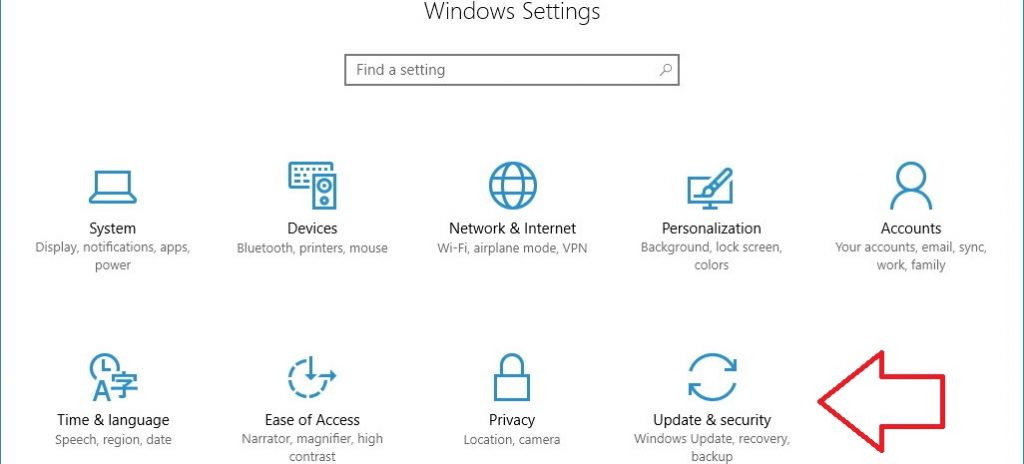
- STEP 3. Now on the left click on Troubleshoot
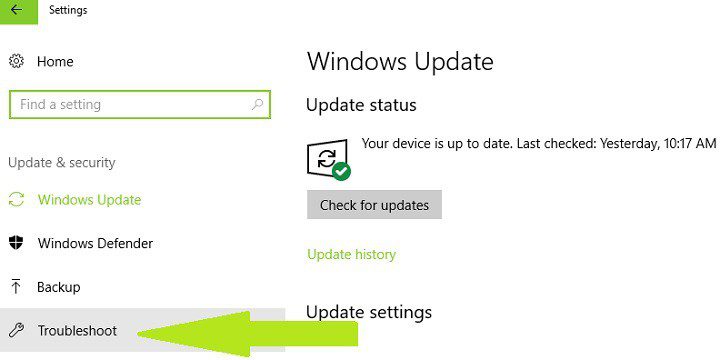
- STEP 4. On the right locate Network Adapter, click on it and Run the Troubleshooter
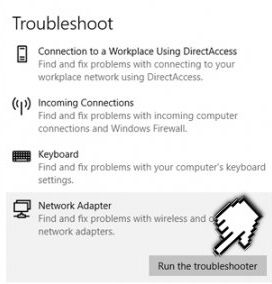
- STEP 5. Wait until the process is finished, follow instructions if any issue occurs & fix net view The Network Location Cannot Be Reached windows
3. Uncheck the “Client for Microsoft Network” –
The third error The Network Location Cannot Be Reached Windows method, which you can try, is to uncheck the client for Microsoft network.
- STEP 1. Go to Network and Internet settings from the taskbar
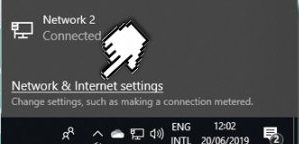
- STEP 2. In network and internet settings on the right, click Change adapter options
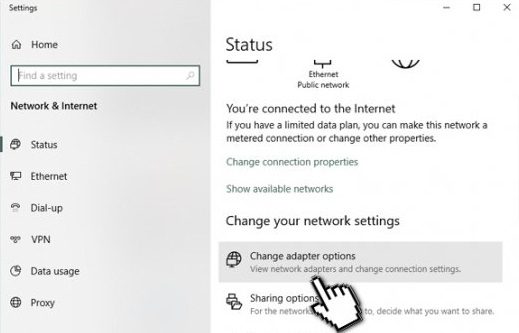
- STEP 3. A window will open showing all your Network Connections
- STEP 4. Right-click on your network connection and go to Properties
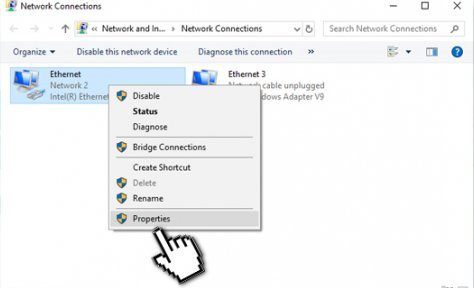
- STEP 5. Now in the Networking Tab Uncheck Client for Microsoft Network
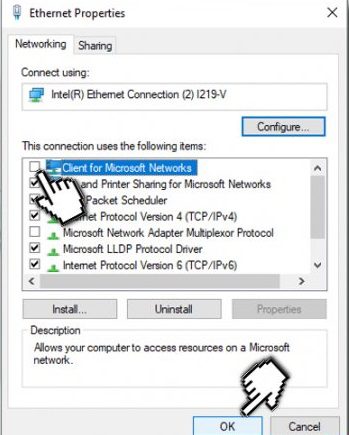
- STEP 6. Finally, Click OK and check if error The Network Location Cannot Be Reached Windows 8 error still exists
4. Resetting the TCP/IP Stack using Command Prompt –
The fourth method includes the use of the command, so type each command carefully to mix error The Network Location Cannot Be Reached Windows 10 error. Follow now.
- STEP 1. Click on start type cmd and hit Enter
- STEP 2. In the command prompt type ipconfig /flushdns, hit Enter
- STEP 4. After that type second command nbtstat –RR hit Enter
- STEP 5. Reset the IP by typing netsh int ip reset and hit Enter
- STEP 6. Finally, type netsh winsock reset to remove the error
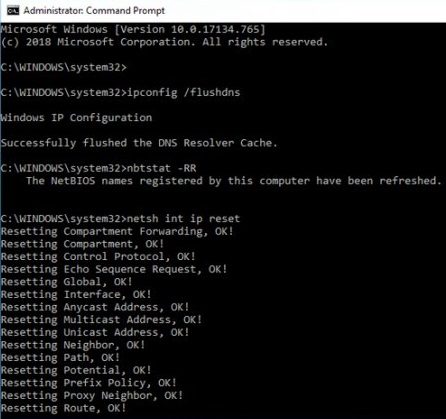
- STEP 7. Reboot your system to make the changes effective
5. Giving the Proper Permissions –
If all of the above error The Network Location Cannot Be Reached Windows 7 methods fail to work, there must be problems with permissions of the folders.
- STEP 1. Right-click on the folder/drive which you want to share and go to Properties
- STEP 2. Now move to the Sharing Tab and click on Advance Sharing Button
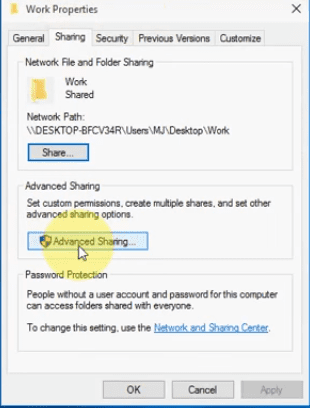
- STEP 3. Firstly Check on Share this folder, secondly Click on Permissions
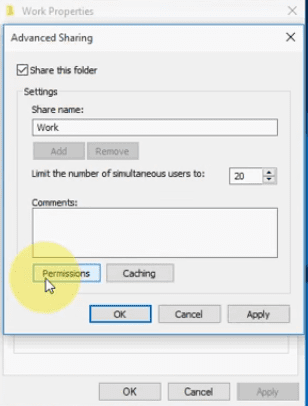
- STEP 4. To the Everyone user give the full control
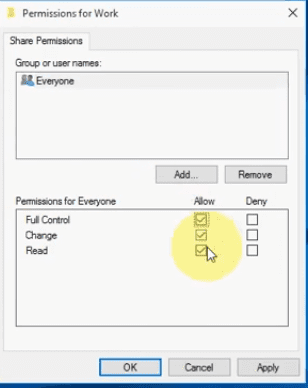
- STEP 5. Now click on Add> Type Everyone > Clik OK> Apply > Click OK
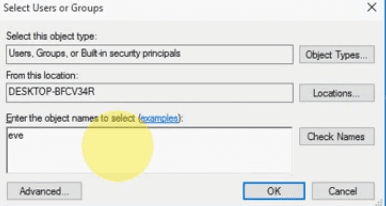
- STEP 6. Again Go to the Properties > Security > Edit > Add> Type Everyone > Clik OK
- STEP 7. Now select the Everyone user and give full control > then Apply > OK
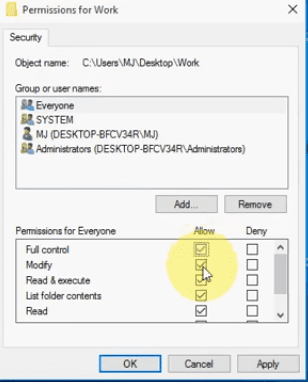
- STEP 8. Once Again Go to the Properties > Sharing Tab> Share > Type Everyone
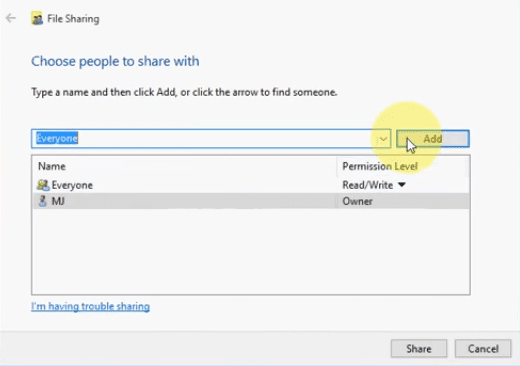
- STEP 9. Select Everyone user > Click on Share > Done
Conclusion:
With this article, you get all the working methods that can fix Error The Network Location Cannot Be Reached Windows Error. In this article, we have briefly discussed all the effects and causes of the error on the system. We have briefly demonstrated all Error The Network Location Cannot Be Reached Windows methods using step by step approach for easier understanding.
We hope this Error The Network Location Cannot Be Reached Windows article is helpful to you and fixes your issue. For more articles on error fixing and troubleshooting, follow us. Thank You!







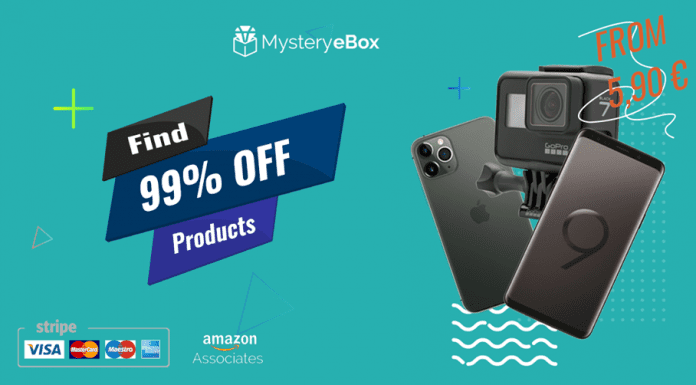
![[OVERVIEW] Fitbit Versa vs Ionic Review: Which is the Best? Fitbit Versa vs Ionic](https://www.techinpost.com/wp-content/uploads/2018/06/28735-60bf24075e7e275b37ffde763c868cbb-324x235.jpg)