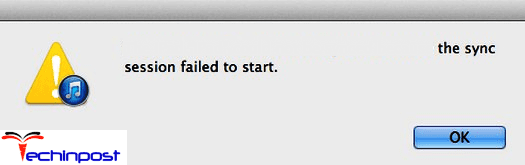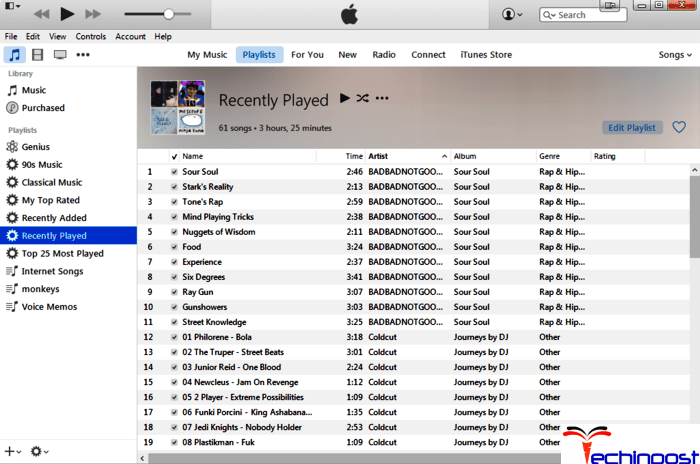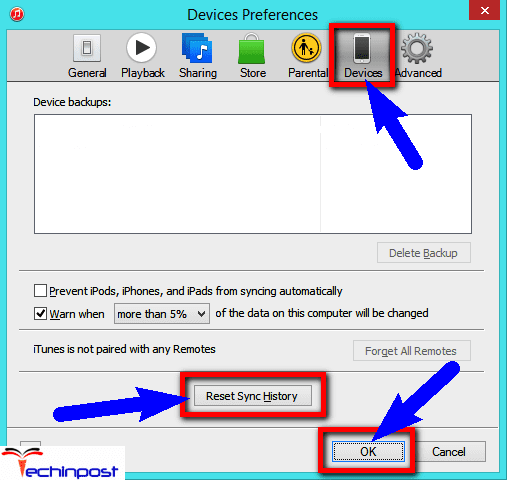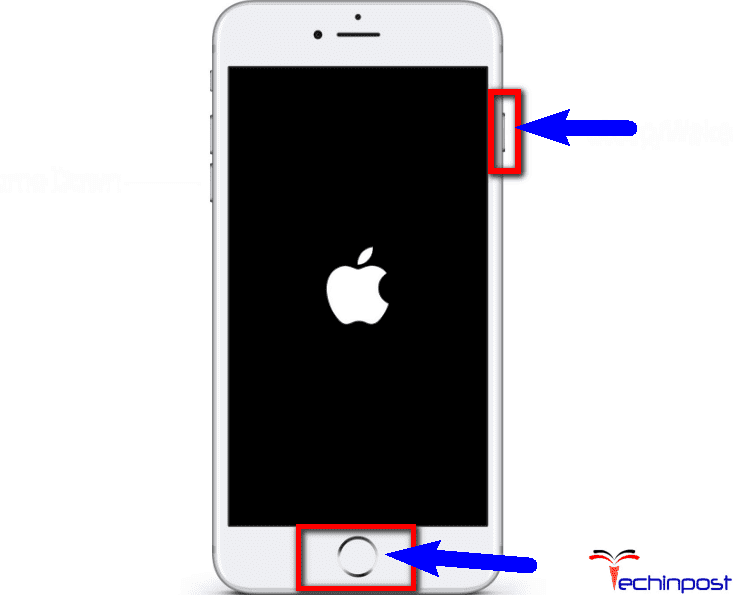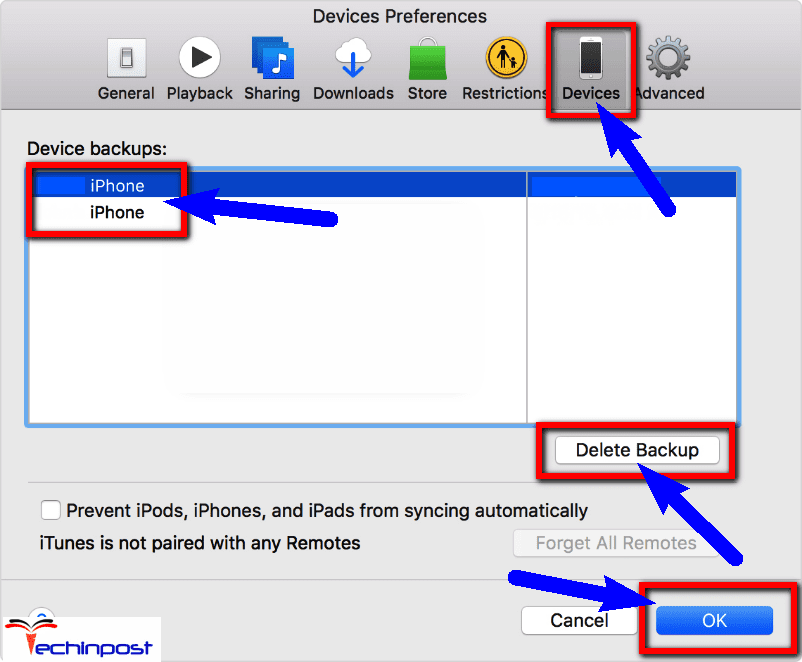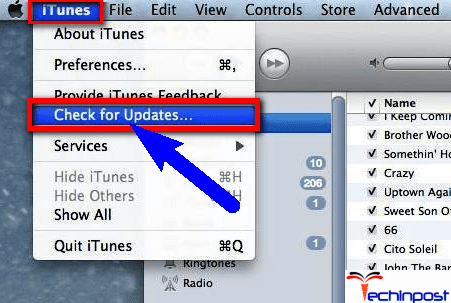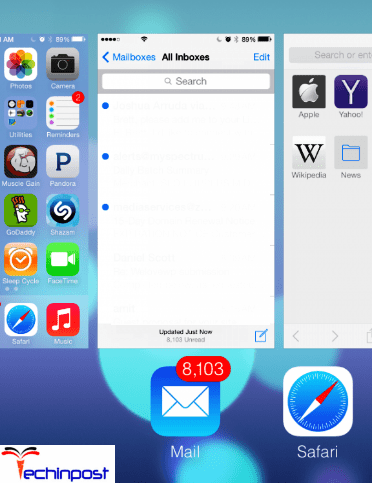The iPhone could not be synced because the Sync Session Failed to Start IOS apple Device error also means that a required iTunes component is missing or not installed. From this error, you will not allow proceeding further to transfer any data or any file between your Apple’s devices or PC. You may get this type of error issue suddenly when you are attempting to sync your iPhone device after immediately plugging it into your PC.
This shows an error code message like,
The iPhone could not be synced because The Sync Session Failed IOS
Many users have encountered this sort of annoying. The iPhone could not be synced because the Sync Session Failed to Start IOS error when they want to sync their iPod, iPad, or iPhone with iTunes. If you unable to sync your device and it could not be synced because of this error issue then do check and read out this below article once entirely,
Causes of The Sync Session Failed to Start Error Problem:
- iPad & iTunes problem
- iPhone/IOS issue
How to Fix & Solve The Sync Session Failed to Start Error Issue
So here, below are some quick elementary steps and tips and tricky methods for the fix and solve this type of The iPhone could not be synced because the Sync Session Failed IOS Apple error problem issue from your devices & your PC permanently.
1. Restart your iTunes Software –
Close it and restart your iTunes can solve the iPhone could not be synced because the Sync Session Failed to Start IOS 9 error problem.
2. Reset the Sync History –
- Unplug your device to your PC
- Go to the Edit option
- Click on Preference option
- Click on the Devices tab
- Delete all backups if you see any
(You will able to backup your device again) - Click on the Reset Sync History
- Click on OK Button there
- Close the iTunes
- Plug your iPod, iPad, iTunes or iPhone
- That’s it, done
- After completing, close all windows & tabs
By resetting the sync history can quickly solve this, the iPhone could not be synced because the Sync Session Failed to Start IOS 10 problem.
3. Restart your IOS Devices –
- Press & hold the Wake/Sleep button
- Turn OFF your iPhone
- Press & hold the Sleep/Wake button to again
Until the Apple logo appears - Connect your IOS device to your PC with iTunes
- Now, try to sync back
- That’s it, done
- After completing, close all tabs
By restarting your IOS device can fix this error, the iPhone could not be synced because the Sync Session Failed to Start IOS 9 issue.
4. Delete the Backup Files –
- After your IOS device Connected to PC
- Run iTunes
- Open iTunes to remove all backups
- After removing, restart your iDevice
- Now, try to sync again
- That’s it, done
By deleting the backup files may get rid out of the iPad could not be synced because the Sync Session Failed to Start IOS 11 error.
5. Check the USB Cable Connection –
By checking the USB Cable will quickly get back from this type of the iPhone could not be synced because the Sync Session Failed to Start iPod Touch problem.
6. Update your iTunes Software –
- Open the iTunes
- Click on the iTunes option there
(In the upper left) - Click on Check for Updates option
A Popup will open there - Click on Update button there to update it
- Wait for some minutes for updating it
- After upgrading, restart your iTunes once
- That’s it, done
By updating your iTunes software can solve this iTunes Sync Session Failed to Start issue for you.
7. Force Applications to Close –
- Go to Home Screen on your device
- Click the Home button twice
- Tap & Hold the app.
- Click on “–” or “x” Sign there to force close it
- Now, force close all the apps from there
- That’s it, done
By forcing an app. to close may help you to get rid out of this iPhone Sync Session Failed error problem.
Conclusion:
So here these above are the methods for fixing and solving this type of The iPhone could not be synced because the Sync Session Failed to Start IOS 10 error problem issue from you and your devices and your PC. I hope these guides will surely help you to get back from this Sync Session Failed issue.
If you are facing any error problem while trying to fix this, The iPhone could not be synced because the Sync Session Failed IOS 10 issue then do Comment down that issue here below in the Comment section.