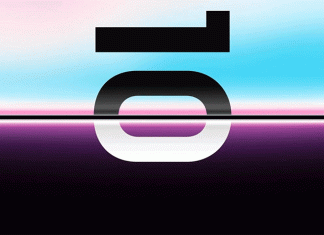The File Name Too Long to delete error is a very common error that has been faced by many users. Generally, when you try to copy/move/delete/rename/edit any file, you get this error. This file can be video, text, document, or any other file. This error prevents the user from performing that specific functions. Sometimes when you try to extract any files from .zip, then also you get this error. The issue occurs due to multiple reasons, which include longer file name, longer pathname further if your file is corrupted than also the error occurs. Fortunately, we have gathered some methods that you can use to eliminate this the filename is too long to delete error.
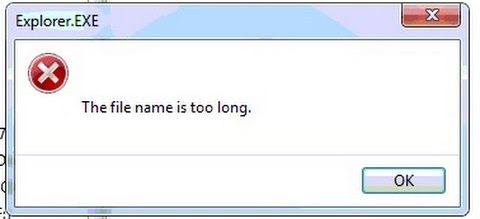
Causes of The File Name Too Long Error:
As form the error, we can see that says the File Name Too Long to delete, then obviously, this error occurs. However, if your file is corrupted or unspecified, then also this error occurs; furthermore, longer pathname, lack of administrator privileges also causes this the filename is too long to delete issue. In some cases, the error has also been seen because of bad sectors on the hard drive.
- Longer filename
- Unspecified filetype
- Longer Pathname
- Bad sectors on the hard drive
- Lack of administrator privileges
Similar Types of The File Name Too Long Error:
- For destination folder
- Pdf can’t rename
- Windows 10
- Windows 8
- For the destination folder windows 10
- the filename is too long Linux
- How to shorten file names that are too long
- How to rename long file names in windows 7
How to Fix & Solve The File Name Too Long Error Problem
In order to fix The File Name Too Long to delete Error, you can use this step by step guide to eliminate the error quickly. The following are the methods. In the first method, we will shorten the file name to fix the issue. In the second method, we will tweak the registry to fix the problem. In the third method, we will eliminate the error using network sharing. Finally, in the fourth method, we will tell you about third-party tools to eliminate this the filename is too long to delete error.
1. Shorten the Filename or Zip it –
Since the File Name Too Long for destination folder windows 10 error is all about longer filename, so the first thing you need to do is to rename the file and make the name shorter. Longer filename creates issues while transferring and modifying. Due to windows policy, you cannot transfer alter the file name with longer filenames. The second way for this is to .Zip the file. Windows has an inbuilt utility to zip the file. So firstly, zip it, and then you can move or copy the file anywhere you want.
- Rename the file with a shorter name
- Zip the file
So that you will get rid out of this the File Name Too Long to delete error.
2. Using Registry Editor –
In the first, we talked about windows policy that windows allow only a limited filename length. If the filename exceeds that length, it causes the File Name Too Long to copy error. Well, you can tweak this limitation using the registry editor.
- STEP 1. In the Start Menu, type Run and then hit Enter
- STEP 2. Now in the Run box type regedit and hit enter
- STEP 3. In the registry, window navigate to the following path
HKEY_LOCAL_MACHINE\SYSTEM\CurrentControlSet\Control\FileSystem
- STEP 4. Here on the right, locate LongPathsEnabled key
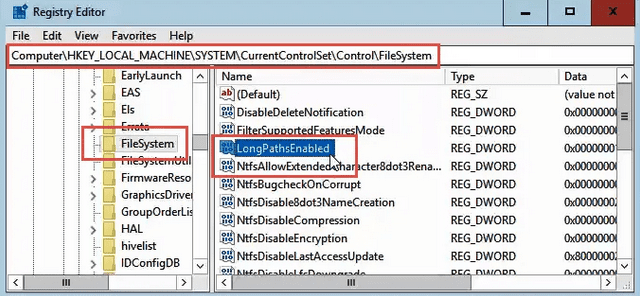
- STEP 5. Now Double-click on LongPathsEnabled key
- STEP 6. Now In the Value data field put 1 and click OK to save the changes
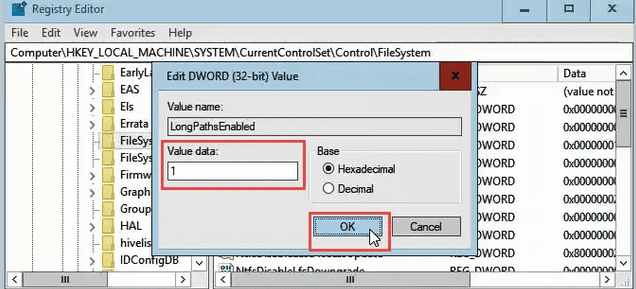
- STEP 7. Restart your system and check if the File Name Too Long Linux error still appears
3. Using the Network Sharing –
If still, you are getting this the File Name Too Long to delete error. Try transferring the file over the network using the network sharing. Follow the steps to see how it is done.
- STEP 1. Right Click on the Problematic folder then hover Share with > Specific people

- STEP 2. Here you have to select the user or a group to which you want to share the folder
- STEP 3. Once you selected the user, click on the Share button
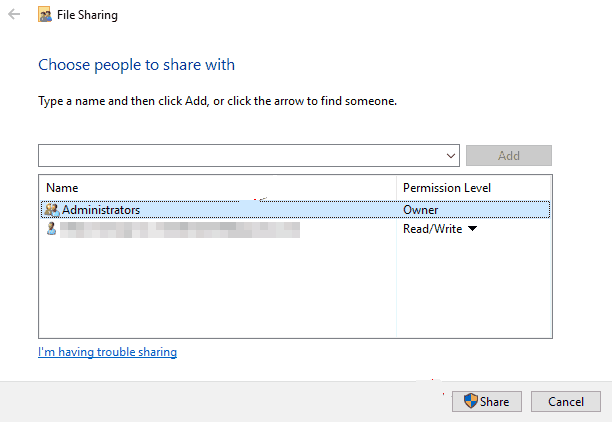
- STEP 4. Now you have to create a network drive to do this Open My Computer
- STEP 5. On the top click on Computer tab > choose Map network drive
- STEP 6. Now Select the drive of the Problematic folder and browse its location
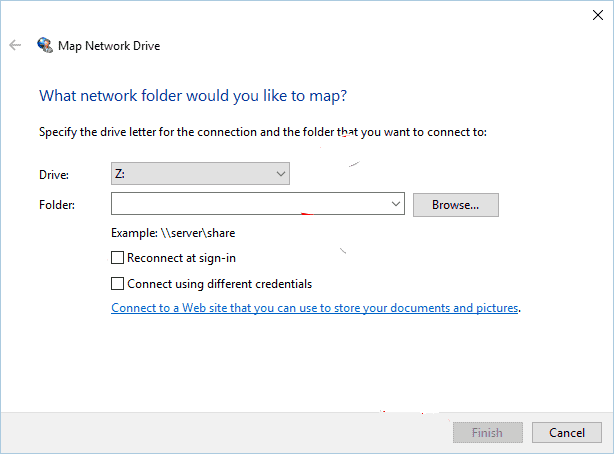
- STEP 7. Kindly uncheck Reconnect at sign-in option hit the Finish button for getting back of this the File Name Too Long to copy error.
4. Use Third-Party Programs –
If you do not want to get into the methods and want an easy way to fix the issue. Multiple programs are available online, which can quickly fix this dropbox File Name Too Long Linux issue. These programs can be paid or free depending upon the features.
Conclusion:
In this article, we have seen four different ways to eliminate The File Name Too Long to delete Error. The error majorly occurs because of longer filename, pathname, corrupted hard drive. With this article, you get all the information regarding this error. Furthermore, you get to learn about the cause, effect, and resolution to eliminate this the filename is too long to delete error.
We hope this the File Name Too Long to delete article resolves your issue, and you got some knowledge from it. For more articles on troubleshooting, follow us. Thank You!