Error The file cannot be accessed by the system Windows is a very common error that has been seen on every version of windows. This error occurs when a user tries to copy, move, or delete a file. The error has been faced by many users; the main problem with this error is firstly you can’t access it; furthermore, the error prevents you from altering the file/folder as well. The error can occur due to the following reasons. Corrupted Hardrive, Bad sectors on the hard drive, the File system is corrupted, Multiple background services are running, and much more. Now to fix this windows error, you can use some methods that can be helpful. Lets first go through all of its causes.
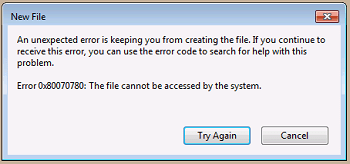
Causes of The File Cannot Be Accessed by the System Error Issue:
Error The file cannot be accessed by the system windows error is caused due to multiple reasons. Chances are problematic file is corrupted or infected, or the location where it is located is corrupted. Virus or malware can also be possible causes. Furthermore, the problem can be of hardware level as well.
- Corrupted, infected or unreadable file
- Corrupted File system or hard drive
- Virus or malware in the system
- Multiple Services running in the background
- Insufficient permission is given to the file
Similar Types of The File Cannot Be Accessed by the System Error:
- Dropbox
- Delete
- Onedrive is not accessible
- Ddu The File Cannot Be Accessed by the System error
- Onedrive
- Network share
- Safe mode
- Windows 10 cmd
How to Fix & Solve The File Cannot Be Accessed by the System Error
To fix error The file cannot be accessed by the system windows error. You try a couple of methods, which include, SFC scan for fixing corrupted filesystem. Chkdsk for fixing the corrupted drive. Furthermore, a DISM scan to repair boot files. Apart from these, make sure you have given proper permissions to modify the file/folder. Let’s go through all the methods in detail.
1. Performing a DISM & SFC Scan –
In the first method, we will repair the boot files and repair the file system. With this avast error The File Cannot Be Accessed by the System 1920 method, all the errors, and issues related to the boot file and file system will be eliminated. Follow the steps.
- STEP 1. Press Windows+X key simultaneously and choose Command Prompt
- STEP 2. Make sure command prompt is running with administrator privileges
- STEP 3. In the command window type the following command
DISM.exe /Online /Cleanup-image /Restorehealth
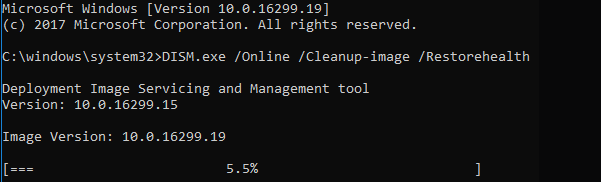
- STEP 4. After typing the command hit Enter, the process may take time
- STEP 5. Now to repair the file system type the following command
sfc /scannow
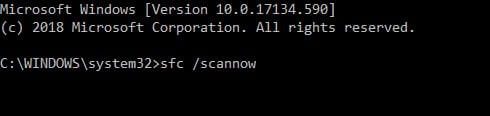
- STEP 6. Repairing the file system may take some time
- STEP 7. After the process is completed, restart your system
- STEP 8. Now check if error The File Cannot Be Accessed by the System 1920 error still exists
2. Performing Chkdsk Scan –
If the above two scans fail to remove error The File Cannot Be Accessed by the System 1920 error, try to perform a drive scan. With the chkdsk utility, all your drive errors will be fixed. Follow the steps.
- STEP 1. Open up the command window
- STEP 2. In the command type the following command
chkdsk /f
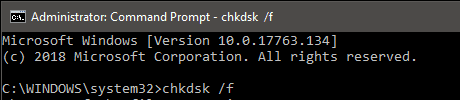
- STEP 3. After completing the process, restart the system and check if the error occurs
- STEP 4. Alternatively, Go to the drive that has the problematic file
- STEP 5. Right Click on to the drive and go to Properties
- STEP 6. Go to Tools tab, and below click on Check
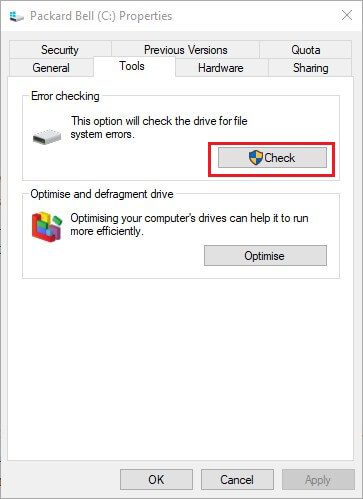
- STEP 7. A dialogue box will appear to confirm the process click OK
- STEP 8. After completing the process restart the system for getting rid out of error The File Cannot Be Accessed by the System onedrive error.
3. Giving Proper Permissions –
If still error The File Cannot Be Accessed by the System network share problem is not resolved, maybe you lack the permissions to delete the file or the folder. Follow the step to get all the permission.
- STEP 1. Right-click on the problematic File or Folder
- STEP 2. Go to Properties > Security Tab > Click on Advanced Button
- STEP 3. On the top click on Change
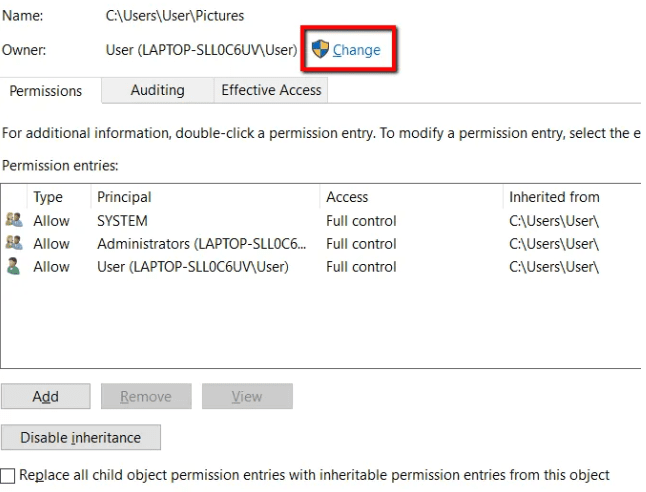
- STEP 4. In the Select User or Group window, click on Advanced button
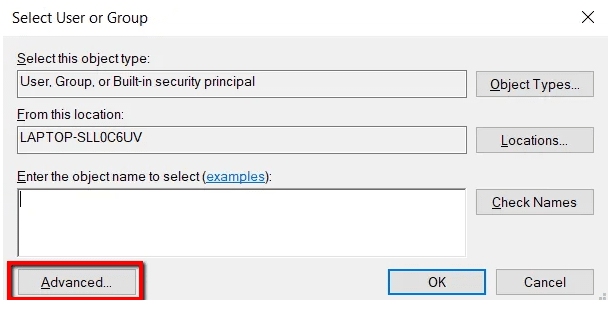
- STEP 5. Click on Find Now, Choose your Current account username > Click OK
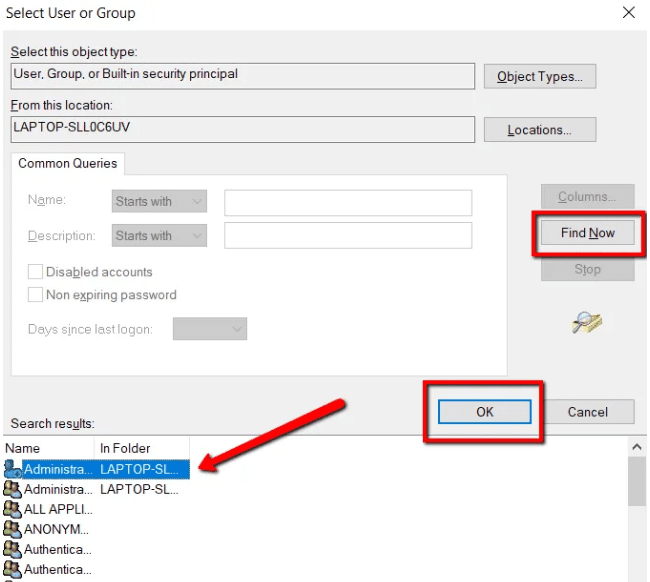
- STEP 6. Save changes and close all windows
- STEP 7. Again go the properties of the folder and go to Security Tab
- STEP 8. Click on Advanced Button > Add > Select a principle
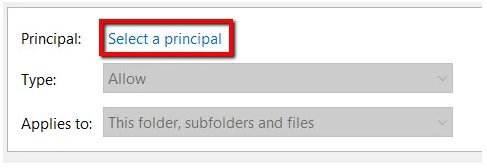
- STEP 9. Click on Find Now, Choose your Current account username > Click OK
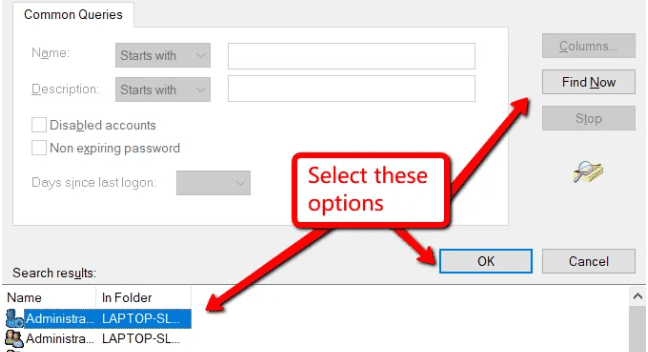
- STEP 10. Finally, Give all the permissions
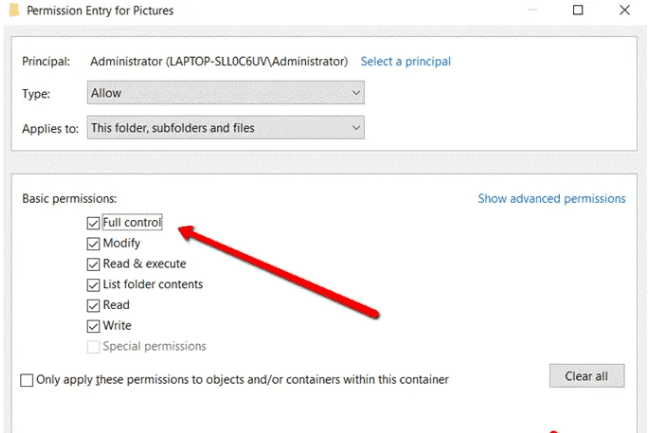
- STEP 11. Now you have all the permissions to modify the file for getting back of this error The File Cannot Be Accessed by the System windows 10 cmd issue.
4. Reinstalling Windows –
If all of the above methods fail to work, then, unfortunately, your hard drive has bad sectors. And thus, the only way to get rid of this error The File Cannot Be Accessed by the System dropbox error is by reinstalling the windows. If you have a bootable media disk, then using that. Otherwise, download the Media creation tool from the Microsoft website.
Conclusion:
In this article, we have gone through methods by which a user can get rid of Error The File Cannot Be Accessed by the System Windows error. This article covers all the ways that you need to troubleshoot the error. Furthermore, if you still have any issues, tell us in the comments.
We hope this error The File Cannot Be Accessed by the System windows article helps you in eliminating the error, for more troubleshooting guides follow us. Thank you!




![(E3 2022) Pictlogica Final Fantasy Puzzle Game Coming to Nintendo 3DS in Japan [Square Enix] (E3) Pictlogica Final Fantasy Puzzle Game Coming to Nintendo 3DS in Japan [Square Enix]](http://www.techinpost.com/wp-content/uploads/2017/06/Pictlogica-Final-Fantasy-650x385.png)

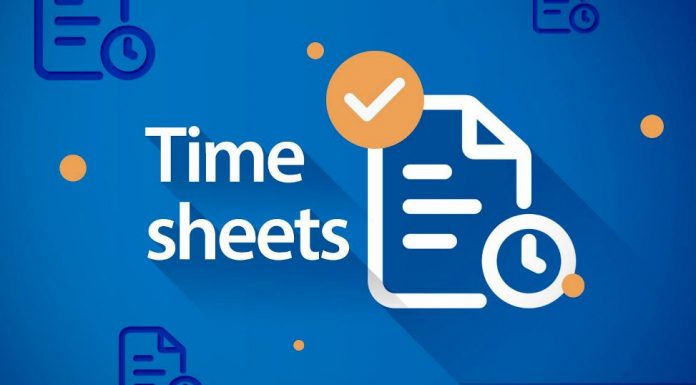




![[Buy Now] Jumper EZpad 6 Plus Review 2 in 1 Tablet PC “Offer” Price (Buying Guide) Jumper EZpad 6 Plus](http://www.techinpost.com/wp-content/uploads/2017/12/Jumper-EZpad-6-plus-2-in-1-tablet-11-6-FHD-IPS-Screen-Intel-apollo-lake-324x235.jpg)
