The directory service was unable to allocate a relative identifier is an active directory error that has been faced by many users. The issue is common among the windows server. When a user tries to create a new object in Active Directory, the following error appears. It prevents the user from creating any new object. The error has also been seen when the user restores their data on the domain controller. Fixing this issue is quite complicated. But in this guide, we will try to give you a walkthrough of all the steps that are needed to resolve the Error. Let’s go through its cause.
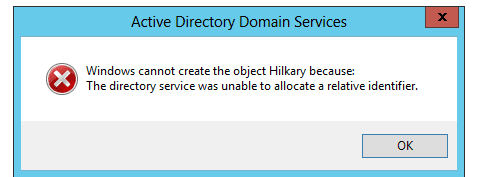
Causes of The Directory Service was Unable to Allocate a Relative Identifier Error:
Talking about the cause, The Directory Service was Unable to Allocate a Relative Identifier issue occurs if the domain controller that handles the flexible single master operations of RID Master has been removed or deleted from the domain or restored from backup. As a temporary replacement, if the role of RID Master has been used by another domain controller instead of the original. The RID Master is not able to; it does not replicate it, and as a result, the error appears.
Similar Types of The Directory Service was Unable to Allocate a Relative Identifier Error:
- Windows 2016
- Server 2012
- The ds has corrupt data: ridpreviousallocationpool value is not valid.
- The ds has corrupt data: ridpreviousallocationpool is not valid.
- Dcdiag /test:ridmanager /v
- The account-identifier allocator was unable to assign a new identifier.
- Directory services sam 16645
- Move-addirectoryserveroperationmasterrole -operationmasterrole ridmaster -force
How to Fix The Directory Service was Unable to Allocate a Relative Identifier
We are troubleshooting The Directory Service Was Unable To Allocate a Relative Identifier Error Is a long process, so we have divided the steps into parts for better understanding. The following are the parts we will go through.
1. Restoring the System & Performing Repadmin on RID Master Domain Controller –
- STEP 1. Firstly put the computer system that you are going to restore to a separate network which is different from your main production network
- STEP 2. Perform the restoration process and make sure not to restart the computer when the restoration process is completed
- STEP 3. Now move to the production network, and open a command prompt On the temporary RID Master domain controller with admin permissions
- STEP 4. In the command window type the following command and then hit Enter
repadmin /showvector
- STEP 5. After the command is executed, Shut down the temporary RID Master domain controller
- STEP 6. Now put it to the same network as you did on the restored computer system
2. Getting to the Active Directory for the Replication Process –
- STEP 1. Make Sure that Both the System are Started
- STEP 2. No Will initiate replication between the two computers,
- STEP 3. Using the Sites and Services Manager Snap-in
- STEP 4. Click on Start Menu then click on Control Panel, change the view to small
- STEP 5. Now locate and click on Administrative Tool > Active Directory Users and Computers
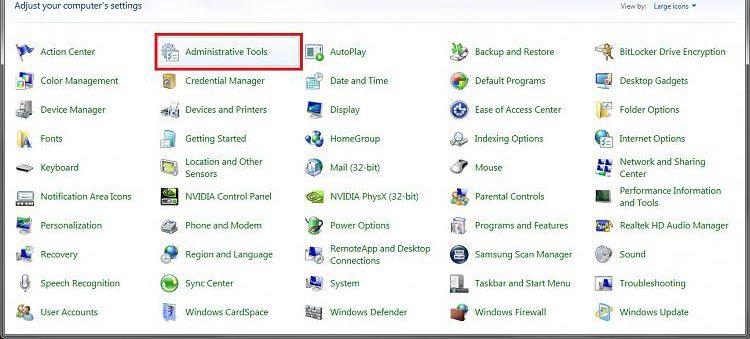
3. Starting the Replication Process –
- STEP 1. On the Left, Plane Expand the Sites and then expand Site name which contains the target server which must be synchronized with its replication partners
- STEP 2. Expand the Servers > then expand the target server to display the NTDS Settings object
- STEP 3. Click ON the NTDS Settings object
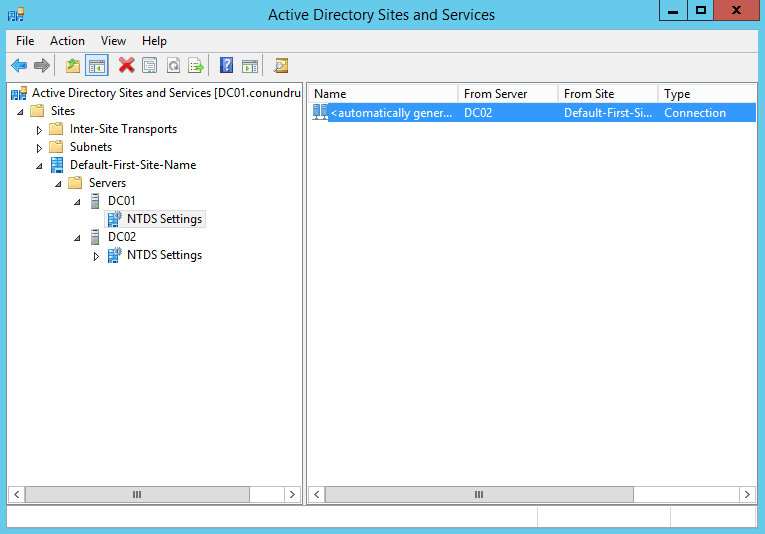
- STEP 4. On the right plane, you can see the target server’s direct replication partners
- STEP 5. On the right plane, Right-click a connection object, then click Replicate Now
- STEP 6. Make sure to synchronize all the operations master roles as they used to be
- STEP 7. Finally, put both the computers back on the production network
Conclusion:
In this troubleshooting, we have gone through all the steps that you require to eliminate The Directory Service Was Unable To Allocate a Relative Identifier Error. The process is quite complicated. But by following the steps, you can quickly resolve the issue. Furthermore, we have also briefly talked about the causes of this issue. If you still face any problem, tell us in the comments.
We hope this article gives you some knowledge and resolves your issue. For more troubleshooting guides like this, follow us. Thank You!



![[Buy Now] Chuwi Hi9 Review Tablet PC “Offer” Price (Buying Guide) Chuwi Hi9](https://www.techinpost.com/wp-content/uploads/2018/01/image003-5-324x235.png)







