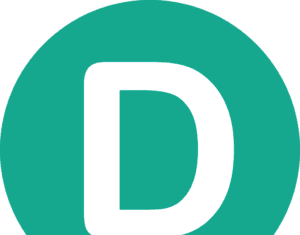DISM (Deployment Image Servicing and Management) is a windows utility that helps us in carrying out the troubleshooting of the various corruption on system and image. We all have used it at a certain moment especially if you are a professional troubleshooter. Often some users have been getting The Component Store Has Been Corrupted Error. The error often comes with a 14098 error code. This error also prevents the user from using certain window services and features. The purpose of this troubleshooting guide is to fix and solve this Error. But first, let’s go through all the causes of this issue.
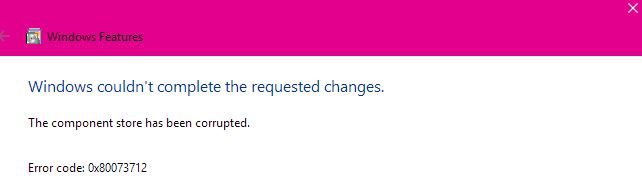
Causes of The Component Store Has Been Corrupted Error
Now talking of the causes of The Component Store Has Been Corrupted Error while gathering the information about the error we came up with some of the common causes of this issue. The error majorly occurs when the corruption occurs in the image files and windows update components. Furthermore, bad windows update is also the cause behind this error.
- Corruption in the image files and
- Corruption windows update components
- Bad windows update
Similar Types of The Component Store Has Been Corrupted Error
- Installation failed with error code: (0x00003712)
- Net framework 3.5
- Net framework 4.8
- Assembly error
- Windows 2008 r2
- Dism error 14098 servers 2012 r2
- The component store is repairable
- Dism /online /cleanup-image /restorehealth
How to Fix The Component Store Has Been Corrupted Error
Here in this section, we will be discussing all the possible ways to fix The Component Store Has Been Corrupted Error. The following are the methods we will go through. In the first method, we will use the command window to fix the issue. The second method will be all about making your DISM utility into whitelist. Finally, in the third method, we will fix the issue by resetting the update components.
1. Using Command Prompt
In this method, we will use some useful commands to resolve The Component Store Has Been Corrupted windows 7 error. Follow each command carefully.
- STEP 1. In the Start menu, type cmd, then right-click and Run as administrator
- STEP 2. Once the command window is opened up enter the below command
Dism /Online /Cleanup-Image /RestoreHealth
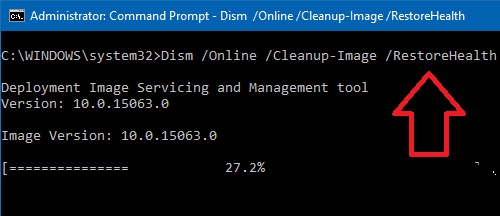
- STEP 3. If the command is executed restart your system and check if the error is gone. However, if you get this error, follow the next method
- STEP 4. Execute the following command
Dism /Online /Cleanup-Image /StartComponentCleanup
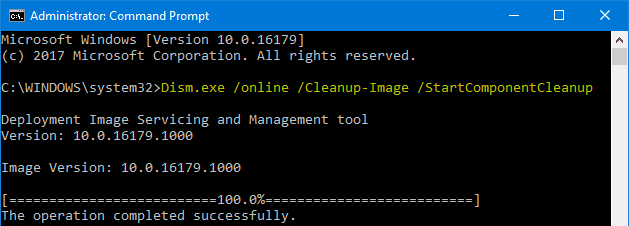
- STEP 5. After executing the command restart your system to make changes effective to get rid of The Component Store Has Been Corrupted windows 10 error.
2. Making your DISM Utility Whitelist
If you are getting error 14098 The Component Store Has Been Corrupted error constantly, make sure that DISM utility is in the whitelist.
- STEP 1. So open up your antivirus, and make sure that the below path is in the whitelist
C:\Windows\WinSxS
- STEP 2. Once the path is whitelist try using the DISM without any dism The Component Store Has Been Corrupted error.
3. Resetting the Windows Update Components
This method is quite lengthy so follow each step carefully and your The Component Store Has Been Corrupted windows 8 error will be resolved. Follow the steps.
- STEP 1. Hold Windows + X key and select PowerShell, make sure that it is running with administrator privileges
- STEP 2. Now we have to Stop the following services
- BITS (Background Intelligent Transfer Service)
- Windows Update service
- Cryptographic service
- STEP 3. To stop these services enter the below commands
**NOTE: Make sure that each command is executed separately
-
- net stop bits
- net stop wuauserv
- net stop appidsvc
- net stop cryptsvc
- STEP 4. Now we have to delete qmgr*.dat file, which is used and created by BITS (Background Intelligent Transfer Service)
- STEP 5. Follow the command to delete
Del“%ALLUSERSPROFILE%\ApplicationData\Microsoft\Network\Downloader\qmgr*.dat”

- STEP 6. Now restart the system and see if the error occurs when using image service via DISM
- STEP 7. If the error still persists, follow the steps
- STEP 8. Open the command and enter the below command
cd /d %windir%\system32

- STEP 9. Now enter each command one by one, it is an aggressive fix, we are registering the BITS files and the Windows Update files
regsvr32.exe atl.dll regsvr32.exe urlmon.dll regsvr32.exe mshtml.dll regsvr32.exe shdocvw.dll regsvr32.exe browseui.dll regsvr32.exe jscript.dll regsvr32.exe vbscript.dll regsvr32.exe scrrun.dll regsvr32.exe msxml.dll regsvr32.exe msxml3.dll regsvr32.exe msxml6.dll regsvr32.exe actxprxy.dll regsvr32.exe softpub.dll regsvr32.exe wintrust.dll regsvr32.exe dssenh.dll regsvr32.exe rsaenh.dll regsvr32.exe gpkcsp.dll regsvr32.exe sccbase.dll regsvr32.exe slbcsp.dll regsvr32.exe cryptdlg.dll regsvr32.exe oleaut32.dll regsvr32.exe ole32.dll regsvr32.exe shell32.dll regsvr32.exe initpki.dll regsvr32.exe wuapi.dll regsvr32.exe wuaueng.dll regsvr32.exe wuaueng1.dll regsvr32.exe wucltui.dll regsvr32.exe wups.dll regsvr32.exe wups2.dll regsvr32.exe wuweb.dll regsvr32.exe qmgr.dll regsvr32.exe qmgrprxy.dll regsvr32.exe wucltux.dll regsvr32.exe muweb.dll regsvr32.exe wuwebv.dll
- STEP 10. Now reset Winsock by entering the command
netsh winsock reset
- STEP 11. Now restart the services that we have stopped in STEP 2. by entering the command
- net start bits
- net start wuauserv
- net start appidsvc
- net start cryptsvc
- STEP 12. Finally, restart your system and you’re The Component Store Has Been Corrupted windows 7 error will be resolved
Conclusion:
In this troubleshooting guide, we have gone through all the methods that can fix The Component Store Has Been Corrupted Error. This troubleshooting guide also sheds light on the possible cause of this issue as well.
We hope your issue is fixed, for more troubleshooting guides, tips, and tech stuff follow us. Thank you!



![[Buy Now] PiPO W2S Review Tablet PC ‘Offer’ Price (Buying Guide) PiPO W2S](https://www.techinpost.com/wp-content/uploads/2017/12/sku_445868_1-324x235.jpg)