Did you know why you get ERR_QUIC_PROTOCOL_ERROR Chrome Browser Error Code problem on your google chrome browser or why you are facing this error problem on your PC? If you are searching these kinds of questions but couldn’t find any right website, then check out our website once to get the best and the proper guides and the solutions for any error problem Because we are always here to fix and solve this error ERR QUIC PROTOCOL ERROR chrome error problems from you.
This shows an error code message like,
This webpage is not available
Error ERR QUIC PROTOCOL ERROR chrome
The web page might be temporarily down, or it may have moved permanently to a new web address.
Error ERR_QUIC_PROTOCOL_ERROR chrome
You may mostly see this error ERR_QUIC_PROTOCOL_ERROR chrome error on your google chrome browser on your Windows PC. This error may also occur when the QUIC protocol is blocked along the route between you & your target website. From this error, Google Chrome users were unable to get to the Google search page & were receiving this error code issue. Google Chrome browser is the most widely used browser among the internet users (Because of the ease of handling), and you will mostly get and face this type of error ERR QUIC PROTOCOL ERROR chrome error issue on your Google Chrome browser.
Causes of ERR_QUIC_PROTOCOL_ERROR Error Problem:
- Google Chrome Browser error issue
- Disable quick experimental protocol
- Android SmartPhone Device error problem
- Windows PC problem
How to Fix ERR_QUIC_PROTOCOL_ERROR Error Issue
So, here are some quick tips and tricks for easily fixing and solving this type of error ERR_QUIC_PROTOCOL_ERROR Chrome Browser Error code problem for you permanently.
1. Disable Google Chrome QUIC Protocol from your Internet Browser –
- Go to your Google Chrome browser
- Type there in the enter the URL field
Chrome://flags - Then, press Enter there
- Now go to ‘Experimental QUIC Protocol.’
- Open the drop-down menu
- Click on Disabled option to disable it
- That’s it, done
By Disabling Google Chrome, the QUIC protocol can fix this error ERR_QUIC_PROTOCOL_ERROR YouTube code problem.
2. Clear Internet Browser Caches & Cookies from your PC –
- Go to the start menu
- Click on the Menu option at the top right
- Click on History there & go in it
- Click on “Clear browsing data.”
- Select and check the cache & cookies options to remove
- Click on “Clear browsing data” there
- It will clear both cookies and caches
- That’s it, done
By clearing your browser caches & cookies will fix this error ERR_QUIC_PROTOCOL_ERROR Google Chrome fix code problem.
3. Uninstall the Unwanted Extensions from Internet Browser on your PC –
- Go to the start menu
- Search or go to your Browser
- Click on it and opens it there
- After that, click on the three dots signs there
- & click on the ‘More Tools‘ there
- Now, click on the ‘Extensions‘ option there
- Click on the extension which you do not want (Unwanted)
- Click on the Trash sign there to remove it from the browser
- After removing, close the tab
- That’s it, done
By uninstalling unwanted extensions from your browser can quickly fix and solve this error ERR_QUIC_PROTOCOL_ERROR Chrome code problem from your PC browsers.
4. Fix by Deleting the Line in Hosts File on your PC –
- Open Notepad
- Go to the File>Open
- A Pop-up will open there
- Open this destination in the Box
My Computer>Local Disk C:>Windows>System32>drivers>etc - Now click on the File type (at Bottom right there)
- Select ‘All Files‘ option there
- Now, click & open the Hosts file
- In the Hosts file if you see the Facebook URL that is not opening, then
Delete that line - Make sure that you delete only the relevant line
- Now, save the hosts file & close Notepad
- Restart your PC once
- That’s it, done
Fixing by removing the line in the hosts’ file can quickly fix and solve this error ERR_QUIC_PROTOCOL_ERROR google chrome fix code problem.
5. Run a Full Scan of your Windows PC for Malware or Virus –
- Go to the start menu
- Search or go to the “Microsoft Security Essentials” there
- Click on it and opens it there
- A Pop-up will open there
- Check the ‘Full‘ option there to scan thoroughly
- After, click on the ‘Scan Now‘ option to scan carefully
- After scanning, close the tab
- That’s it, done
By running a full scan of your PC can get rid out of this Error ERR_QUIC_PROTOCOL_ERROR WiFi Code problem from your PC completely.
Conclusion:
These are the quick and the best way methods to get quickly rid out of this error ERR_QUIC_PROTOCOL_ERROR Chrome Browser code problem from you entirely. I hope these solutions will surely help you to get back from this error ERR QUIC PROTOCOL ERROR Chrome problem.
If you are facing or falling into this error ERR_QUIC_PROTOCOL_ERROR Chrome Browser code problem or any error problem, then comment down the ERR_QUIC_PROTOCOL_ERROR error problem below so that we can fix and solve it too by our top best quick methods guides.
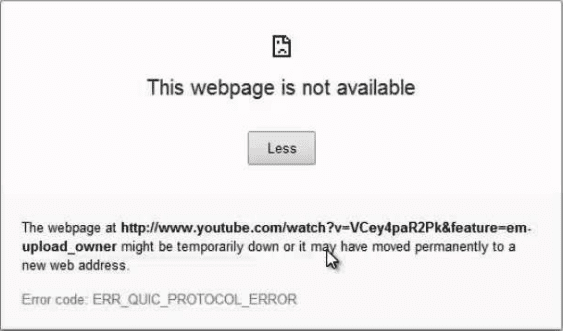
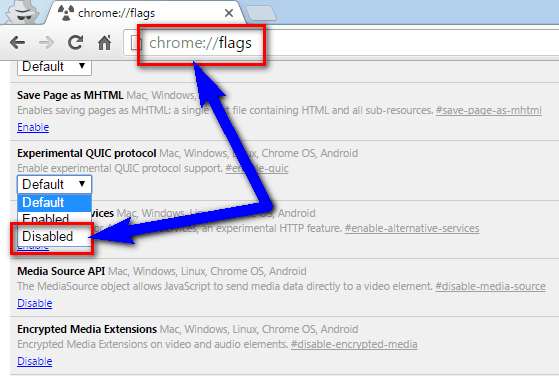
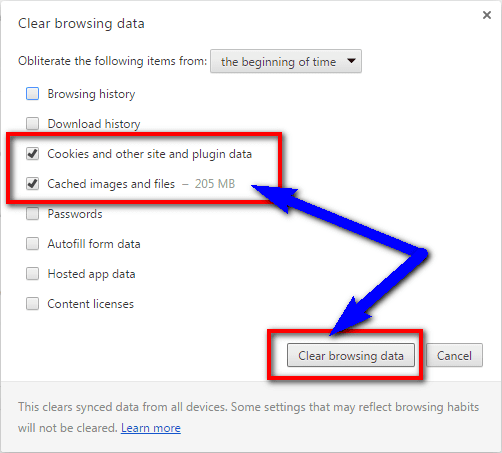

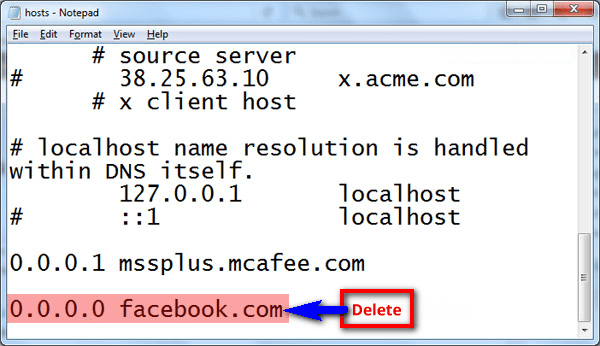




![[Buy Now] Acer EX2519 Review Notebook (Buying Guide) Acer EX2519](https://www.techinpost.com/wp-content/uploads/2017/11/Extensa_PRO_series_main-324x235.png)

![[Buy Now] fnf Ifive Mini 4S Review Tablet PC “Offer” Price (Buying Guide) fnf Ifive Mini 4S](https://www.techinpost.com/wp-content/uploads/2018/01/thumb_60261_default_big-324x235.jpeg)





