Recently many users have been facing the smart hard disk error. The error is related to your system’s internal storage. The error is a potential sign of failures in your hard drive. No matter whether it is a hard disk drive or solid-state drive. Irrespective of what windows version you are using the error may occur in any version from XP to 10. Users have reported that the error occurs while the system start that is during the boot process. The purpose of this troubleshooting guide is to give you all the information along with some methods to fix this completely.
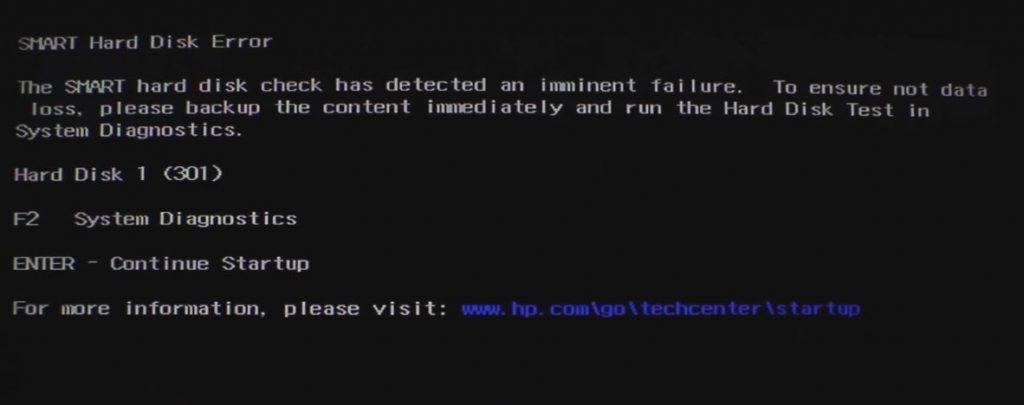
Causes of SMART Hard Disk Error Problem Issue
If we talk about the causes of SMART hard disk error 301. The error is actually a kind of warning that in the near future your hard disk drive or solid-state drive is going to face issues. It means that your hard drive might be working properly at the moment but soon it can be surrounded by errors and failures. If you are experiencing any sort of hiccups, lag, or seeing errors while performing read-write operations than its the time you take measures to fix the issue.
Similar Types of SMART Hard Disk Error Problem Issue
- 309
- 302
- How to fix mac
- 313
- The smart hard drive detects imminent failure fix
- The smart hard drive detects an error
- WWW.hp.com/go/techcenter/startup hard disk error
- Hard drive smart check failed
How to Fix SMART Hard Disk Error Problem Issue
In this section, we will try to cover all the possible methods and tips that you can use to eliminate the SMART Hard Disk Error 301. Since the error is just a warning that means if you go fix it now the error will not appear and you can expect for life from it. Moving on let’s get to the methods.
1. Performing Test in BIOS
The first that you can do is perform a test using the BIOS to check for possible failures on the Hard drive. The test is very helpful in getting information about health potential errors. Follow the smart hard disk error 301 steps.
- STEP 1. Open up Start menu click on, Power button and Click ShutDown
- STEP 2. Alternatively, you can ALT+F4 and click Shutdown
- STEP 3. Now boot into the BIOS menu
- STEP 4. Once you get into the BIOS, go to Advanced/Diagnostic or similar tab
- STEP 5. Here you will find the option to Run a Test on Hard drive
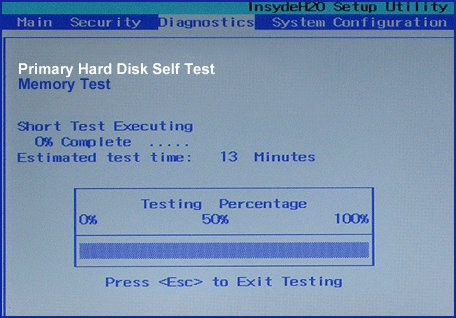
- STEP 6. After scanning you will see the possible errors
- STEP 7. To fix theses issue follow the next how to fix smart hard disk error hp method
2. Using CHKDSK Command
CHKDSK is one of the best ways to fix issues like corrupted hard drive sectors and is a useful tool in restoring the hard drive health, we highly recommend this smart hard disk error hp method. Follow the step to perform this.
- STEP 1. In the Start menu type CMD
- STEP 2. From the results, right-click on CMD and Run as administrator
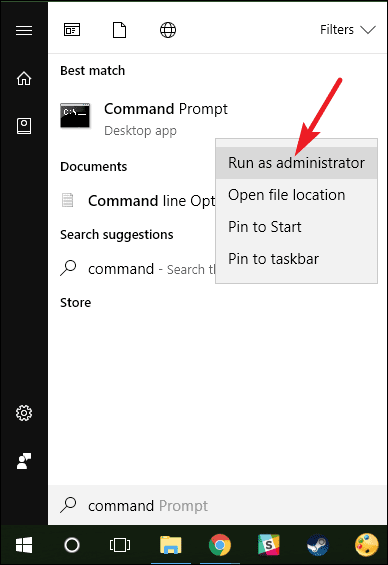
- STEP 3. Once you are in the command window, enter the below command
**NOTE: The below command will scan and fix errors on the entire hard disk.
We highly recommend this. But if you want to perform the scan on a particular drive.
Go to STEP 4.
CHKDSK /F
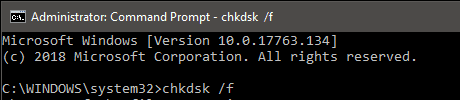
- STEP 4. In case you want to perform scan onto a particular drive enter the below command
CHKDSK /F X:
**NOTE: In the above command X: is the drive letter. Use the drive letter on which you want to perform the scan.
- STEP 5. Once you enter the command, nothing will happen. All the scanning and preparing will be done automatically once you Reboot system
- STEP 6. After the scan is fully completed, you can see that the lags and how to fix smart hard disk error errors aren’t appearing anymore
3. Repairing without Command
In case you still want to make sure the hp smart hard disk error doesn’t appear. Although it is not necessary if you have already performed the above method.
- STEP 1. Open up My computer, go to the problematic drive and right-click on it
- STEP 2. From the menu list, go to Properties
- STEP 3. Go the Tools Tab
- STEP 4. Under Error-checking, click on Check Now button
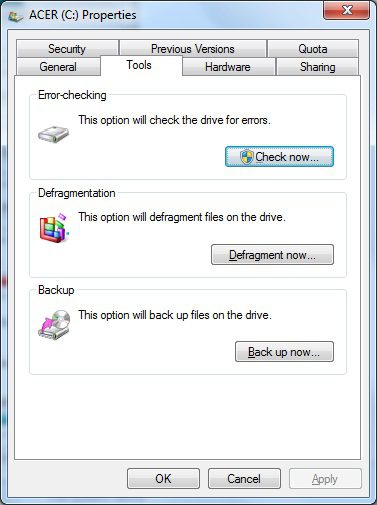
- STEP 5. Select Automatically fix file system errors
- STEP 6. Finally, click on Scan for and attempt recovery of bad sectors > Click Start
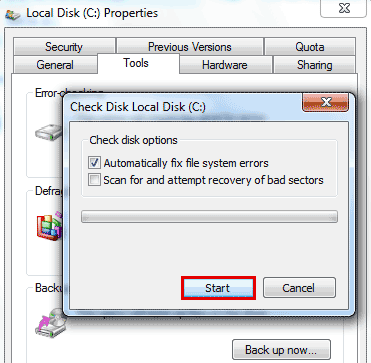
- STEP 7. Once the process is completed, restart your system to get rid of the smart hard disk error 301 fixes.
3. Fixing the Issue using Format
This is another way to resolve this smart hard disk error fix. In this method, we will use the command prompt and format the problematic hard drive. We suggest that you should take a backup of your data before performing the operation.
- STEP 1. Open the command window with administrator rights
- STEP 2. Now enter the below command to enter into DISKPART
diskpart
- STEP 3. Now to list all the disk enter the below command
list disk
- STEP 4. Select the disk now by the following command
select disk x
- STEP 5. Now to all the partitions on the Hrad disk, enter below command
list partition
- STEP 6. Select the partition that has to be formatted
select partition x
- STEP 7. Now format the partition by entering,
format
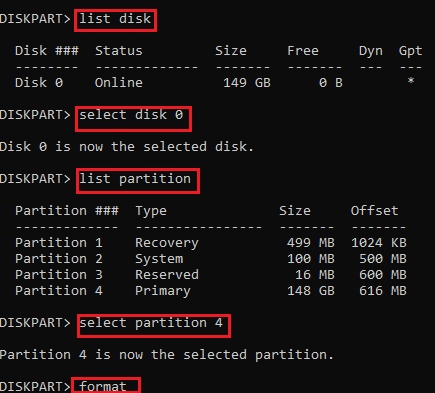
- STEP 8. Once done, restart your system to fix this how to disable smart hard disk error 301 issues.
Conclusion:
With this being the end of the troubleshooting guide on fixing SMART Hard Disk Error. We can conclude that by following the above methods you can surely get rid of this error. We have also talked about the possible causes of this issue.
For more troubleshooting guides and tips follow us. Thank you!












