Do you want to get countless streaming on the big screen? VPN Apple TV is the answer you are looking for. However, sometimes you can’t get access to those streaming platforms due to geo-restrictions. A VPN is a great way to bypass the geo-pass. In the fast-paced digital world of 2023, ensuring secure streaming on your Apple TV has become more important than ever. With the help of this guide, you can easily set up a virtual private network (VPN), protect your online activity, and access a vast array of information.
Why Secure Streaming Matters
Apple TV doesn’t support VPN apps natively however, you can still secure a VPN connection on your Apple TV. Although streaming services provide amazing content, some of it could be geo-blocked. By serving as your virtual guardian, a VPN gives you unrestricted access to stream content worldwide. Not all VPNs are created equal, especially when enhancing your Apple TV streaming experience. It’s crucial to make an informed choice and opt for a reliable provider. Choosing a reputable supplier that guarantees a seamless and safe streaming experience is crucial. To determine which VPN best meets your needs, consider investigating a few possibilities.
Seek a VPN that emphasizes customer privacy, has dependable, quick servers, and an easy-to-use interface. You may experience seamless and secure viewing on you’re Apple TV without jeopardizing your internet security if you make an informed decision.
Setting Up Your VPN: 4 Easy Methods
1. VPN on Your Router:
Setting up a VPN on your router ensures that all devices connected to your Wi-Fi are protected. This means every device in your home can enjoy secure streaming. Check our detailed router setup guide for step-by-step instructions.
2. SmartDNS Solution
To access geo-blocked content you can rely on SmartDNS. If you want to set it up on you’re Apple TV, follow these steps:
- Choose a reliable VPN provider.
- Log into your VPN account on their website.
- Enable the SmartDNS feature and whitelist your IP address.
- On your Apple TV, go to General > Network > Wi-Fi, and select the same network as your whitelisted IP.
- Under Configure DNS, choose Manual, and enter the SmartDNS server address provided by your VPN.
3. VPN via Wi-Fi Hotspot (Windows)
Create a VPN-protected Wi-Fi hotspot from your Windows device, If setting up a VPN on your router isn’t feasible. Then create a VPN-protected Wi-Fi hotspot from your Windows device. This process will allow your Apple TV to connect to a VPN even without direct router configuration. Here’s how:
- On your Windows PC, go to Settings > Network & Internet > Mobile Hotspot.
- Enable the hotspot and go back to Network & Internet.
- Choose Advanced network settings > More network adapter options.
- Right-click on your VPN adapter, select Properties > Sharing and check the box to allow network users to connect through your computer’s Internet connection.
- Connect your Apple TV to the created mobile hotspot.
4. Mirror or Cast from Mac/iOS
After connecting to a VPN Mirror or casting content from your Mac or iOS device to Apple TV. This method ensures secure streaming without directly connecting your TV to a VPN. Here’s a step-by-step guide:
Mac:
- Choose a fast VPN like NordVPN.
- Download and install the VPN app on your Mac.
- Launch the app, log in, and connect to a VPN server.
- Connect your Mac and Apple TV to the same Wi-Fi network.
- Look for the mirroring icon on your Mac screen and select your Apple TV.
iOS:
- Get a reliable VPN like NordVPN.
- Download and install the VPN app on your iOS device.
- Launch the app, log in, and connect to a VPN server.
- Ensure your iOS device and Apple TV are on the same Wi-Fi network.
- Select a video you want to stream, look for the mirroring icon on your iPhone screen, and choose your Apple TV.
Final Thoughts on Secure Streaming
You can get many benefits from setting up a VPN on your Apple TV. A quality VPN platform can provide you access to restricted shows that might not be reachable to you due to your location. You can not only get access to these content but also you can enjoy a secure and reliable digital experience.


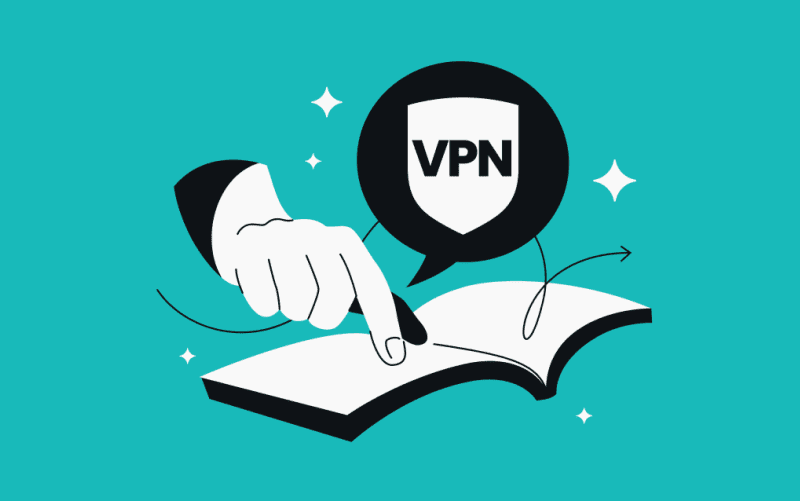


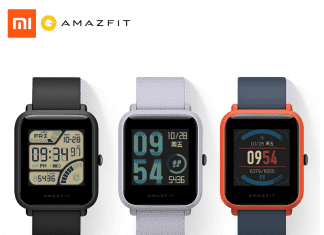
![[Buy Now] Jumper EZpad 6 Plus Review 2 in 1 Tablet PC “Offer” Price (Buying Guide) Jumper EZpad 6 Plus](https://www.techinpost.com/wp-content/uploads/2017/12/Jumper-EZpad-6-plus-2-in-1-tablet-11-6-FHD-IPS-Screen-Intel-apollo-lake-324x235.jpg)
![[Buy Now] ChangHong HongPad N100 Review Tablet PC “Offer” Price (Buying Guide)](https://www.techinpost.com/wp-content/uploads/2018/01/image001-9-324x235.png)





