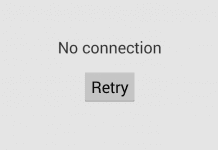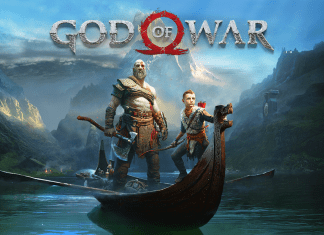Sea of Thieves is an online multiplayer action-adventure game that takes you on a journey to become the greatest pirate. But the dream of becoming the great pirate seems a little complex for a lot of PC users as they are facing a strange error called the sea of thieves black screen error. When the error occurs users are unable to see anything but a black screen, and controller keeps vibrating. Although on the friend’s side everything seems fine and they can clearly see the gaming screen. In this guide, we will be giving you some methods you can use to eliminate the issue.
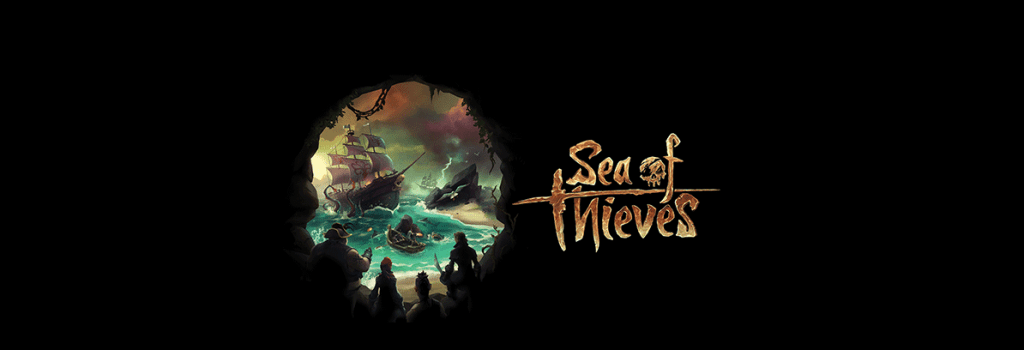
Causes Of Sea Of Thieves Black Screen Issue
The error can occur because a lot of reasons, majorly it can be the pending updates of the game, missing admin permission while running the game, graphics settings. There can be some other reasons as well like.
- Outdated Windows
- Outdated Graphics driver
- Game’s Minimum Required Specification
- Server Issues
- Time and Region Issues
Similar Types Of Sea Of Thieves Black Screen Issue
- Sea of thieves black screen after death
- Sea of thieves this app can’t open
- How to run sea of thieves as admin
- Sea of thieves reporting for duty
- Sea of thieves crash on startup
- Sea of thieves crashing on loading screen
- Sea of thieves black screen reddit
- Sea of thieves closes on launch
- Sea of thieves support
- Sea of thieves crashes when loading in
Methods To Fix Sea Of Thieves Black Screen Issue
Now let’s go through all the possible ways by which you can easily fix the Sea Of Thieves Black Screen Issue. These below methods are recommended by the users who have faced this issue.
1. Update The Game
The first thing you need to do is to update the game to the latest version. Latest version includes all the patches and bug fixes of the game. So go ahead and check if there are any pending updates
- STEP 1. Open up the Start Menu, type in wsreset and press Enter
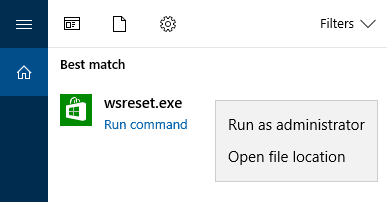
- STEP 2. Again, Open up the Start Menu, type in Microsoft Store and press Enter
- STEP 3. Now go the search bar, type Sea of Thieves and press Enter
- STEP 4. Now Select the Sea of Thieves product page
- STEP 5. Now check if there are any pending updates
2. Run The Game With Administrator Permission
If the error is still occurring, the second that you can try to resolve this issue is by running the game with administrator permission.
- STEP 1. Right Click on the game launcher shortcut, and select open file location
- STEP 2. In this new window, locate the launcher file and right-click on it Choose Run as an administrator

- STEP 3. To always run the game with admin permission, open Launcher Properties
- STEP 4. Click on to the Compatibility Tab

- STEP 6. Below check on Run this program as an Administrator

- STEP 7. Apply the changes and run the game
3. Run the Game In Windowed Mode
Users have reported that running the game in windowed mode fixes the issue. You can accomplish this using the GeForce experience application if you have a Nvidia graphics card.
- STEP 1. Fire up the Geforce Experience applicaton
- STEP 2. Go to Settings and then Graphics
- STEP 3. Under the Display Mode select Windowed

4. Register Sea of Thieves in Computer
In this method, we will use the command prompt and register the game.
- STEP 1. Open up a Powershell window and make sure to run it with Administrator Permission
- STEP 2. Now execute the below command
Get-AppXPackage | Foreach {Add-AppxPackage -DisableDevelopmentMode -Register “$($_.InstallLocation)\AppXManifest.xml”}
- STEP 3. Once the command is executed, try running the game
5. Other Miscellaneous Fixes
If the error still not fixed, don’t worry there might be some other cause triggering the error. Follow all the below tips to fix the issue.
- Update the Windows
- Update Graphics Driver
- Change the system region and language to English (United States)
- Use a VPN program
- Disable any performance boosting application like MSI afterburner
Conclusion:
Hopefully, by following the above methods your issue of sea of thieves black screen has been fixed.
For more guides and tips follow us. Thank you!