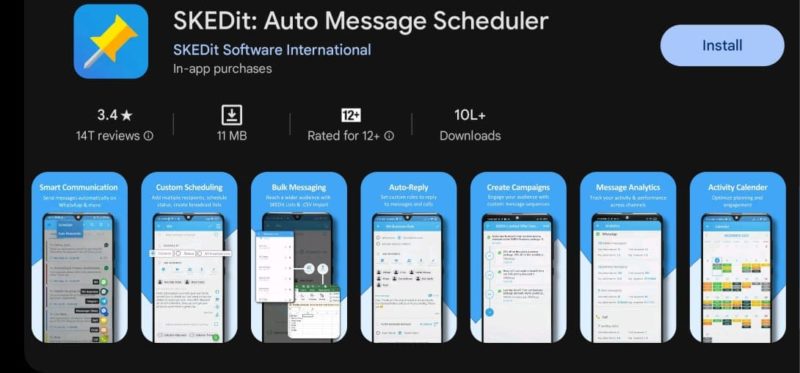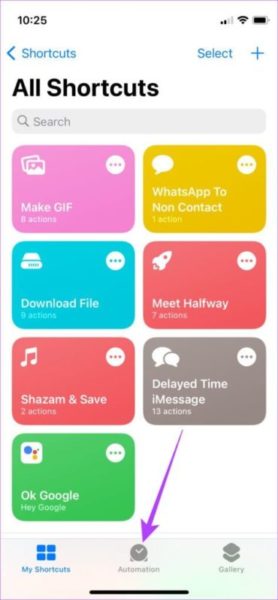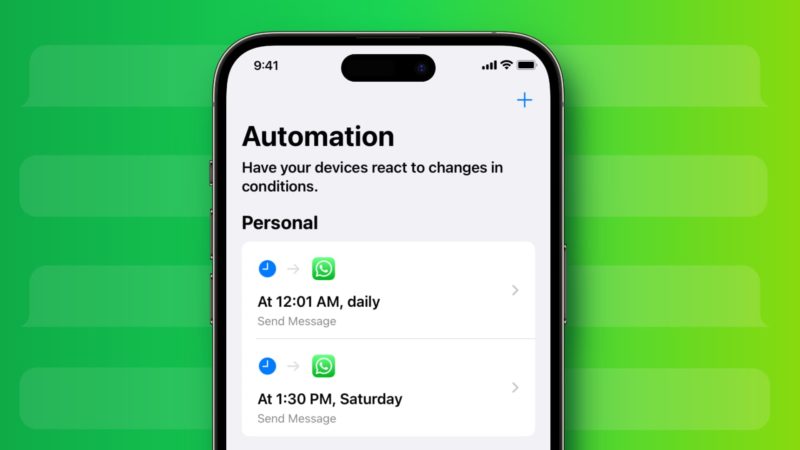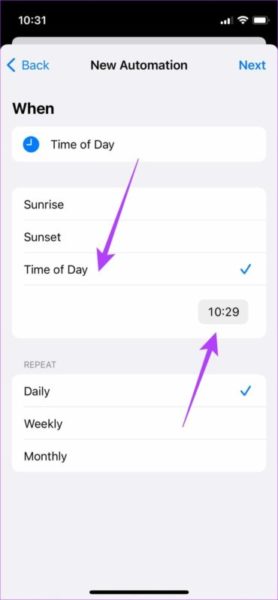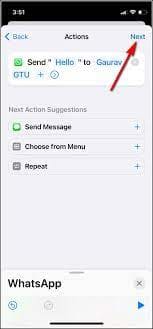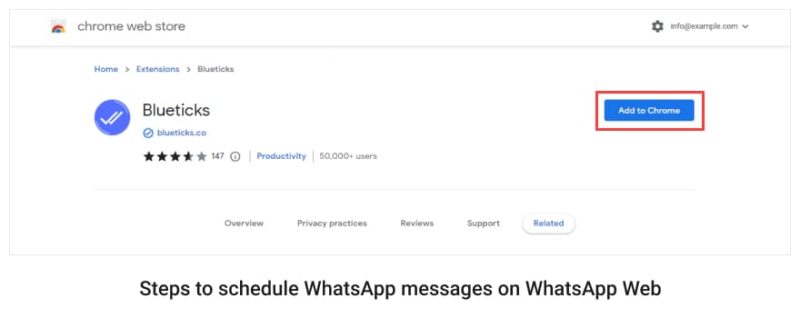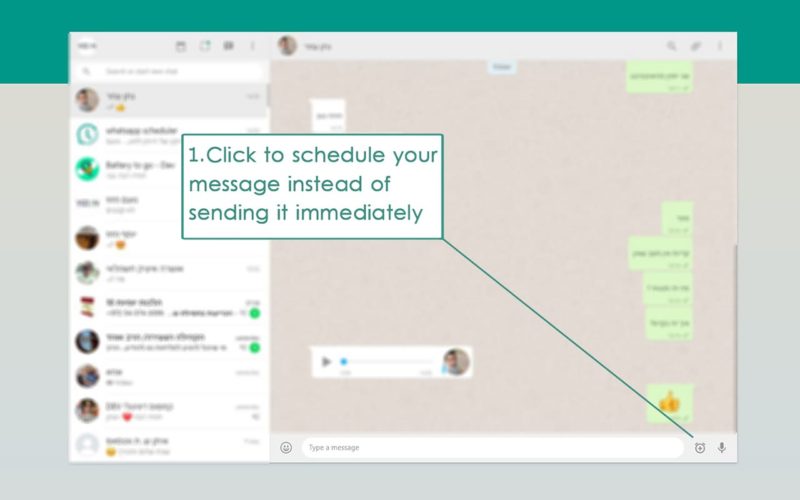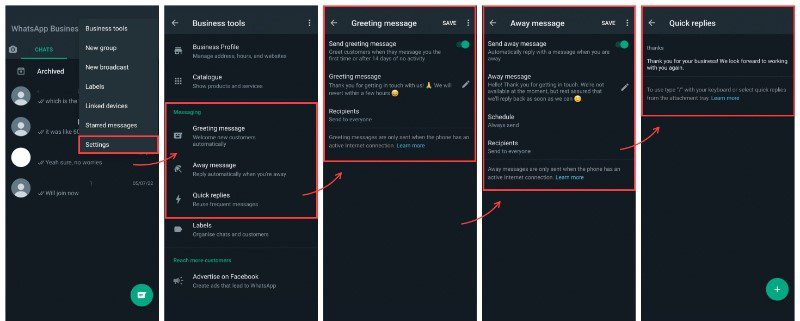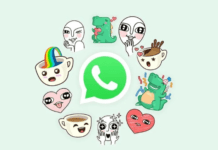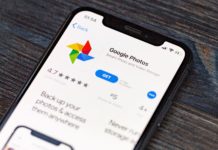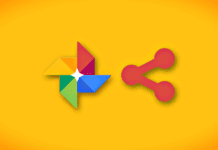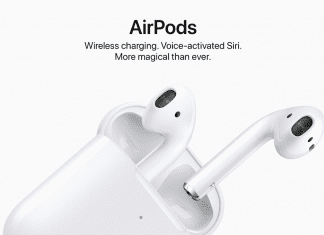Have you ever wanted to schedule WhatsApp messages? WhatsApp, a widely used instant messaging platform, enables users to share images, documents, and videos, and make voice and video calls with people easily (provided you have an internet connection).
Scheduling a message is one of the features that WhatsApp has yet to launch. Although, you can use various third-party apps that allow you to schedule WhatsApp messages to send someone. Be it a “happy birthday” text, or to send reminders to the people you’re connected to about an upcoming event.
This feature also benefits the people who use business accounts on WhatsApp. A welcome message can be scheduled for the new customers and members. It may also send an automated message about subscriptions to the customers.
Now let’s see how one can schedule these messages.
1. How to schedule WhatsApp messages on an Android:
- Grant the app full Accessibility access from Settings.
- Open the app and select the (+) symbol.
- Select any contact or group, and then, choose the time and date on when you want to send a message.
- Type out the message and schedule it.
- Click the “Create” button to finish scheduling the WhatsApp message.
- Now you know how to schedule WhatsApp messages on your Android device.
Quick Reminder: You cannot schedule multiple messages for the same time slot.
2. How to schedule WhatsApp messages on an iPhone:
- Open the Shortcuts App.
- Go to the Automation tab and select Create Personal Automation. If you’ve previously made one, then select the (+) icon on the top-right corner to create a new personal automation.
- From the provided list, select the “Time of Day” option.
- On the next screen, set the time when you want the automation to run.
- Set the frequency on which you want to send it (Daily, Weekly or Monthly). Then tap on Next.
- Now, click on Add Action. Go to the Apps tab and choose WhatsApp.
- Choose the “Send Message” option.
- You will see: Send “Message” to “Recipients”.
- Type the message you want in the “Message” field.
- In the same manner, tap on the “Recipients” field and choose the contact you want to send a message to. Tap Next.
- On the next page, turn off the toggle for “Ask Before Running” and choose “Don’t Ask” when prompted.
- Lastly, hit Done to save the automation.
If you wish to disable the automation:
- Open Shortcuts and then the Automation tab on it.
- Tap on the Personal Automation and turn the toggle off for “Enable this Automation”.
- Press Done.
However, if you wish to delete it completely, swipe left on the automation and press Delete.
3. How to schedule WhatsApp messages on WhatsApp Web:
- Install Blueticks from the Chrome Web Store.
- Open WhatsApp Web on the Chrome Browser.
- Select and open the chat of the contact or the group you want to schedule the message to.
- There will be an icon present next to the send button. Click on that.
- A window will appear on your screen. Type the message you want to and select the date and time you wish to send it.
- Once you’re done, click the “Schedule Send” option.
- Your message is scheduled to be sent.
- Now you know how to schedule WhatsApp messages on your PC.
4. How to schedule WhatsApp messages on WhatsApp Business App:
- Open the WhatsApp Business App on your phone.
- Go to “Settings” and select “Business Tools”.
- From the options before you are on the screen, select “Away Message”, and turn the toggle on for the Send Away Message option.
- Tap on the pencil icon next to Away Message.
- On the text field, type the message you wish to send. Once you’re done, press on OK.
- Tap on “Schedule” and choose how you would like to schedule it. You can even custom it based on the working hours of your business.
- You have successfully scheduled your WhatsApp message.
Conclusion:
Even though WhatsApp doesn’t offer it yet, knowing how to schedule WhatsApp messages is no doubt a helpful feature. So, you can take the help of third-party apps to do so.
Never miss an important event, or miss on any opportunity by scheduling WhatsApp messages!
Frequently Asked Questions (FAQ):
1. Does WhatsApp have a feature to schedule messages?
As of now, WhatsApp hasn’t rolled out this feature. Though, various third-party apps can be used to schedule messages to be sent on WhatsApp.
2. Will the recipient know that I scheduled this message in advance?
No, the recipient won’t get to know. They will receive it like any other message.
3. If my phone doesn’t have an active internet connection, or is switched off, will the message still be sent?
No, your phone needs to have an internet connection and should be switched on for the scheduled message to be delivered.
4. Is it safe to use third-party apps to schedule messages on WhatsApp?
Make sure to install an app with good reviews and ratings. Since it is a third-party app, you have to be extra careful when using it.