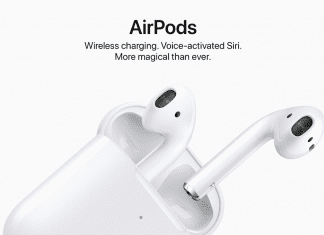How to get back into your system after forgetting Windows 10 password? If you are using a Microsoft account, it’s actually much easier to Windows 10 Password Reset disk by simply visiting the Microsoft online page. When you lost the local administrator password, you have to make use of the password recovery disk – Locksmith DaRT or PCUnlocker. Here’s a step-by-step walk-through of how to do it very easily.

(Step-by-Step) Guide to Windows 10 Password Reset Disk
So just check out this guiding article & let us know how you can do it very very easily & quickly,
Method 1: Using Locksmith DaRT
Microsoft Diagnostics and Recovery Toolset (DaRT) is a powerful set of tools that can diagnose, repair, and recover access to your unbootable or corrupted Windows installation. But DaRT is only free and available to MSDN and TechNet subscribers. If you have got a copy of DaRT, you can use the built-in Locksmith tool to Windows 10 Password Reset cmd easily.
- Boot your computer from the DaRT recovery CD.
- When you boot up to the Diagnostics and Recovery Toolset, you’ll have several options available to you, including Locksmith, which is what I am going to use to Windows 10 Password Reset disk.
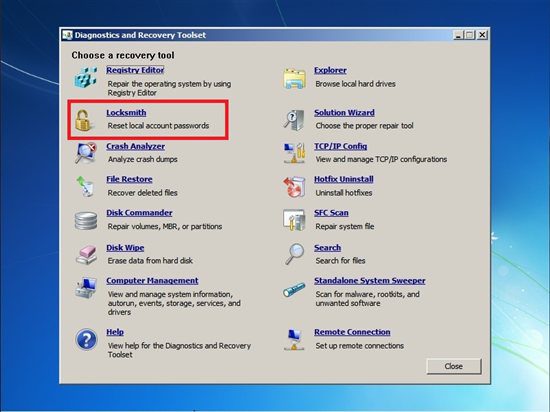
- It will open the Locksmith Wizard, just click Next to proceed.
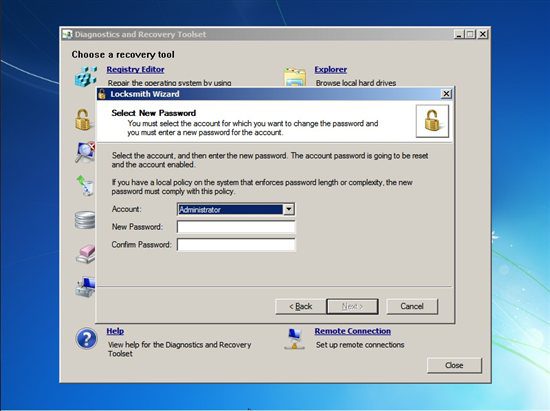
- Select Administrator and any other local account, and enter a new password and confirm it. Click Next.
- At this point, you’ve changed the user password successfully. Reboot, and you can sign in to Windows 10 with the new password you set.
Locksmith DaRT doesn’t work on Microsoft account and domain users. If you’re unable to log in to Windows 10 Microsoft account or you’re locked out of a domain controller, PCUnlocker can help you get in.
Method 2: Using PCUnlocker
PCUnlocker is a simple, powerful, dedicated, and user-friendly Windows password recovery software. It can Windows 10 Password Reset disc to a local account, domain account, and Microsoft account on all versions of it. Quickly get into your system even if your computer account is disabled, locked out, or expired.
- To begin, use your friend’s computer to download the PCUnlocker ISO image, and write it to a CD or a USB flash drive using the freeware ISO2Disc.
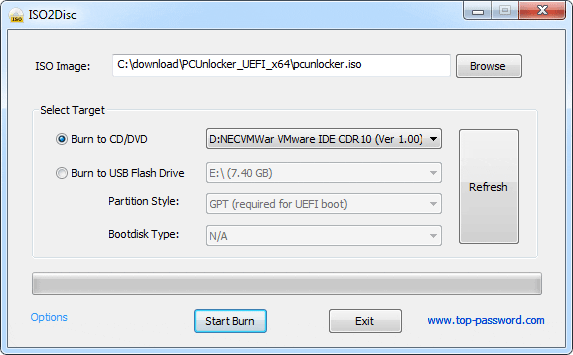
- Reboot your own PC from the CD/USB you just created. You’ll have to change the boot order in the BIOS in order to boot from CD/USB other than the hard drive.
- When you boot up to the PCUnlocker program, It will show the list of users available in your Windows 10 system. Choose the user you need to Windows 10 Password Reset disk of and click on the Reset Password button beneath.
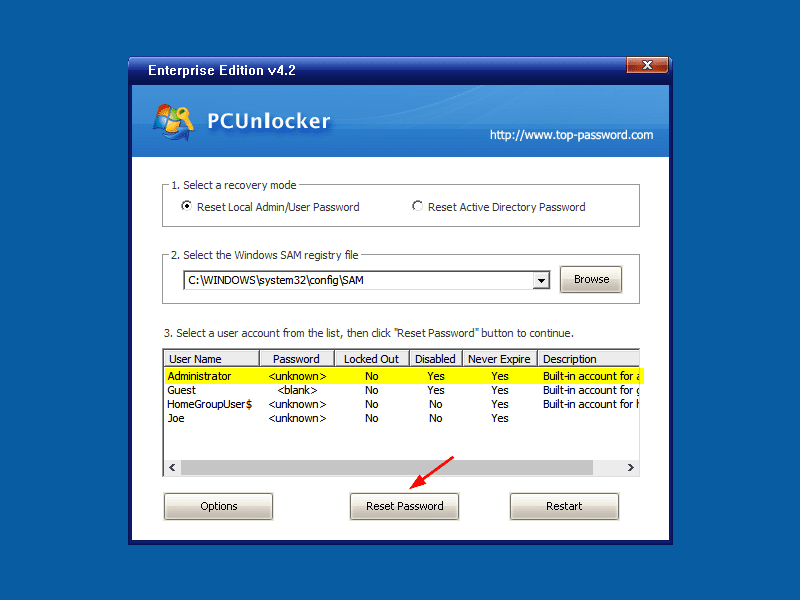
- Restart the computer, and you will be logged into Windows 10!
Summary:
Locksmith DaRT and PCUnlocker make password recovery as simple as possible so that users who are not tech-savvy enough can easily reset a forgotten Windows 10 password. So, if you think that you need to go through a complicated trick or exploit to break into Windows, then these software will change your opinion.
So hope you like this Guiding Article. If you like this post & if it’s really helpful for you then please share it with your Friends, Family, and your Colleagues too to help them as well.


![[Top 5] Questions You Need to Ask Before Buying Managed Cloud Hosting Questions You Need to Ask Before Buying Managed Cloud Hosting](https://www.techinpost.com/wp-content/uploads/image001-3-696x385.png)
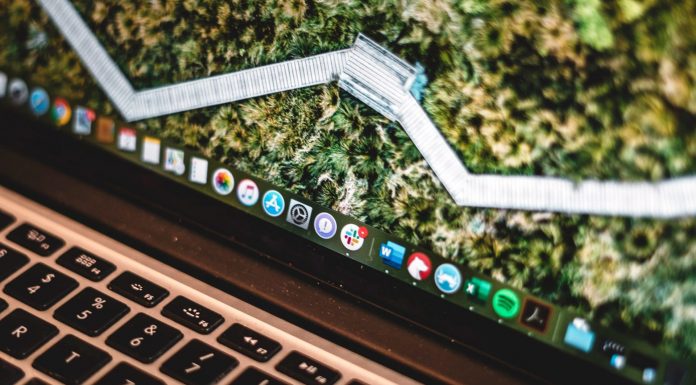

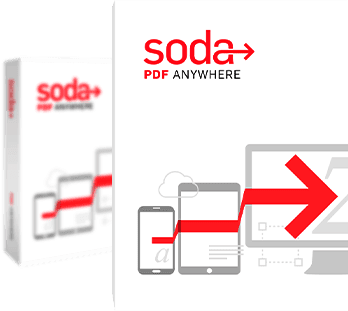
![Great Wall W141D Review [Buy Now at Discounted Offer Price] Great Wall W141D](https://www.techinpost.com/wp-content/uploads/2018/03/image001-4-324x235.jpg)