Sometimes when you try to launch origin launcher no matter how much you try, you can not go online. Without being online, you are unable to play your favorite games. You cant download or buy games. Ultimately all the services that origin provides cant be used until it can access the internet. Many users have been facing this problem. So today, in this article, we will be solving your problem on origin stuck in offline mode error. Majorly the reason behind the issue can be a firewall of your operating system or some internal settings. We will cover all the methods that may solve this Origin Stuck In Offline Mode windows error problem.
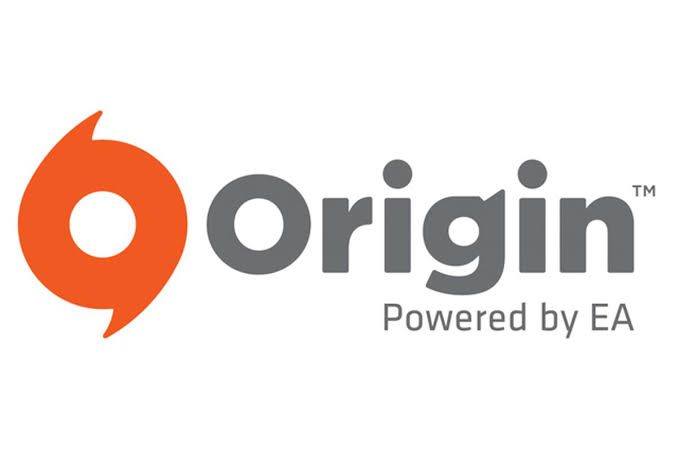
What is Origin?
Origin is an electronic software distribution platform launched in 2011 by Electronic Arts. With this platform, you can access, play, buy, and download games. Origin is built with some outstanding features, and we will talk about its features later in the post. Available for personal computers as well as mobile devices. It has been developed to give competition to the famous online gaming platform Steam. And has mange to set its name in the top online gaming platforms available as of today. It has more than 50 million registered users. Now let’s proceed to solve origin stuck in offline mode windows issue.
Features of Origin:
Origin is fully packed with features. Some of its major features are as follow,
- You can stream games on Twitch
- Profile management
- Community Integration
- Contains All social Media Features
- Integration with Steam, Xbox Live, PlayStation Network, and Nintendo Network
- Cross-Platform
- All the gaming progress is saved in the cloud
How to Fix & Solve Origin Stuck In Offline Mode Error Issue
In this section of the post, we will be giving you some methods that will solve your problem of origin stuck in offline mode windows issue. Kindly follow each step carefully to avoid further errors and problems.
1. Allowing the App in Windows Defender Firewall –
In this Origin Stuck In Offline Mode 2016 method, we will be adding the origin to the windows defender firewall’s allowed list. Sometimes when you install origin, it doesn’t get added into the windows defender firewall list.
- STEP 1. Right, Click the Wifi icon/ Lan icon from the system tray on desktop.
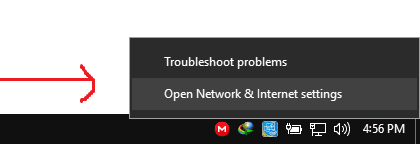
- STEP 2. Click on Open Internet Network & Internet Settings
- STEP 3. Scroll a little and click on Network and Sharing Center
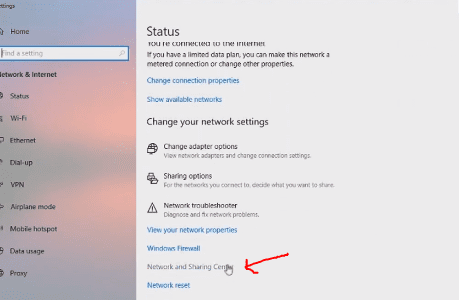
- STEP 4. Below on the left Click on Windows Defender Firewall
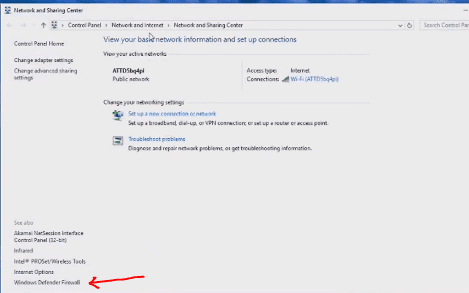
- STEP 5. Click on Allow an app or feature through windows defender firewall
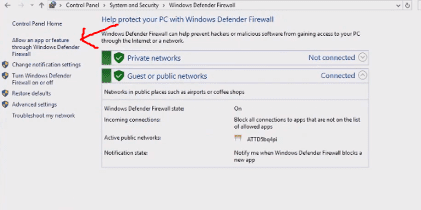
- STEP 6. Click on Change Settings
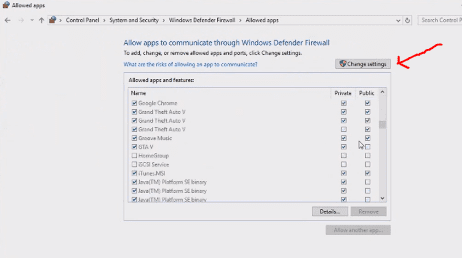
- STEP 7. Now Tick on Origin to allow network access
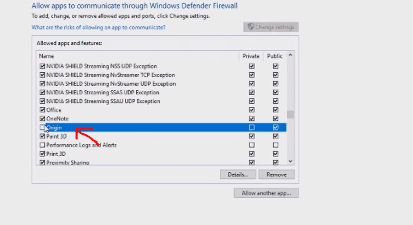
2. Reinstalling & Clearing Cache / Temporary Files –
In this Origin Stuck In Offline Mode Windows 10 method, we will be doing a clean reinstall of Origin. We will firstly uninstall origin, and then we will clear out all the cache and temporary files. These leftover files create interference in running the services of the program.
- STEP 1. Click Start > Settings > Apps & Features > Origin> Uninstall
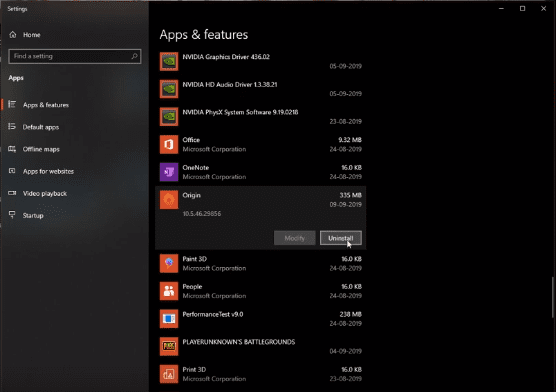
- STEP 2. Click Start > type run > type %ProgramData%/Origin and hit Enter
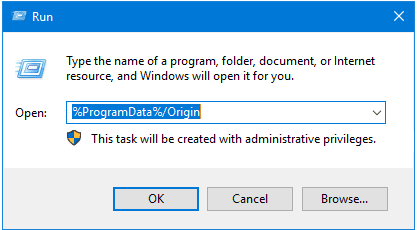
- STEP 3. Delete all the folders and files Except for LocalContent
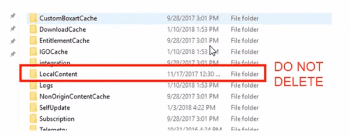
- STEP 4. Again Click Start > type run > type %AppData% and hit Enter
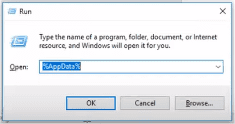
- STEP 5. Delete the Origin named Folder, now
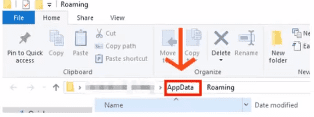
- STEP 6. Now press ctrl+alt+del to open task manager, go to the processes tab
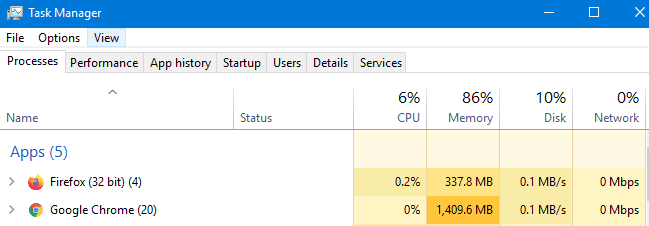
- STEP 7. Stop OriginWebHelperService and OriginClientService
- STEP 8. Go to C: > Program Files > Delete Origin Folder
- STEP 9. Reboot your system
3. Resetting TCP/IP Stack –
In this method, we will be resetting TCP/IP stack, date and time, and updating network driver. This Origin Stuck In Offline Mode 2019 also steps reinstallation of origin.
- STEP 1. Uninstall Origin
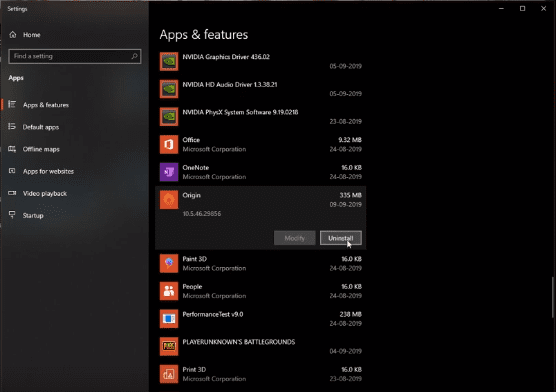
- STEP 2. Set your Date and Time settings to Automatic
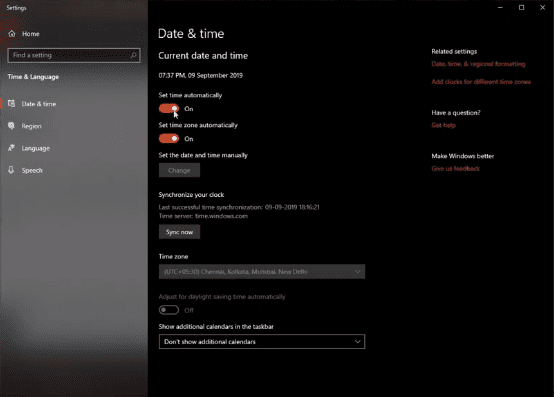
- STEP 3. Click Start > run > cmd
- STEP 4. First command netsh winsock reset and hit enter
- STEP 5. Second command netsh int ip reset and hit enter
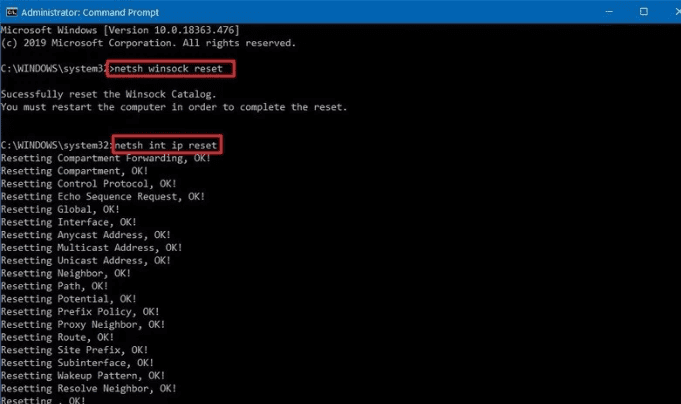
- STEP 6. Third Command ipconfig /release and hit enter
- STEP 7. Fourth Command ipconfig /renew and hit enter
- STEP 8. Fifth Command ipconfig /flushdns and hit enter
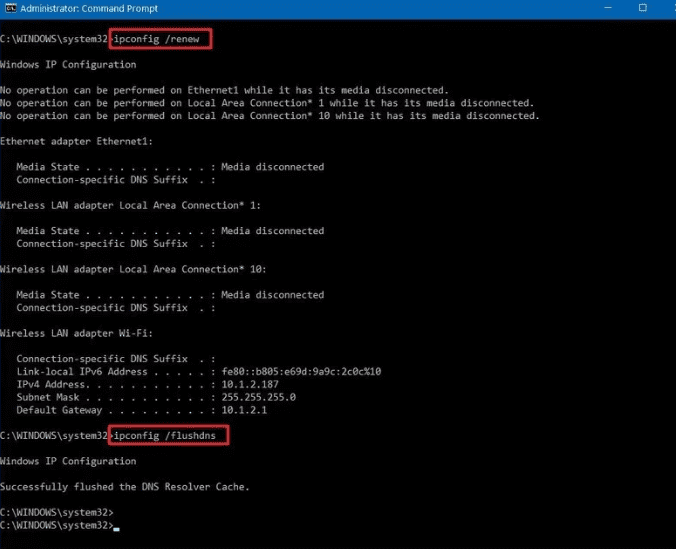
- STEP 9. Reboot System
- STEP 10. Click start > Setting > Network & Internet > Reset Now
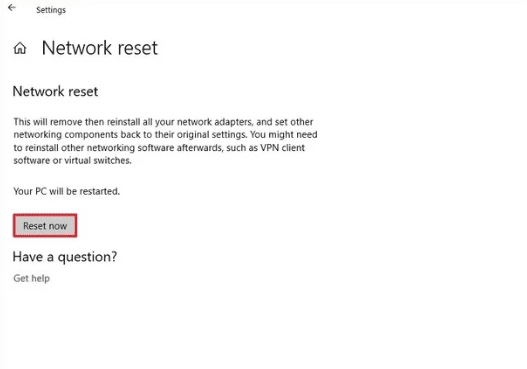
- STEP 11. Update your Network Driver
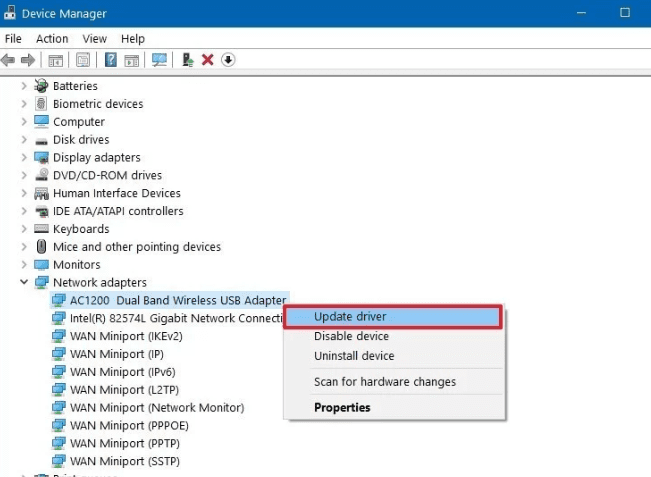
- STEP 12. Install Origin
Conclusion:
With this being the end of the article Origin Stuck In Offline Mode Windows error issue. In this article we have given you all the details regarding the origin, we have stated all of its features. We have briefly given 3 methods each step by step, by which you can solve your Origin Stuck In Offline Mode windows problem easily.
We hope the above-given methods will solve your Origin Stuck In Offline Mode error problem. If you are facing any difficulty in any of the methods, kindly mention below in the comments, we will surely help you out. Do you have any other techniques to solve this Origin Stuck In Offline Mode problem? We will be happy to know about it. For more similar tutorials and troubleshooting guides, do follow us.



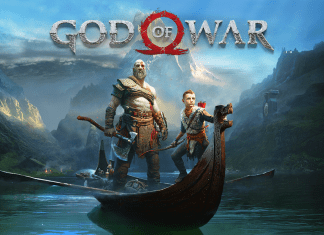
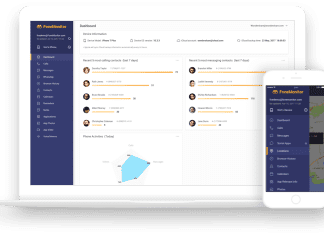
![[Buy Now] ChangHong HongPad N100 Review Tablet PC “Offer” Price (Buying Guide)](https://www.techinpost.com/wp-content/uploads/2018/01/image001-9-324x235.png)





