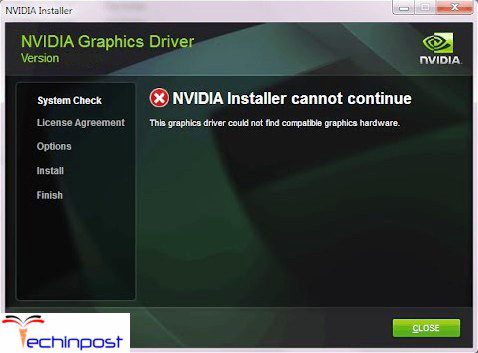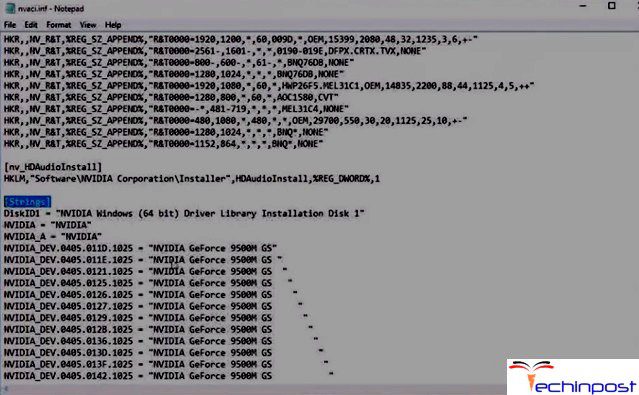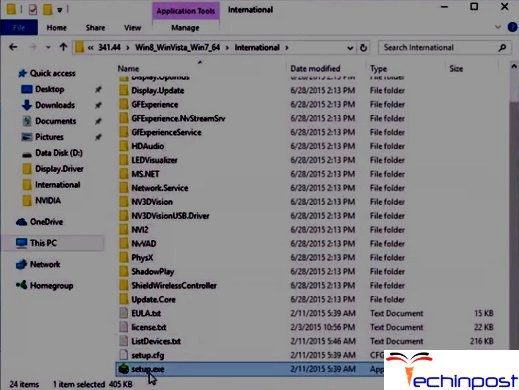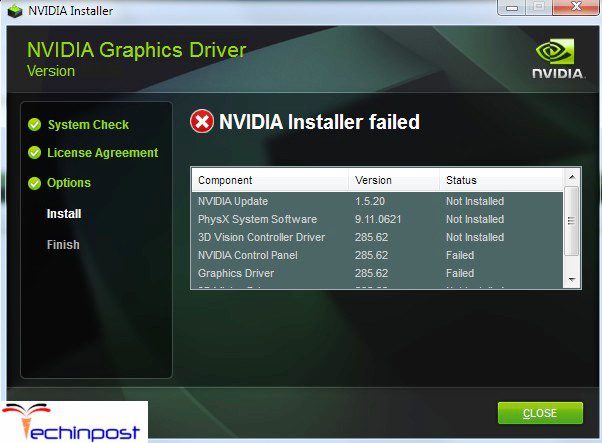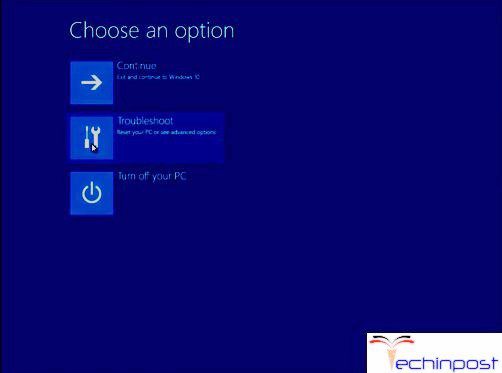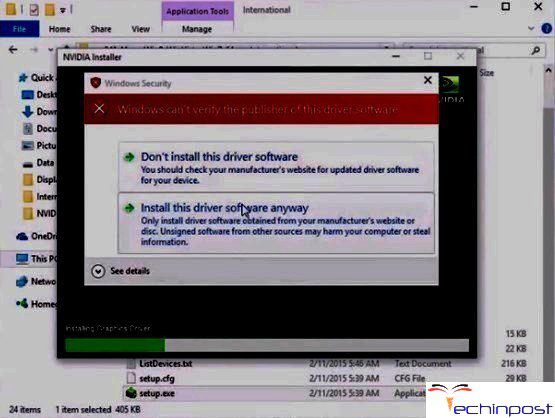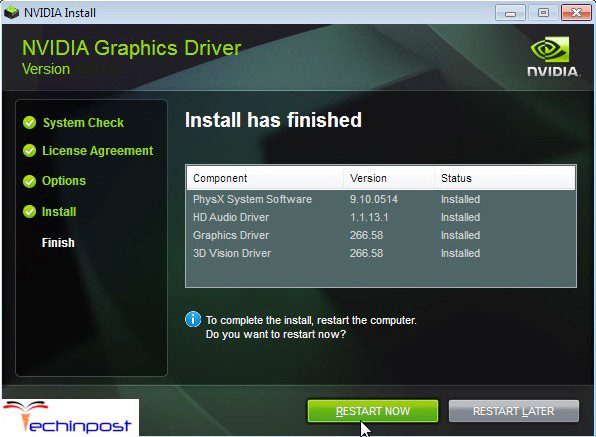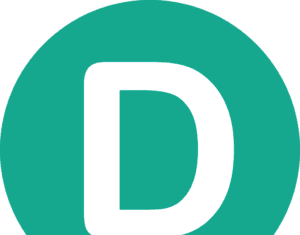In today’s NVIDIA Installer Cannot Continue Windows article, we are here going to show you how to install Nvidia drivers on a system where it does not recognize the hardware. We will be talking about how to fix this type of error NVIDIA Installer Cannot Continue other installations are running problem issue. First You have the video hardware, but the driver package won’t recognize it. After you make an update to the driver package, you’re going to detect the hardware and install it, but there is this further problem that I’ve had trying to get this driver installed on my system. So, let’s see how to fix this NVIDIA Installer Cannot Continue this graphics driver could not find compatible hardware error.
This shows an error code message like,
Let me give you a scenario of when the error NVIDIA Installer Cannot Continue this graphics driver could not find compatible graphics hardware occurs. Suppose I have a laptop, an Acer 7720, or something like that, and it’s from 2006, and I’ve been able to upgrade it, and actually, that’s what will be creating the NVIDIA Installer Cannot Continue Windows 7 problem. If I update it to a video card and I try to install the driver to make everything look good, then it will say that it cannot find the hardware. If I would try to look for the compatibility and it’s going to fail. On that part, it’s going to say that it cannot find the hardware, which is one hundred percent correct. The driver is only designed for particular hardware’s I guess, and in my case, it didn’t.
Causes of NVIDIA Installer Cannot Continue Windows Error Issue:
- Windows PC Error
- Not compatible with the version of Windows
- Required files are missing
- The Graphic driver could not find compatible hardware
- NVIDIA Geforce experienced installer cannot continue
So let’s go ahead & try to Fix & Solve this NVIDIA Installer Cannot Continue Windows error problem.
How to Fix & Solve NVIDIA Installer Cannot Continue Windows Error Issue
So here are some natural methods and solutions for you so that you can quickly get back from NVIDIA Installer Cannot Continue this graphics driver could not find compatible hardware error issue.
Now the first thing we need to do for getting rid of this NVIDIA Installer Cannot Continue required files are missing is to go into the device manager in order to figure out the details about the device so that we can make the exact chances in the INF files, which are what we’re going to be modifying.
- So once you go into Device Manager, right-click on it and go to Properties. If you’re on Windows 10, right-click the Start Button and then click on Device Manager
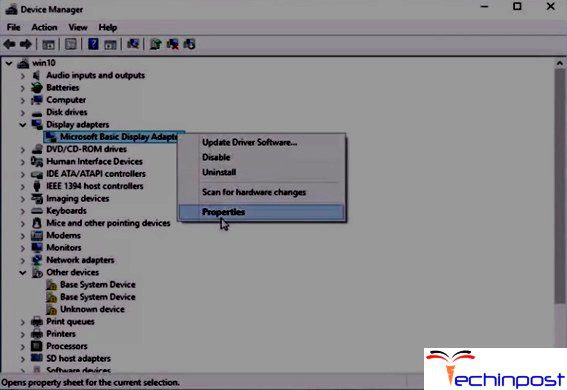
-
Then Expand your Display Adapter, and then we’re going to go to Properties and then the Details Panel, and we’re going to drop down the Property and then go to Hardware IDs, and we’re going to be working from this Primarily
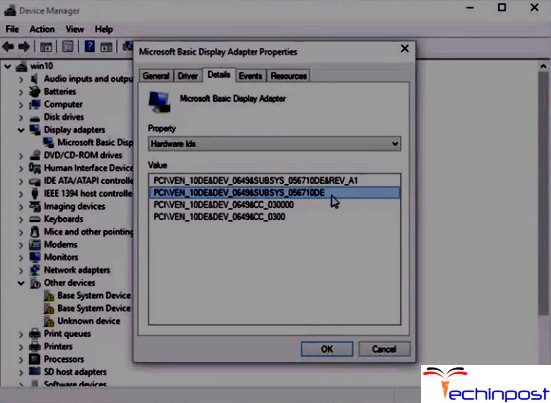
-
This DEV_0649 is imperative, and the SUBSYS is what uniquely identifies your Hardware to the System. 057056710DE in my Case. So let’s Start Modifying the Files. So when you first install the Package, it’s going to Extract to your C Drive by Default. Then Go to the Display Driver Folder. Now we have to Modify the INF Files. Now it doesn’t matter which ones we are Changing. We have to Check and Change individually
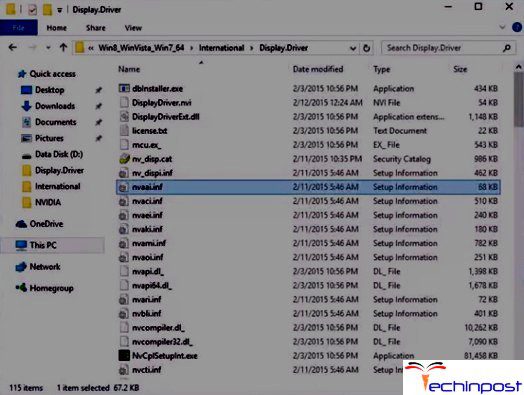
-
Now open the 1st one and Check for DEV 0649 Grouping. If Present well and Good. If not let us go to the next File
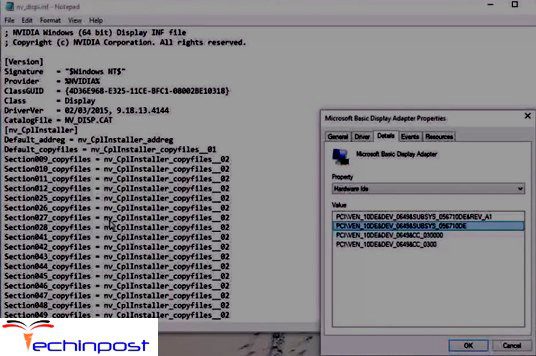
-
If this Grouping is found, make a Copy and Modify it with the SUBSYS Number
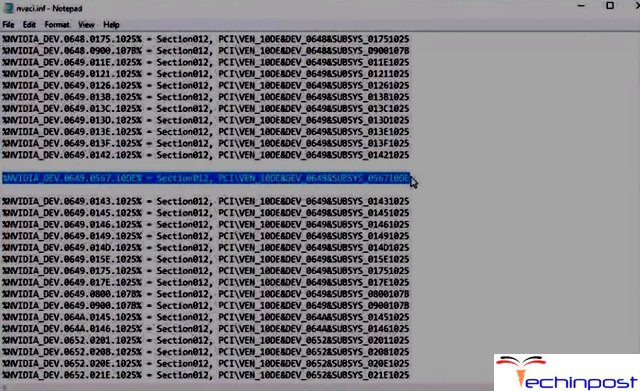
6. Repeat this for all Distinct Groupings for each Section.
(E.g. Section 12 previously and now in Section 13)
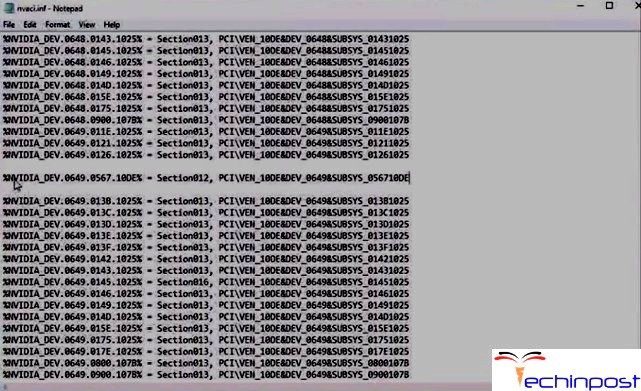
Similarly, make a Copy of a Line and Modify it with the SUBSYS Number
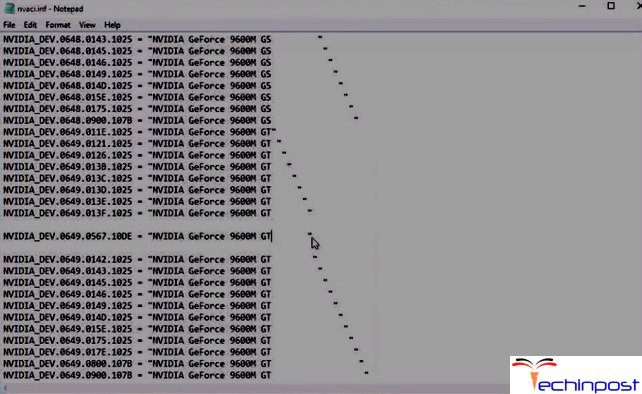
Close it and Save the File
Now you may be tempted to rerun the file. But don’t do that because that’s where we started. So let’s go into the NVIDIA folder and into the default location where the file was extracted.
Under the International folder, run the setup file. It is because now only it will run the modified INF files.
For ninety percent of people, I’m going to guess this is all you’re going to need to do. You’re going to modify the driver, and it’s going to match your hardware, it’s going to install, and so now everything is going to work the way we expect it to.
But for some, this NVIDIA Installer Cannot Continue Windows 7 task scheduler error will remain. So How to Fix NVIDIA Installer Failed Error?
- In Windows, there’s a Signature Verification that occurs in the Background. So to solve this NVIDIA Installer Cannot Continue required files are the missing problem with Driver Signature we are going to go ahead and Restart this System in this way by going to Settings and Clicking on Restart Now
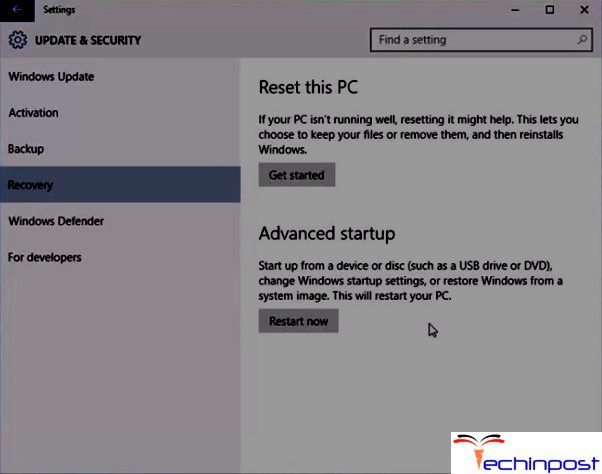
Then click on Advanced Option -> Start-Up Settings -> Restart. Then this screen will appear. Click 7

Once Restarted, we can go to Setup and Run it. It will Pause at an important Position like this
So this is a paramount part now as we have disabled driver enforcement; it’s actually asking us what we want to do in this case. I’m pretty sure this is the part that was silently failing. So, of course, now we can go in, and we can say install the driver software anyway.
And then finally we have the driver installed & the NVIDIA Install has Finished despite all the NVIDIA Installer Cannot Continue Windows other installations are running problems that we had.
So we hope that we have helped you in this NVIDIA Installer Cannot Continue Windows 10, 8.1, 8, 7 Error you must install an Intel driver first matter and if you got any questions while trying this NVIDIA Installer Cannot Continue Windows 7 methods just leave us some feedback in the below comment section.
If you like our this NVIDIA Installer Cannot Continue Windows 10 Article, then Share it as much as you can.