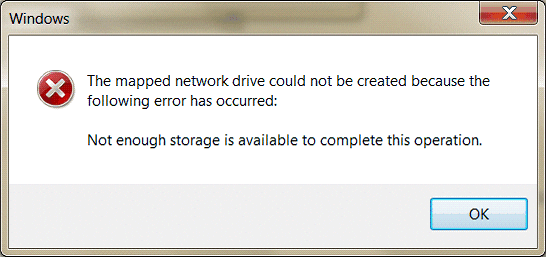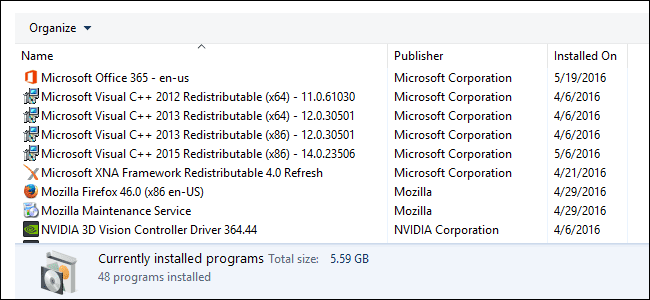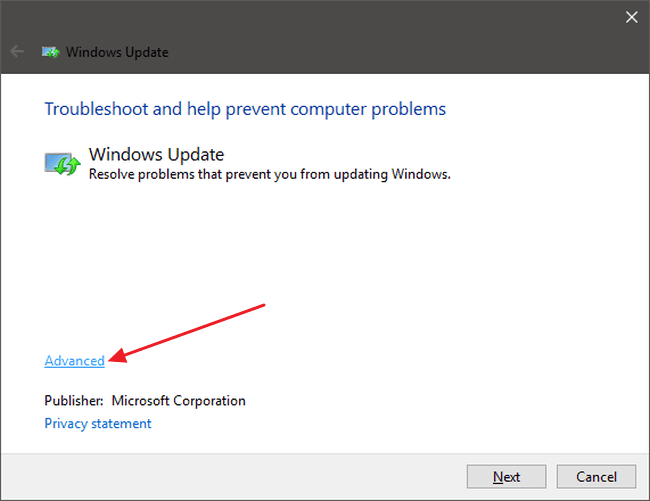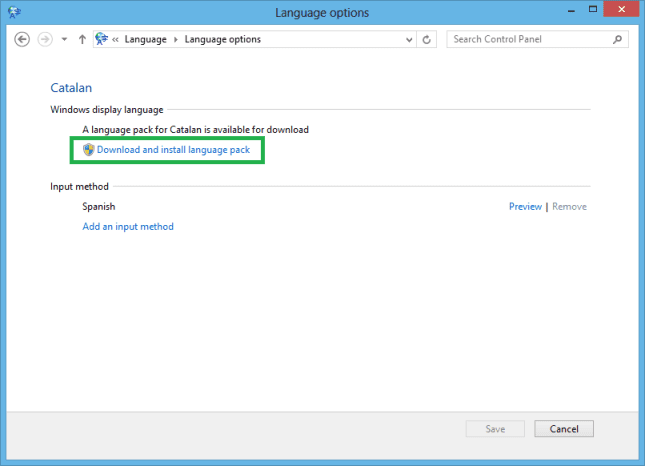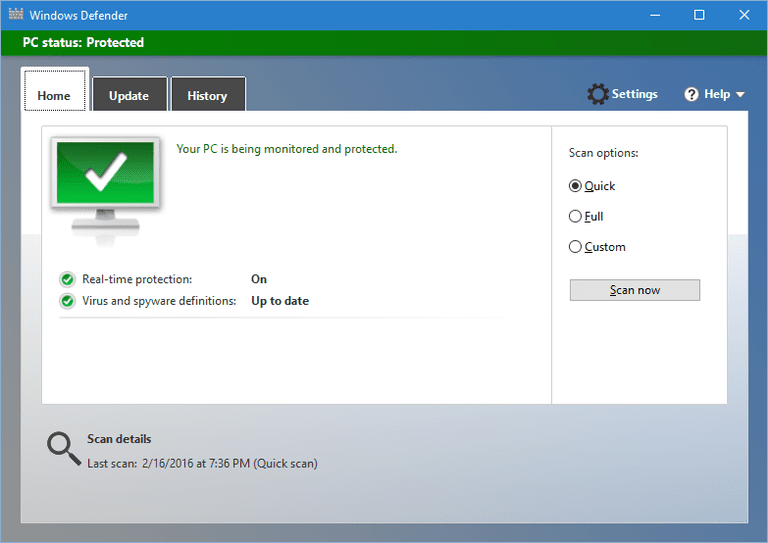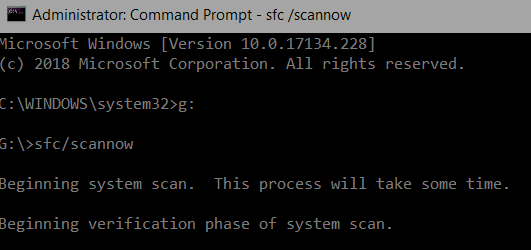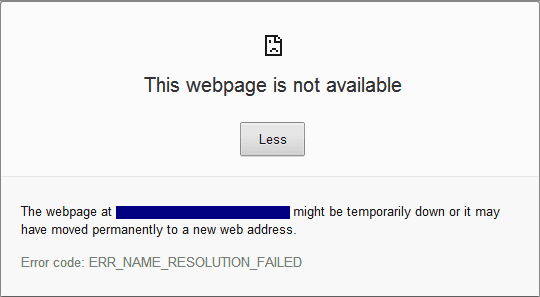Are you tired of getting this Error Not Enough Storage Is Available To Complete This Operation Windows while working on Windows server 2003? I’m used to calling many objects at the same time. On one such instance, i faced this error message while i was trying to log into the server. I searched online, and there were other instances when users met this error message while working with Server. Also on Windows updates as well. Hence i went on to look for an effective solution for this problem. Surprisingly i found many. In this Error Not Enough Storage Is Available To Complete This Operation Windows article, I’ll share the best solutions for this error message.
This shows an error code message like,
What is Error Not Enough Storage Is Available To Complete This Operation?
When you try to log into a Windows Server, 2003, or 2008, You can get this error message on your screen. Also, this error prevails for users who are lagging behind the updates for their Windows 7 computer. The error code associated with this Error Not Enough Storage Is Available To Complete This Operation Windows is ERROR_OUTOFMEMORY (0x8007000e). Another instance is when someone tries to install an update on Language Package of Windows 7, this error stops them from updating their computer.
Causes of Error Not Enough Storage Is Available To Complete This Operation:
There are different instances while someone could get this Error Not Enough Storage Is Available To Complete This Operation Windows. Either while logging into the server, Calling Multiple objects using COM+ or Running a client Script by WMI in .NET framework.
- Limitation in the RPC (Remote Call Procedure) Layer
- Using COM+ with many programs in the package
- Corrupted Windows Registry
- Built processor lacking RAM
Types of Error Not Enough Storage Is Available To Complete This Operation:
Error Not Enough Storage Is Available To Complete This Operation Windows could occur while working on several programs Such as Javascript, SQL Server, Visual Studios, or .NET Framework. There are many different versions of this error message which are listed down below.
- Dism error 14 Not enough storage is available to complete this operation
- Not enough storage is available to complete this remote operation desktop
- Just cause 2 Not enough storage is available to complete this operation
- Xml parsing error not enough storage is available to complete this operation
How to Fix & Solve Error Not Enough Storage Is Available To Complete This Operation
As i mentioned earlier, different occasions and reasons could instigate this Error Not Enough Storage Is Available To Complete This Operation Windows message. Hence I’m giving different solutions for different circumstances and diverse environments in the next segment of this article.
Fix For .Net Framework 2.0:
When ERROR_OUTOFMEMORY (0x8007000e) occurs while you’re working on Framework 2.0. It happens as an app or script is working in the WMI(Windows management instrumentation), .Net Framework 2.0 stops working. Microsoft revealed that this Not Enough Storage Is Available To Complete This Operation SQL Server occurs because the Mscoree.dll module does not clear the runtime files that it creates. Many records are running in the background at the same time.
A sigh of relief for me was that Windows has already rolled out a hotfix for this problem. You can visit the Microsoft Website and see if the HotFix is Available to download. Download that hotfix in the language preferred by you.
Fix for Microsoft Visual C++ & Microsoft Visual Basic Developers:
While working on Microsoft Visual C++ and Microsoft Visual Basic, you may get this Not Enough Storage Is Available To Complete This Operation Remote Desktop error message. Due to a shortage of Space or low ram space in the processor. Another reason could be because While using COM+. You’re using many objects or packages. Here are a few things you could try to mitigate this error.
- Split the Objects between Multiple Processes
- Diminish the numbers of interfaces you call between one process and another
- Restart your machine
- Next, Close down some of the unnecessary processes
- Add some more RAM space in your machine
Fix ERROR_OUTOFMEMORY (0x8007000e) For Windows 7:
While trying to update your Windows 7 computer. The ERROR_OUTOFMEMORY (0x8007000e) can stop you from updating your computer. Here’s the best way to fix this Not Enough Storage Is Available To Complete This Operation Javascript error.
1. Run Windows Update Troubleshooter –
The most simple way to fix this DISM Error 14 Not Enough Storage Is Available To Complete This Operation error is by running the windows update troubleshooter. Here’s how you can do it.
- Search for updates in search box
- Next, Open check for updates
- On the lower-left corner, you’ll see troubleshooter
- Next, choose the relevant options and run troubleshooter
- Done!
2. Remove the New Language Pack you just Installed –
As i mentioned earlier. Error ERROR_OUTOFMEMORY (0x8007000e) message could be triggered when you install an incompatible windows Language pack update. Follow these Powershell Not Enough Storage Is Available To Complete This Operation steps to uninstall the available Language pack.
- Go to Search Box of Windows
- Type Uninstall Display Languages and press Enter
- Click Install or Uninstall Display languages
- Next, Tap on Uninstall Display Languages
- Select the Following unused Display Language and uninstall
- Follow the Uninstallation instructions
- Done!
3. Run a Full System Scan –
The Not Enough Storage Is Available To Complete This Operation Visual Studio 2017 could be initiated because of a virus presence. Also, a malware attack which slipped in a while browsing on the internet may cause it. Scan your computer thoroughly to terminate any viruses or Malware.
- Search for Windows Defender in Search box
- Open the Defender
- Click on the Full Scan
- Next, Wait until the Scan completes
- Done!
4. Repair your Windows Registry –
You can perform an in-depth windows registry repair through the sfc command on the command prompt. Here’s how you can do it for fixing this Nintex Workflow Not Enough Storage Is Available To Complete This Operation error.
- Log into your windows computer
- Next, Search Command prompt in Search box
- Open in administrator mode
- A blank command prompt shall open
- Type this command
sfc /scannow
- next, Wait for 15-20 minutes until the scan completes
- Done!
Conclusion:
I hope this article answers and help you resolve Error Not Enough Storage Is Available To Complete This Operation Windows message. Comment down below if you liked the content of this article.
Share this Error Not Enough Storage Is Available To Complete This Operation Windows article with your friends in the same trouble and have a beautiful day!