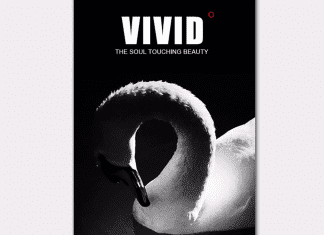Not enough quota is available to process this command windows is an error that a user faces when trying to copy, move, or cut a file over the shared network. The issue has been seen in windows 7, 8, and 10. Moving on, talking about the causes, the error is related to limited memory resources and problematic default save location. Furthermore, this error may also occur due to a corrupted file or folder. If you are encountering the same issue, do not panic. We have some troubleshooting methods that will resolve the issue in a few moments. Lets first go through all the causes in a little more detail.
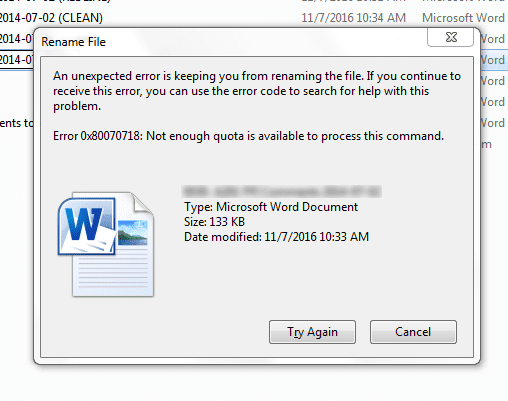
Causes of Not Enough Quota Is Available To Process This Command Error:
As in the introductory part, we have already seen some of the causes that lead to this Not Enough Quota Is Available To Process This Command windows error, which includes limited memory resources and problematic default saving location. If your files are infected or corrupted, then also this error occurs. Furthermore, low RAM or pending windows updates are also possible causes of this error.
- Files or folder is corrupted
- Limited hard drive space
- Low RAM
- Virus or malware attack on the system
- Bad sectors on the default saving location
Similar Types of Not Enough Quota Is Available To Process This Command Error:
- Error 0x80070718 win 10
- Mimecast
- Quota available to process this command
- Not enough virtual memory or paging file quota is available to complete the specified operation
- Not Enough Quota Is Available To Process This Command Windows
- Citrix
- Powershell
- How to solve the error 0x80070718
- Error 0x80070718 win 10
How to Fix & Solve Not Enough Quota Is Available To Process This Command Error
To fix ‘Not Enough Quota Is Available To Process This Command Windows Error’ following are the methods that will eliminate this error. In the first method, we will try to resolve the issue by using the Sync center. In the second method, we will change the default save location. The final method will be about changing the paging file size.
1. Modify Disk Usage Settings –
In this method, we will increase the limited disk quota that is Limited in general and temporary space. Follow the steps to resolve the Not Enough Quota Is Available To Process This Command Windows 10 issue.
- STEP 1. Simultaneously, press Windows key + R to open Run box
- STEP 2. Then, in the Run box, type control.exe and hit Enter
- STEP 3. You will be greeted with the classic Control Panel interface
- STEP 4. Inside Control Panel, on the top right, search for Sync Center
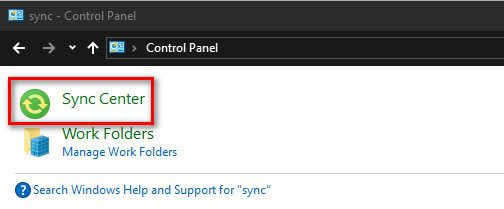
- STEP 5. Now click on Sync Center, on the left, click on Manage offline files
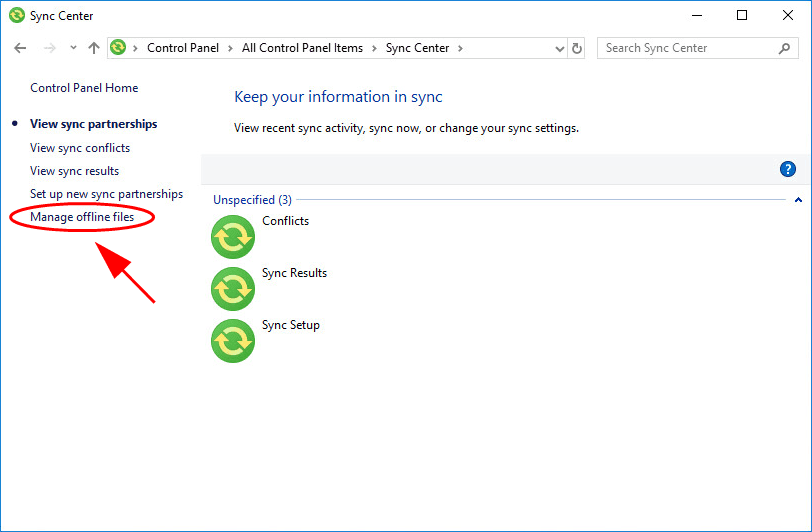
- STEP 6. Navigate to the Disk Usage tab, and click on Change limits button
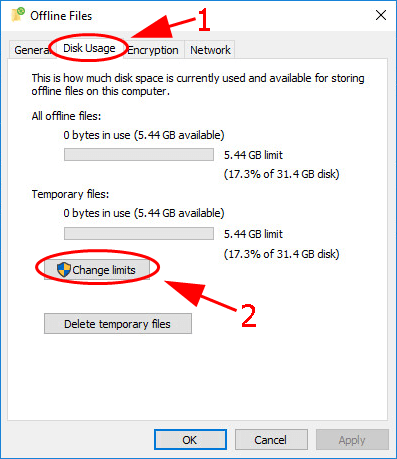
- STEP 7. Move the slider to the right on Maximum amount of space all offline files can use: to your desired limit
- STEP 8. Perform the same operation with Maximum amount of space temporarily files can use:
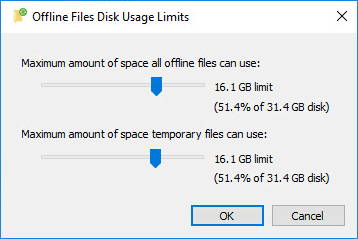
- STEP 9. Finally, click on Apply then OK
- STEP 10. Reboot your system and check if the Not Enough Quota Is Available To Process This Command XP error occurs
2. Changing the Default Save Location –
In this method, we will resolve the issue by changing the default save location. If there is any bad sector on the download location, this method will resolve the Not Enough Quota Is Available To Process This Command windows issue.
- STEP 1. Press Windows key + R to open up a Run dialog box
- STEP 2. Now inside the search field, type ms-settings:savelocations and hit Enter
- STEP 3. Now one by one select all the default locations and change them
- STEP 4. After changing click on Apply
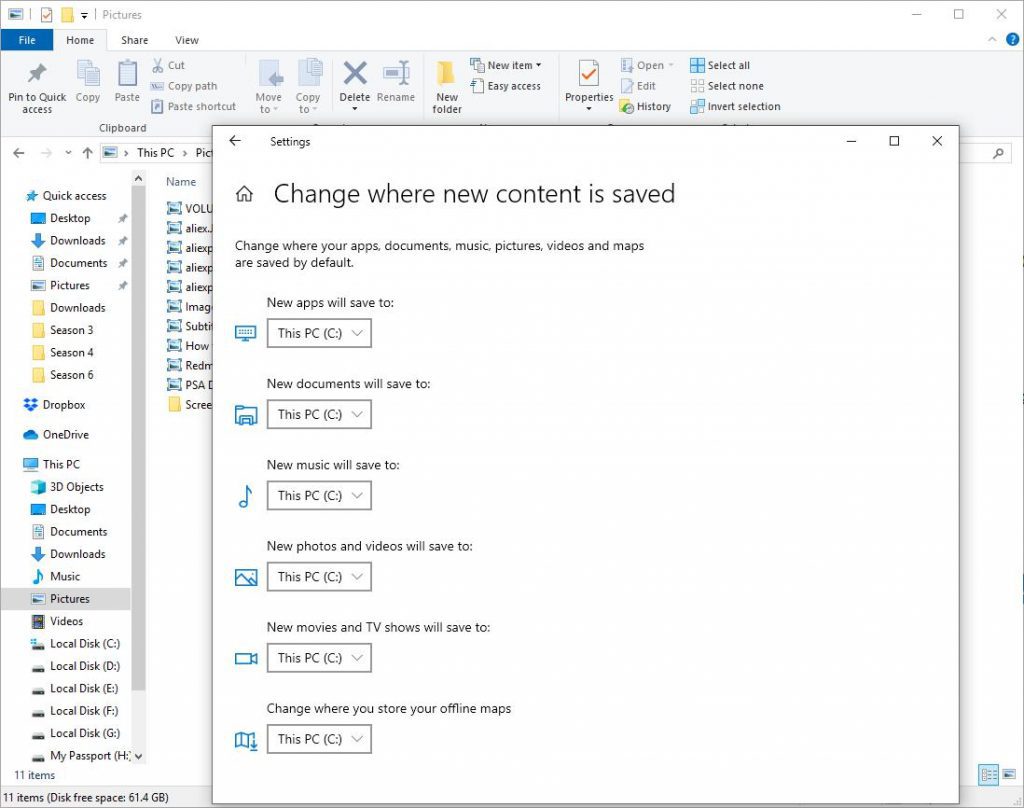
- STEP 5. Now retry to copy the files and see if the Citrix Not Enough Quota Is Available To Process This Command error still persists
3. Modifying the Default Paging File Size –
If the above methods fail to work, we will increase the default virtual memory. This will help in resolving the PowerShell Not Enough Quota Is Available To Process This Command error. Follow the steps to see how it is done.
- STEP 1. Press Windows key + R to open up a Run dialog box
- STEP 2. Then, inside the text box, type control panel and press Enter
- STEP 3. Now change the control panel view to small
- STEP 4. Locate and click on System
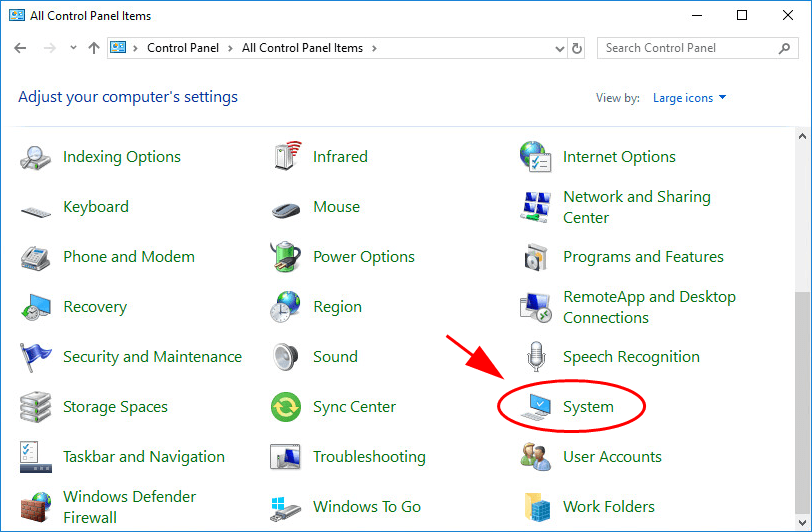
- STEP 5. On the left click on Advanced system settings
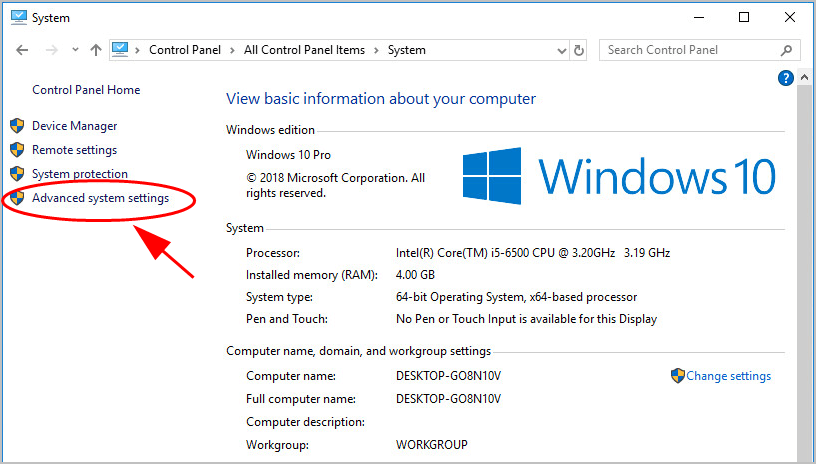
- STEP 6. Navigate to the Advanced tab then click Settings button
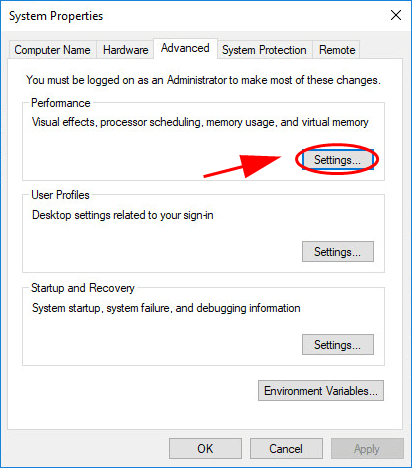
- STEP 7. Now in the Performance Options window click on Advanced tab
- STEP 8. Below click on the Change button
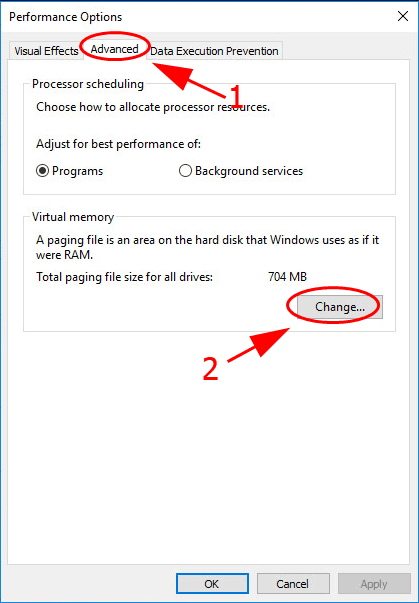
- STEP 9. Make sure to Uncheck Automatically manage paging file size for all drives
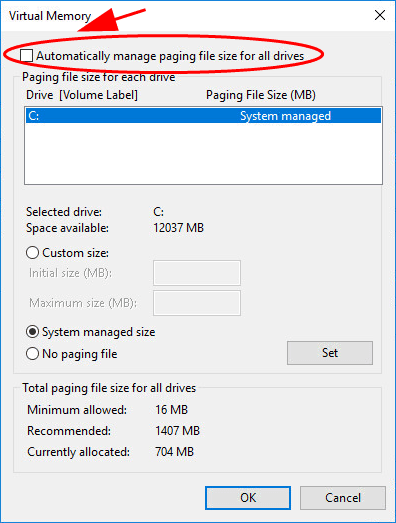
- STEP 10. Now below the select Custom size option
- STEP 11. In the Initial size, field put Recommended size
- STEP 12. Finally, put the Maximum size make sure to put larger value than the Initial size for getting rid of Not Enough Quota Is Available To Process This Command Cherwell issue.
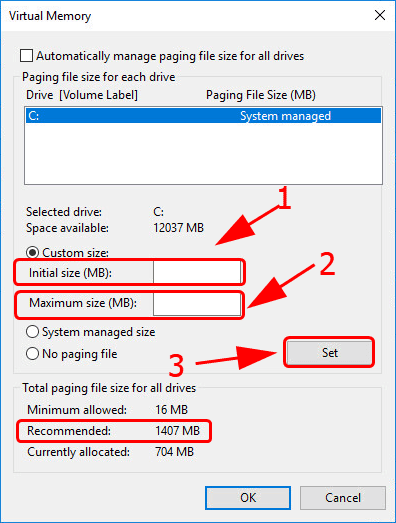
Conclusion:
In this guide on troubleshooting, Not Enough Quota Is Available To Process This Command windows error. We have seen three different methods that will help remove this error. Furthermore, we have seen all the possible causes that result in this error. However, if you have some other methods that can be used to fix the issue, tell us in the comments.
We hope with this troubleshooting guide resolves your Not Enough Quota Is Available To Process This Command windows problem. For more guides like this, follow us. Thank You!



![[Buy Now] Roborock S50 Smart Robot Vacuum Cleaner Reviews ‘Offer’ Roborock S50 Smart Robot Vacuum Cleaner](https://www.techinpost.com/wp-content/uploads/2018/02/New-Original-XIAOMI-Roborock-S50-S51-Robot-Vacuum-Cleaner-2-Smart-Cleaning-for-Home-Office-Sweep-324x235.jpg)