Windows is famous for its simplicity, easy to follow and access menus, installation, and executing commands. But sometimes, when you try to execute any command. You get to see a specific error. However, this error may also appear while accessing a file over a shared network. And sometimes, when you try to install any software, this error has chances of appearing. Most of the users have seen this error while using outlook. So, today we tell everything you need to know to fix not enough memory resources are available to process this command error.
These Not Enough Memory Resources are Available to Process this Command error occurs due to insufficient memory. And that is why it is unable to carry out further executing of commands or installation if you are installing any program. However, this error can also inside any services run by software. Furthermore, if we go more, we find that there are multiple causes of this error. So, let’s proceed to see what are all the caused behind these errors. Which will help you in deciding the method suitable for fixing this not enough memory resources are available to process this command error.
Causes of Not Enough Memory Resources are Available to Process this Command Error:
- IRPStackSize has been put to a low value.
- A large number of temporary files stored and cache.
- Remaining files of uninstalled programs that create conflict with services.
- Low Random Access Memory.
- Installation using the corrupt installer.
- Internet Malware can also be behind this error.
Methods to Fix & Solve Not Enough Memory Resources are Available to Process this Command Error
We have covered all the ways that will help in resolving this error. All the techniques have been found working and will surely help you in headache-free computing. Kindly follow each Not Enough Memory Resources are Available to Process this Command step carefully. If one method does not work, feel free to try other methods.
1. Using Registry –
In this Not Enough Memory Resources are Available to Process this Command method, we will be using the registry as we are changing values in registry please procced carefully to each step.
- STEP 1. We will go to the registry by, Clicking Start > run > regedit.exe
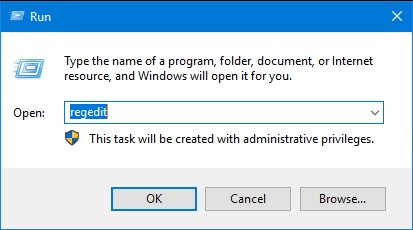
- STEP 2. Now in Registry editor, navigate using the path below
HKEY_LOCAL_MACHINE > SYSTEM > CurrentControlSet > Services > LanmanWorkstation > Parameters
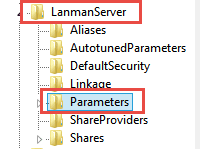
- STEP 3. Locate IRPStackSize if it does not exist create new, if exist proceed to Step 6
- STEP 4. Right-click on the right white plane, choose New > Dword Value (32)
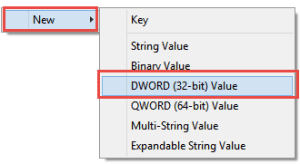
- STEP 5. In the name field put IRPStackSize, then hit Enter
- STEP 6. Right-click on IRPStackSize, click Modify, set any value between 15 to 50
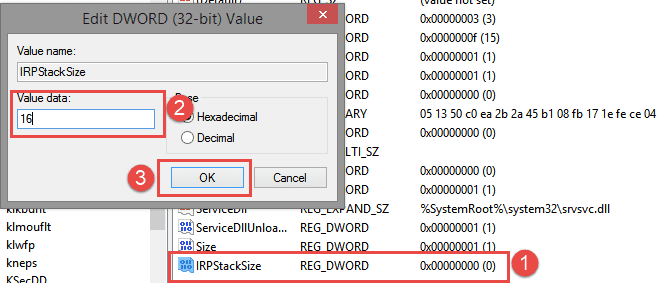
- STEP 7. Reboot you System for finalizing changes
2. Deleting Temporary Files –
So in this, Not Enough Memory Resources are Available to Process this Command process, we will clear all the temporary files; usually, this folder is hidden from the user and is used while accessing the information earlier stored. However, these temporary files sometimes conflict with the running service.
- STEP 1. Go to the Temporary files folder by Clicking Start > run > %temp%
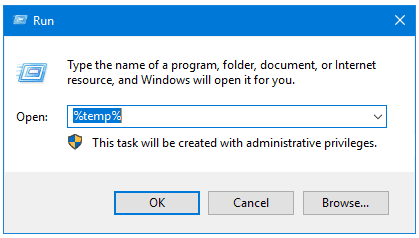
- STEP 2. Now Delete all the files in this folder
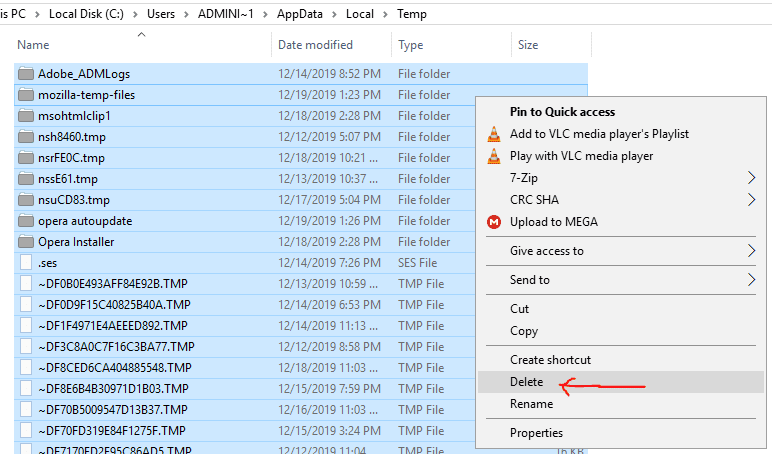
- STEP 3. Or, Go to C:// drive Right-click > properties> disk cleanup
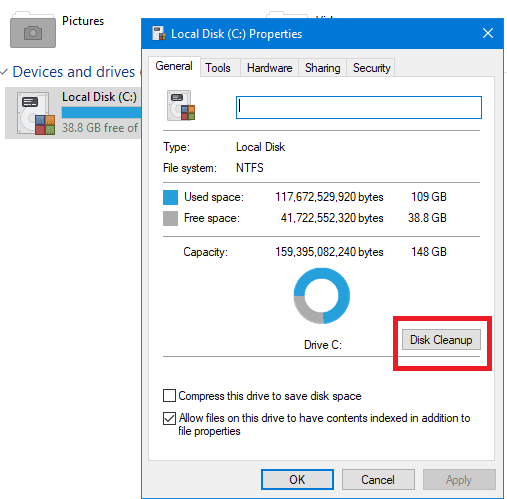
3. Repairing using Installation Disk –
Finally, we have a repair option, if all of the above methods don’t work, try this method. In this Not Enough Memory Resources are Available to Process this Command method, we will be repairing the system using your Windows installation media.
**NOTE: If you have your installation media, kindly skip to Step 4.
- STEP 1. Download Microsoft Windows ISO image and Media Creation Tool.
- STEP 2. Run the tool and create bootable media.
- STEP 3. Insert the installation media onto your system.
- STEP 4. Run setup.exe from the installation media disk.
- STEP 5. Or, Go to Start > run > taskmgr
- STEP 6. In task manager Click file > Run new task > Browse setup.exe
- STEP 7. In the setup, choose to upgrade Windows 10, and select keep all files
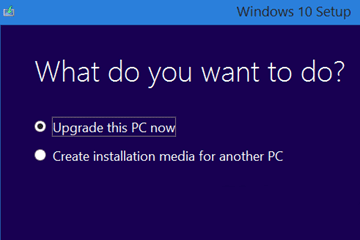
- STEP 8. Now proceed with the instructions.
Conclusion:
With all of the above methods, I am sure you will fix Not Enough Memory Resources are Available to Process this Command error. This error can also be caused due to malware in your system, which infects your running services and blocks the ram with multiple tasks. That, in result, uses all the memory, and you are not able to run commands and tasks.
I hope you like this Not Enough Memory Resources are Available to Process this Command article, kindly tell us which method solves your problem?. If you like similar articles, do follow us. And if you want us to write on something else or any error is causing a problem to your system, please mention below in the comments. Thank You!




![[Buy Now] Jumper EZpad 6 Plus Review 2 in 1 Tablet PC “Offer” Price (Buying Guide) Jumper EZpad 6 Plus](https://www.techinpost.com/wp-content/uploads/2017/12/Jumper-EZpad-6-plus-2-in-1-tablet-11-6-FHD-IPS-Screen-Intel-apollo-lake-324x235.jpg)







