The error on which this article is about is called as Non System Disk or Disk Error Replace And Strike Any Key When Ready. It wouldn’t be any wrong if we call this error being one of the scariest error. Most of the time the error occurs while working on the system and performing basic operations like copying files, moving files, installing ceratin programs, or running certain programs. This occurs right before the system boot. So as soon as you turn on the system the error appears. The first thing that comes to mind after getting this error is your data. We know how much your data means to you. That is why we have gathered all the possible ways to eliminate this error.
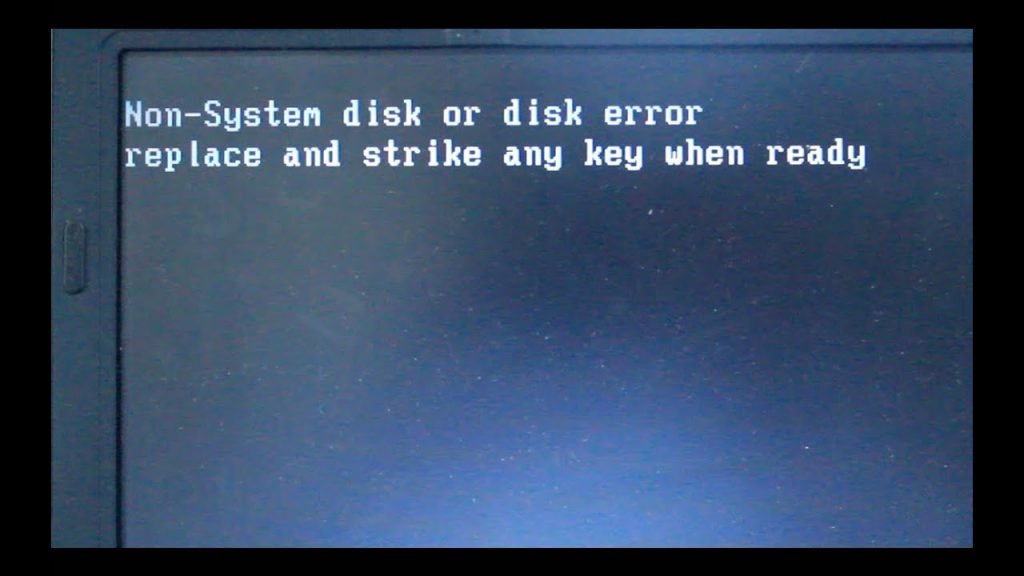
Causes of Non System Disk or Disk Error Problem
Talking of the causes of Non System Disk or Disk Error Replace And Strike Any Key When Ready Windows 10, the error can be caused due to multiple reasons. If you had recently installed any application from a third-party source then maybe that it was infected and corrupted your system files. Also, any sort of virus or malware can also cause this issue. Furthermore, bad sectors in your hard drive can also be the cause. Users have also reported that the issue was temporary and the issue was fixed after rebooting.
- Installation of any infected application
- Virus or malware attack on the system
- Possible corruption in the system files of the windows
- Bad sectors on your hard drive
- Loose Connection in between system hardware
- Boot Order is not right
Similar Types of Non System Disk or Disk Error Issue
- USB boot
- Compaq
- HP computer
- PC
- Ubuntu
- Non-system disk press any key
- After replacing hard drive
- Hp disk error
- Disk error on boot
- Disk error message
How to Fix Non System Disk or Disk Error Replace And Strike Any Key When Ready
Since the error doesn’t appear while we are in the OS so there isn’t much we can do. But still, there are some ways in which this error can be resolved as reported bt the users. Below are all the ways you can solve Non System Disk or Disk Error Replace And Strike Any Key When Ready Windows 10.
1. Check if your Hard Disk is Connected Properly
If you have recently replaced your hard disk or repaired your system then chances are that the hard drive is loosely connected. If you haven’t replaced or repaired then also it is recommended that you should check if the hard disk is properly connected. Also, there might be dust stuck between the ports so clean them properly and reconnect the Hard drive. So then you can get rid of Non System Disk or Disk Error Replace And Strike Any Key When Ready Windows 10.
- Check if the hard disk is properly connected
- Clean the connection port between both the Hard drive and main system hardware
2. BIOS Hard Drive Diagoning Test
So if all the ports and wiring are connected properly. The next thing you can do is to perform a hard drive test using the BIOS. So that you may know what are the possible Non System Disk or Disk Error Replace And Strike Any Key When Ready Windows 10 issues with the hard drive.
- STEP 1. Shut down your system first
- STEP 2. Now reboot, once screen light turn up, press the BIOS hotkey continuously
**NOTE: BIOS hotkey can be different depending upon the manufacturer,
usually, it is F2, F5, F8, or Del key.
- STEP 3. Once you get into the BIOS you can stop pressing the key
- STEP 4. Now locate and go to Advanced/Diagnostic or similar tab
- STEP 5. Here you will find the option to test the hard drive or possible errors

- STEP 6. Perform the scan completely and if there are any errors fix them
- STEP 7. After fixing reboot to system and check if the error still persists
3. Correcting the Boot Order
If you have recently installed windows, chances are that the boot order has been disturbed. The boot order is the order of a booting device, like a thumb drive or system. If the system hard drive isn’t set to first then chances are the error is appearing. Follow the step to fix the Non System Disk or Disk Error Replace And Strike Any Key When Ready Windows 10 issue.
- STEP 1. Power off your system
- STEP 2. Power it on again, as soon as you power on, you have to press the BIOS hotkey continuously
**NOTE: BIOS hotkey can be different depending upon the manufacturer,
usually, it is F2, F5, F8, or Del key.
- STEP 3. Once you get into the BIOS head on to the BOOT/BOOT Configuration or similar tab
- STEP 4. Here can set the Boot order, make sure to put your internal hard drive on the top of the priority list
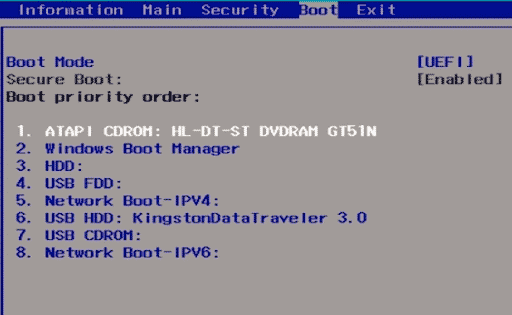
4. Repairing Your Computer
One of the ways to fix the Non System Disk or Disk Error Replace And Strike Any Key When Ready Windows 10 on the system files is to use the Repair my computer feature. In order to use this feature, you will need a bootable media like a thumb drive or windows DVD. Follow the steps to see how it is done.
- STEP 1. Put your Windows 10 bootable USB stick or DVD
- STEP 2. Now Reboot your system and make sure to boot into the Bootable media drive
- STEP 3. Once you get to the windows installation screen
- STEP 4. Here you have to locate Repair your computer option located at the bottom left of the screen

- STEP 4. Now navigate to Troubleshoot > Advanced Options > Command Prompt
- STEP 5. Once you get to the command prompt execute the commands mentioned below
**NOTE: After each command press enter
bootrec /fixmbr
bootrec /fixBoot
bootrec /scanos
bootrec /rebuildbcd

- STEP 6. Once these commands have been executed your system files will be repaired
- STEP 7. Reboot your system
5. Reinstall the Windows
If all of the methods fail to work and still the same Non System Disk or Disk Error Replace And Strike Any Key When Ready Windows 10 error is appearing. You cant do anything you have to reinstall the windows.
- STEP 1. Connect the bootable media drive or DVD
- STEP 2. Now boot into the media
- STEP 3. Follow the on-screen instruction to install the windows
Conclusion:
In the above troubleshooting guide on fixing Fix Non System Disk or Disk Error Replace And Strike Any Key When Ready Windows 10. We have managed to give all the possible ways by which the error can be fixed. If you have fixed the issue by some other method tell us in the comments.
For more similar guides and tips like this Non System Disk or Disk Error Replace And Strike Any Key When Ready Windows 10 follow us. Thank you!












