No process is on the other end of the pipe error is an error that has been majorly seen while using Mysql. When you try to login to the server after successfully connecting to the database, you get to see this error. Thus the connection between the server and MySQL gets disturbed. It can be really hard if you do not know how to fix this issue. But do not worry today in error solving guide on this error. We will give some troubleshooting methods by which you can quickly fix this No Process Is On The Other End Of The Pipe error.
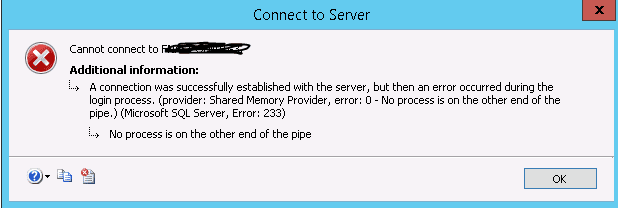
Causes of No Process Is On The Other End Of The Pipe Error:
Lets first understand the meaning of No Process Is On The Other End Of The Pipe error. The pipe actually acts as a kind of bridge between application. And is responsible for the communication between third party application and system services and vice-versa. Now when MySQL services try to connect with server services, the connection breaks and result in the error. Let’s take a look at major causes.
- On the server, Pipes protocol is not enabled
- In the client protocol order pipes are listed before TCP
- Use of Third-Party Antivirus and Program
- Windows Firewall turned on
- Windows not updated
Similar Types of No Process Is On The Other End Of The Pipe Error:
- Psexec
- Tableau
- Shared memory provider communication link failure
- Python
- Visual studio
- Docker
- Buttons ok
How to Fix & Solve No Process Is On The Other End Of The Pipe Error
Let’s go through some of the troubleshooting methods by which you can quickly fix this No Process Is On The Other End Of The Pipe error.
1. Enabling TCP/IP & Named Pipes –
In this SQL server No Process Is On The Other End Of The Pipe error method, we will manually enable TCP/IP to remove the error. Sometimes the TCP/IP and named service get disabled, resulting in the error.
- STEP 1. Go to Start> All Programs> SQL Server>
- STEP2. Configuration Tools > SQL Server Configuration Manager and Expand it
- STEP 3. On the left, Now go to SQL Server Network configuration and Expand it
- STEP 4. Click on Protocols for MSSQLSERVER
- STEP 5. Now on Right, Right Click on Named Pipes and click Enable
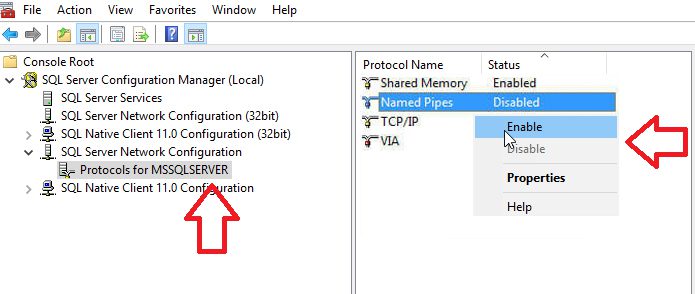
- STEP 6. Right Click on TCP/IP and Enable it also
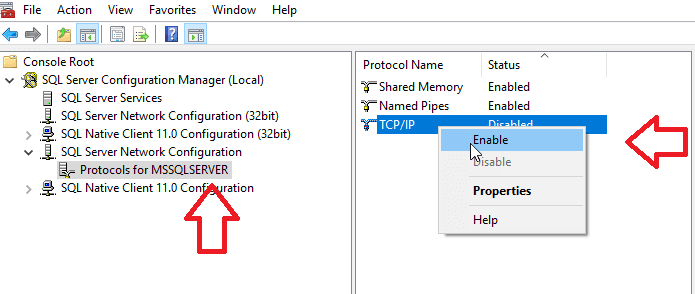
- STEP 7. Click OK if ask for save changes
- STEP 8. Now go to SQL Server Services > SQL server
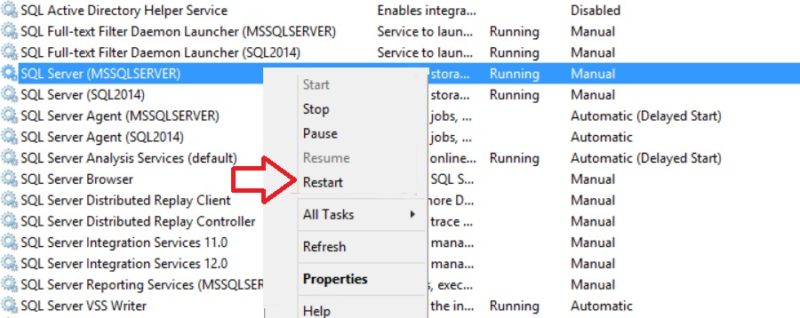
- STEP 9. Right Click on SQL server and Hit Restart
2. Changing Authentication Mode –
In this SQL No Process Is On The Other End Of The Pipe error method, we will manually bypass the error and change authentication mode from windows authentication to SQL authentication, then we will tweak services.
- STEP 1. Open your SQL Server Management Studio and Log in
- STEP 2. After getting the error, change the Authentication Mode To Windows Authentication
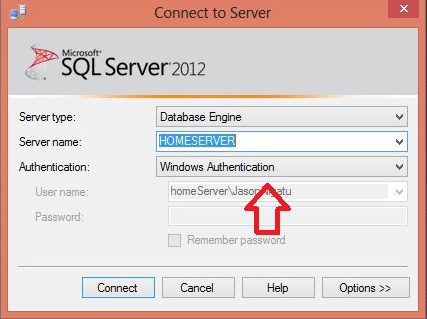
- STEP 3. This will log you inside the Server Studio, on left Right Click on your server
- STEP 4. Go to Properties then Go to Security
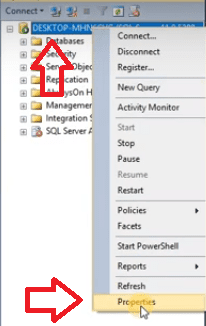
- STEP 5. Change default Server Authentication to SQL server and windows authentication mode
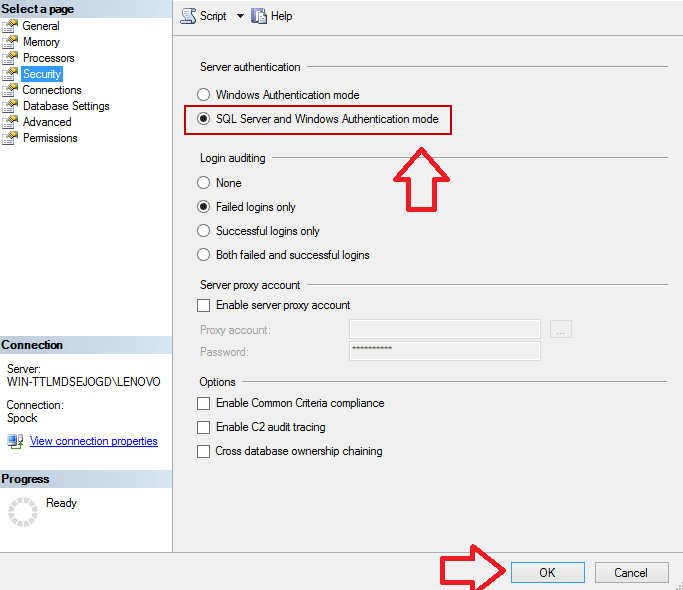
- STEP 6. Click on OK a prompt will ask you to restart server hit OK
- STEP 7. Click on Start > type Run> Hit Enter
- STEP 8. In the run box type services.msc and Hit Enter
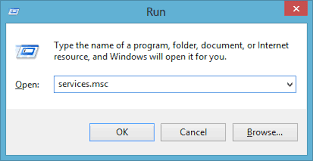
- STEP 9. Look for SQL server then Right Click and Restart Service
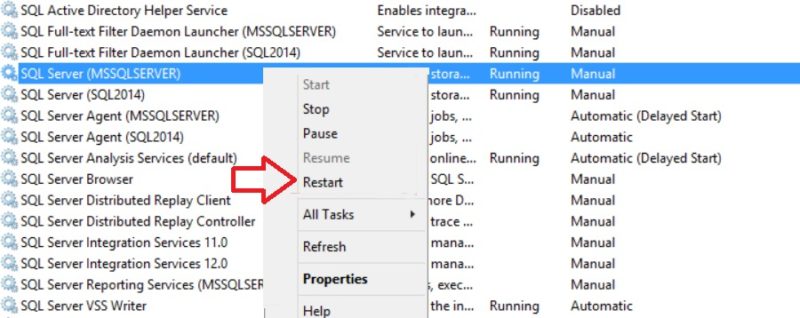
- STEP 10. Reconnect your server and change the authentication mode to SQL Server
3. Starting Services as Local –
In this, error No Process Is On The Other End Of The Pipe SQL login method, we will put the built-in account services to local.
- STEP 1. Go to Start> All Programs> SQL Server>
- STEP2. Configuration Tools > SQL Server Configuration Manager and Expand it
- STEP 3. On the left, Now go to SQL Server service, now on right SQL Server
- STEP 4. Now go to Properties
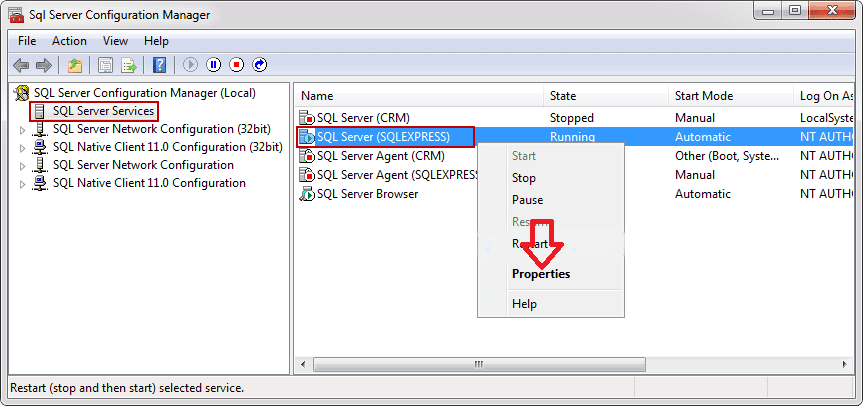
- STEP 5. In the properties window kindly Put Built-in account to Local System
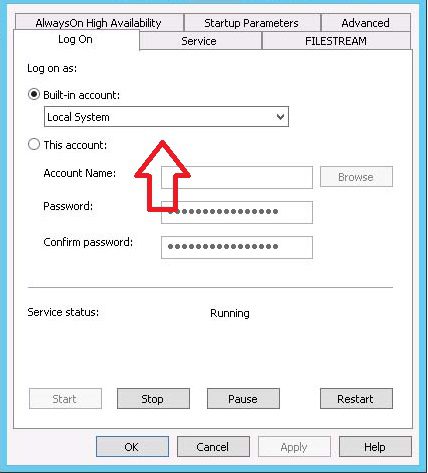
- STEP 6. Click OK, and a prompt will occur, hit Yes
- STEP 7. Now reconnect server and login without errors
Conclusion:
In this, article we have briefly discussed troubleshooting methods. No Process Is On The Other End Of The Pipe Error. By following the above, you can surely get rid of this error. However, if you still find any difficulties while solving this, No Process Is On The Other End Of The Pipe error, then kindly tell us in the comments.
We hope this No Process Is On The Other End Of The Pipe error article is helpful to you. Follow us for more error fixing guides. Thank You!





![[Buy Now] BBEN G17 Review Notebook “Offer” (Buying Guide) BBEN G17](https://www.techinpost.com/wp-content/uploads/2017/12/image001-1-324x235.png)





