No DNS servers configured for local system is an error that is very common among windows users. The error prevents the user from performing in specific scenarios. The error has been seen while adding a domain controller in the active directory or joining a workgroup pc to a domain. Furthermore, the error has also been while using the tired parity application like a virtual box, and the error appears when connecting the virtual box machine to a system. In some cases, the error appears on the activation screen. With this guide, you will get to know some methods that will help eliminate ‘workgroup pc to connect to a domain’ error.
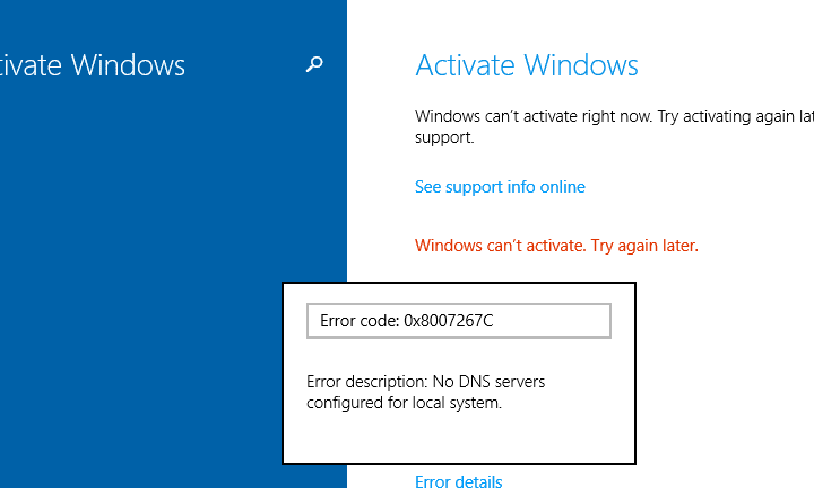
Causes of No DNS Servers Configured For Local System Error
The error can be caused due to several reasons which include DNS SRV records if the record is missing, not working or misconfigured, then the error may appear. SRV records are required to locate an AD DC. Furthermore, if there are issues with your DNS like it is misconfigured, then the error may appear. Another possible cause is if your DNS Zones are not correctly configured to the Active Directory zone.
- DNS SRV records misconfigured
- DNS settings are misconfigured
- DNS Zone is misconfigured
Similar Types of No DNS Servers Configured For Local System Error
- Server 2016
- DNS registration issues
- Event id 5782 netlogon domain controller
How to Fix No DNS Servers Configured For Local System Error
Troubleshooting No DNS Servers Configured For Local System Error can be done using the following methods.
1. Basic Troubleshooting
Fixing this error can be complicated in order to get to the root of the problem we have to run some basic tests and get to the actual problem causing the No DNS Servers Configured For Local System windows 10 issue. The following are the thing you need to perform to get to the actual issue.
- Click on the Details button, when you reach the error for detailed information
- Try Ping Domain Controller server with IP
- Try to Ping with any website to check there are no issues with your connection
- Try to Ping Domain Controller server with FQDN
- Delete the host file entries with the domain name or Domain Controller server name
- Verify whether the all required Firewall ports are allowed between the member server and Domain controller server
- Check whether the server has the FSMO roles
- Make sure that dynamic updates for the zones are enabled
- Perform dcdiag, nltest and netdiag test
- Disable your Antivirus
2. Manually Adding the DNS
In the first method, we will fix the No DNS Servers Configured For Local System windows 8 issue when you try to connect to your domain system. Follow the steps.
- STEP 1. Firstly open up Control Panel, and change the view to small
- STEP 2. Click and locate Network and Sharing Center
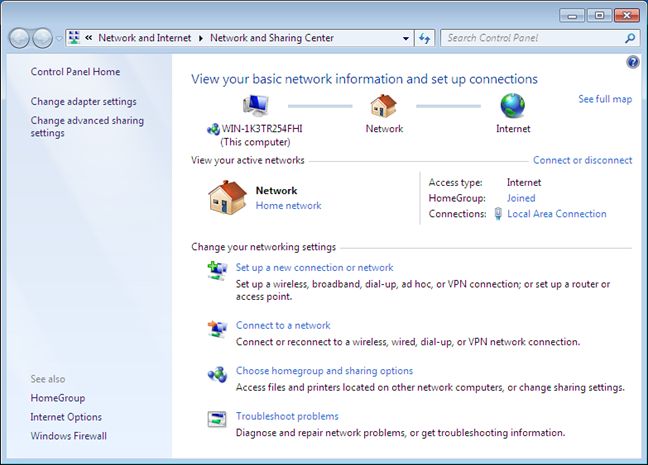
- STEP 3. Now on the left click on Change adapter settings
- STEP 4. Here select your network connection, right-click on it and go to Properties
- STEP 5. Select Internet Protocol version 4 (IPV4), then below click on Advance button

- STEP 6. Move to the DNS tab, click on Add button, put the IP address
- STEP 7. Click OK, make sure that preferred DNS server is set to Automatic
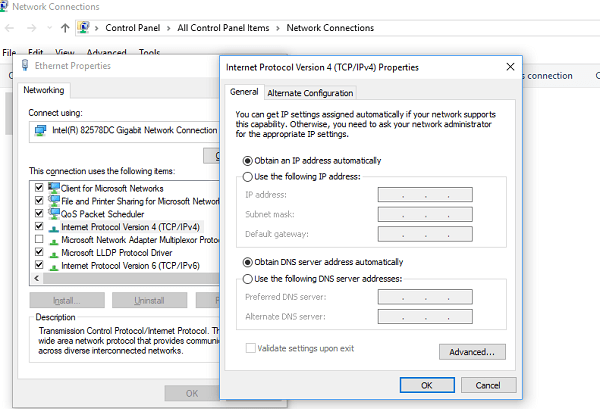
- STEP 8. Save the changes and try to connect now without any error
3. Reset TCP/IP (Windows Activation)
This No DNS Servers Configured For Local System windows 7 method is useful if you are experiencing this error while activating the windows, Follow the steps.
- STEP 1. Open up the command window and make sure it is running with the administrator privileges
- STEP 2. In the command window type, the following command one by one followed enter
ipconfig/ flushdns

netsh int ip reset
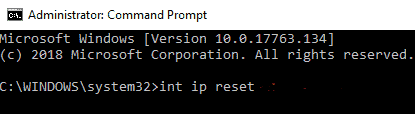
- STEP 3. Kindly restart your system
- STEP 4. Press Windows+R key to open up the Run window
- STEP 5. In the Run, window put slui 3 and hit enter
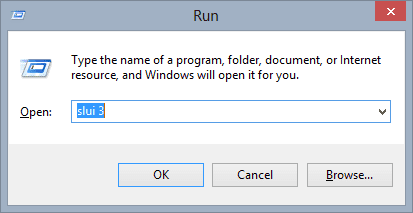
- STEP 6. The activation window will open, put the activation key and activate the window without errors
Conclusion:
No DNS Servers Configured For Local System is a very yet complicated issue to be fixed. The error can be caused due to multiple problems. With this article, you get all the troubleshooting guidelines that will surely help you in getting to the root of this issue and mixing it.
We hope this article is helpful to you. For more articles on troubleshooting, follow us. Thank You!












