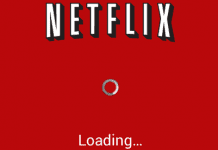For all TV and movie lovers, Netflix is like a one-stop destination. Featuring a wide range of movies and web shows, it is top on the food chain of streaming media. But there are some times when instead of your favorite web show or movies, you are faced with an error. So every time a user opens up the Netflix website or plays a video, they get a Netflix site error we were unable to process your request. Multiple users have reported this issue. For some, the error appears while opening the website, while some of them are getting this error when playing any show or movie. Now the error can be really annoying if it doesn’t go away, although there have been cases the error was from the Server side. Here we will be going through all the possible ways by which you can eliminate this error.
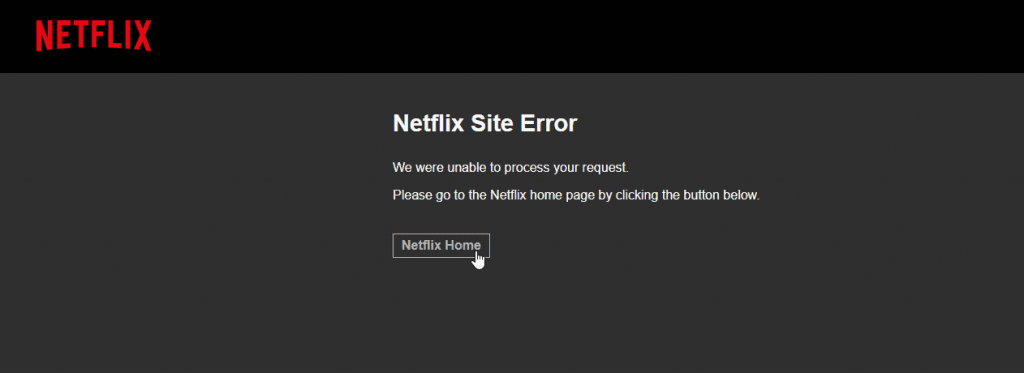
Causes of Netflix Site Error Code Problem Issue
So the Netflix site error we were unable to process your request can be a client-side issue as well as a server issue; if it is a server issue, it will be fixed within a few minutes. At the same time, there have been a lot of cases where the problems were with the user. The error can be because of multiple addons installed on the browser like adblocker, video downloader, or similar addons. Cache data is another major cause. Furthermore, there might be some issues with your network too. Below are all the possible causes of the problem.
- Temporary Issues on the server-side
- Bad network
- Browser cache and history data
- Browser addons like adblocker etc
Similar Types of Netflix Site Error Code Problem Issue
- VPN
- Netflix Site Error 2020
- Rabbit
- Surfshark
- Nordvpn
- Safari
- Login VPN
- Netflix error
- Cara mengatasi
- Netflix network error
How to Fix Netflix Site Error Code Problem Issue
Let’s proceed to all the possible ways by which you can fix Netflix Site Error we were unable to process your request. Follow the methods now.
1. Basic Troubleshooting Points
Before you proceed to the below methods, we suggest that you should go to these tips. As often, these points are overlooked, and the Netflix site error rabbit never gets fixed.
- Refresh Webpage: The first and the most obvious thing to do is to refresh the webpage. Try checking other websites as well, whether they are opening or not.
- Restart Web Browser: The second thing to do is to restart your web browser.
- Wait: Wait for at least 15-20 minutes as the Netflix site error we were unable to process your request. It might be temporary and will be fixed if it is a server issue.
2. Restart Router & Connect to a Faster Network
We assume that you have already gone through the above points, now still if the Netflix site error VPN is occurring. This can be because of your network connection.
- STEP 1. So, disconnect your system from the network
- STEP 2. Head onto the Router, and press the restart button

- STEP 3. Now connect your system to the network, check if the error still occurs
- STEP 4. If it does, we suggest that you change the network to a faster network to get rid of the rabbit Netflix site error.
3. Sign in with a Different Device
If the error Netflix site error we were unable to process your request still persists, maybe there is some glitch. Multiple users have confirmed that instead use their smartphones and use the Netflix app. Users have claimed that the app is working fine and streaming media without any hindrance. Devices also Play a very Important Role while watching any Series. So for that, you can also check out some of the best tablet for watching Netflix from here.
- STEP 1. Close the Netflix tab, and close your browser
- STEP 2. On your smartphone, head on to Appstore for IOS devices, Playstore for Android devices
- STEP 3. In the search bar, type Netflix and tap on the App
- STEP 4. Tap onto install, and once the app is installed, log in with your credentials and use it without a Netflix site error fix
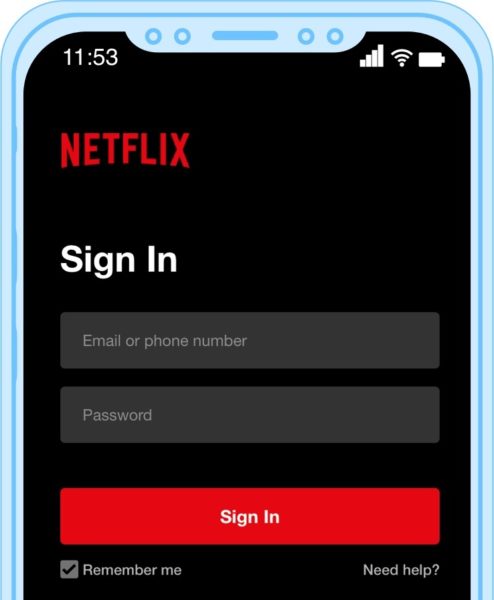
4. Use Different Browser
The error Netflix site error login might be because of the browser you are using. Either the browser is incompatible, or it is not updated. We highly suggest that you use Chrome/Firefox/Opera/Safari for the best web experience.
5. Clear Cache & Browser History
If all the above tips fail to work, kindly clear out all the cache and history of your browser. Follow the Netflix site error today steps.
A). Clearing Cache & Cookies in Chrome
- STEP 1. While the browser is open chrome, click on three vertical dots
- STEP 2. From the menu, the list goes to More Tools, then click on Clear browsing data

- STEP 3. A small window will pop, here tick on Cookies and other site data
- STEP 4. Again a window will appear to choose the time period, Select All time
- STEP 5. Finally, click on the Clear data Button

B). Clearing Cache & Cookies in Firefox
- STEP 1. In order to clear cookie and cache from Firefox, click on three horizontal bars
- STEP 2. A menu list will appear; click on Options

- STEP 3. You will be redirected to a new window
- STEP 4. Here on the left select Privacy & Security Now locate the Cookies and Site Data
- STEP 5. Here click on Clear Data, a small window will pop up, tick on Cookies and Site Data
- STEP 6. Finally, click on the Clear Now button to get back from Netflix site error unable to process request.

6. Disable Plugins
Another possible cause if you are getting this error Netflix site error we are unable to process your request is your installed plugins or addons. These plugins interfere with the website’s body, and the error appears. So kindly disable them all by following the steps below.
A). Disabling Plugins in Chrome
- STEP 1. While the browser is open chrome, click on three vertical dots
- STEP 2. From the menu, the list goes to More Tools, then click on Extensions

- STEP 3. A new window will pop with all the addons that you have installed on the browser
- STEP 4. To disable them click on the toggle button. To completely get rid of them, click on the Remove button

B). Disabling Plugins in Firefox
- STEP 1. In order to disable extensions from Firefox, click on three horizontal bars
- STEP 2. A menu list will appear; click on Add-ons

- STEP 3. A new window will pop with all the addons that you have installed on the browser
- STEP 4. To disable them click on the toggle button,
- STEP 5. However, to completely remove them, click on the three dots > remove so that you can fix this Netflix site error chrome issue.

Conclusion:
At the end of this article, we conclude that all of the above methods have been the best methods to eliminate Netflix Site Error. This article covers all the details regarding the causes and effects of the error on the system. If you have solved this issue with some other method, please tell us in the comments.
For more troubleshooting guides like this Netflix Site Error, follow us. Thank You!