Error Outlook Could Not Create the Work File Check the Temp Environment Variable is an error message that many Microsoft Users have received while trying to use Microsoft Outlook. Some users experienced this problem with even other applications that are included in the Microsoft Office Pack. With more and more advancement of the application, there also came new errors that were not seen by us before. The first instances of this Error Outlook Could Not Create the Work File Check the Temp Environment Variable particular error started while Windows Vista was the latest Windows Operating System for us. People also said that they could not insert images and some could not see any pictures in the Outlook emails
This shows an error code message like,
Through various research, it has been found that the primary cause of this error is the corruption or missing of files from the Temporary Internet Files folders. We know that Microsoft Outlook and almost all the other applications under the Microsoft Office Package is associated with the Internet Explorer for communicating with the Internet. This is the apparent reason for storing of the temporary internet files of both the Internet Explorer and Microsoft Office in the same place and even petty corruption of a file, or if even a single file is missing here, then the following Error Outlook Could Not Create the Work File Check the Temp Environment Variable error will appear.
Again when Outlook is opened, it creates a lot of hidden files temporarily in different locations inside the hard drive. Generally, these files get deleted when no longer required, but in case the Outlook crashes and unable to recover, then these files are left behind, and this can cause havoc. In the worst-case scenario, it will prevent you from reopening the document.
Causes of Outlook Could Not Create the Work File Error Issue:
- Windows PC Error
- Microsoft Outlook problem
Again Microsoft Office is the most widely used application currently present in the world, and that is why this Error Outlook Could Not Create the Work File Check the Temp Environment Variable issue is very significant and needs to be solved.
How to Fix & Solve Error Outlook Could Not Create the Work File Windows Issue
The following few solutions have solved the Microsoft Outlook Could Not Create the Work File Check the Temp Environment Variable Windows PC problem for many users, and hopefully, this will work correctly for you too.
1. Deleting Temporary Internet Files –
Firstly, we would be looking into a solution that is quite easy and does not involve messing with the registry either. You will have to try to fix the error Outlook Could Not Create the Work File Check the temp environment variable issue by deleting the Temporary Internet files by using Internet Explorer. First, as a part of the safety precaution, you should close all the open programs.
Follow the steps below to fix the problem.
- Open Internet Explorer.
- Now, click on the Tools from the top right corner.
- Then click on the Internet Options from the contextual drop-down menu.
- Click on the Delete which is under your Browsing history
- Uncheck the Preserve Favourite website data.
- You only need to check the Temporary Internet Files, but just to be more accurate, check all the other options too.
- Click on the Delete option.
- Now close the Internet Explorer and restart your system.
- Once your system boots up, check whether the Outlook Could Not Create the Work File temp environment variable problem still exists are is it solved.
2. Creating a New Folder –
You can also resolve this error Outlook Could Not Create the Work File temp Environment variable issue by creating a new folder on your system.
- First, start the Windows Explorer
- Now locate the following folder location C:\Users\<userprofile>\AppData\Local\Microsoft\Windows
- Here create a new folder and name it as INetCacheContent.Word.
*Note: It can be necessary for you to turn on the Hidden Items from the View Ribbon of the Windows Explorer.
3. Moving Temporary Internet Files –
Moving the temporary internet files or the folder in Internet Explorer can also fix this error Outlook Could Not Create the Work File Check the temp environment variable issue. Follow the steps below to solve the problem.
- Open Internet Explorer and go to the Tools and then Internet Options.
- Hereunder the General Tab, go to the browsing history section and click on Settings.
- Now check the current location. Windows Vista/7 should have the following location: C:\users\username\AppData\Local\Microsoft\Windows\Temporary Internet Files.
- If the location is different from the above, then click on Move Folder and then change the site to the one above.
- This will ask you to log off, and this is normal. Finally, Log back in, and the error Outlook Could Not Create the Work File Windows 10 PC problem should be solved.
4. Deleting %TEMP% Files –
First, make sure to shut down all the office applications prior to following the error Outlook Could Not Create the Work File Check the Temp Environment variable steps.
- First, Click on Start and type %TEMP% inside the text field.
- Now select all the files and folders in the temp folder by pressing Ctrl+A and then push the SHIFT key and the DELETE key together. A prompt will appear with a warning of permanently deleting all these files. Click on yes to confirm.
- Finally, launch the Microsoft Word once again and check whether the error Outlook Could Not Create the Work File 2016 problem persists.
5. Edit Computer’s Registry –
The above methods should solve your error Outlook Could Not Create the Work File Check the Temp Environment Variable issue without any problem. Still, in case it was unable to help you, then there is also an excellent chance for you to work around this issue by editing your system’s registry.
*Note: You should follow this step very carefully as doing this step incorrectly will lead to some other problem. Thus it is advisable to create a backup of the registry in case you face issues after using this solution.
Follow these steps to resolve the error Outlook Could Not Create the Work File Check the temp environment variable problem:
- Exit Microsoft Outlook.
- Start the Registry Editor. You need to follow one of these procedures, as per your Windows:
- For Windows 10, Windows 8, and Windows 8.1: Press the Windows Key + R for opening the Run dialog box and type regedit.exe here and click OK.
- For Windows 7 and Windows Vista: Click on Start and type regedit.exe within the search box and press Enter.
- Now locate and click on the following subkey:
HKEY_CURRENT_USER\Software\Microsoft\Windows\CurrentVersion\Explorer\User Shell Folders
- Right-click on the Cache key and then on click Modify.
*Note: Cache string value will vary depending on the version of your Windows.
For Windows 10 and Windows 8.1
DWORD: Cache
Type: REG_EXPAND_SZ
Data : %USERPROFILE%\AppData\Local\Microsoft\Windows\INetCache
For Windows 8, Windows 7 and Windows Vista
DWORD: Cache
Type: REG_EXPAND_SZ
Data : %USERPROFILE%\AppData\Local\Microsoft\Windows\Temporary Internet Files
For Windows XP
DWORD: Cache
Type: REG_EXPAND_SZ
Data: %USERPROFILE%\Local Settings\Temporary Internet Files
- Click Exit from the File menu for exiting the Registry Editor.
Conclusion:
So these are some straightforward guides, and methods for you for getting rid out of this type of Microsoft Outlook Could Not Create the Work File Check the Temp Environment Variable Windows PC Error Problem. I hope this tips will be undoubtedly helpful for you.
If you are facing or getting this type of Microsoft Outlook Could Not Create the Work File Check the Temp Environment Variable Windows PC Error Issue, then comment down that error here in the below comment section or directly mail us.

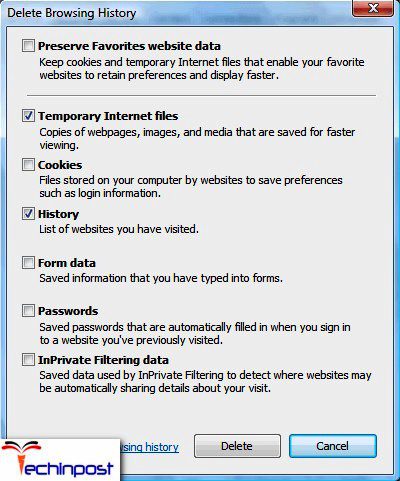

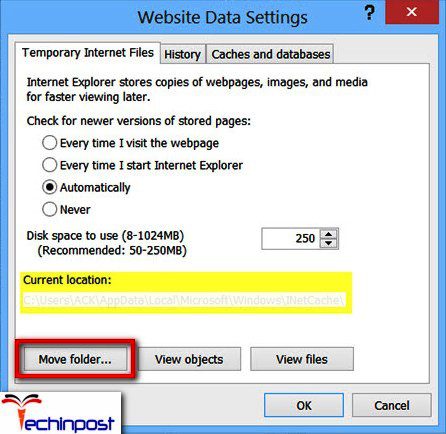
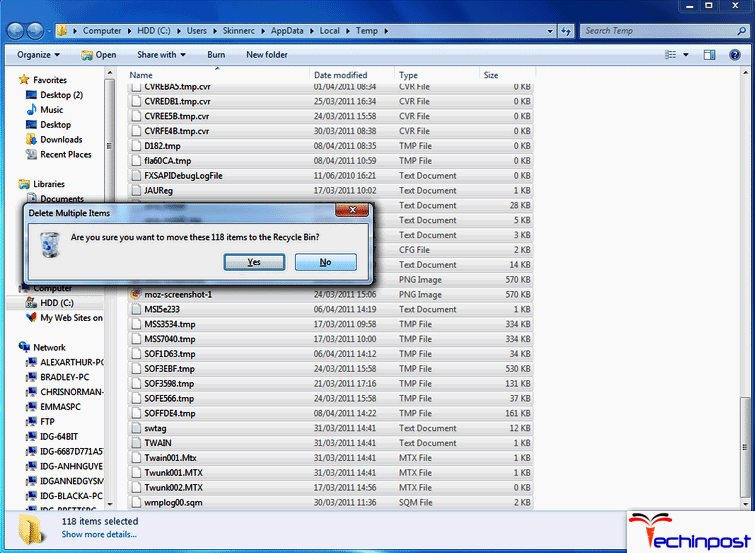












Tried all of the above and still did not work.
No. 3 worked after a failed windows update. 1, 2, and 5 did not work for me but maybe it may work for you so try them once. But did not try 4 if you are not sure about it.